License and registration – NewTek 3Play 820 User Manual
Page 31
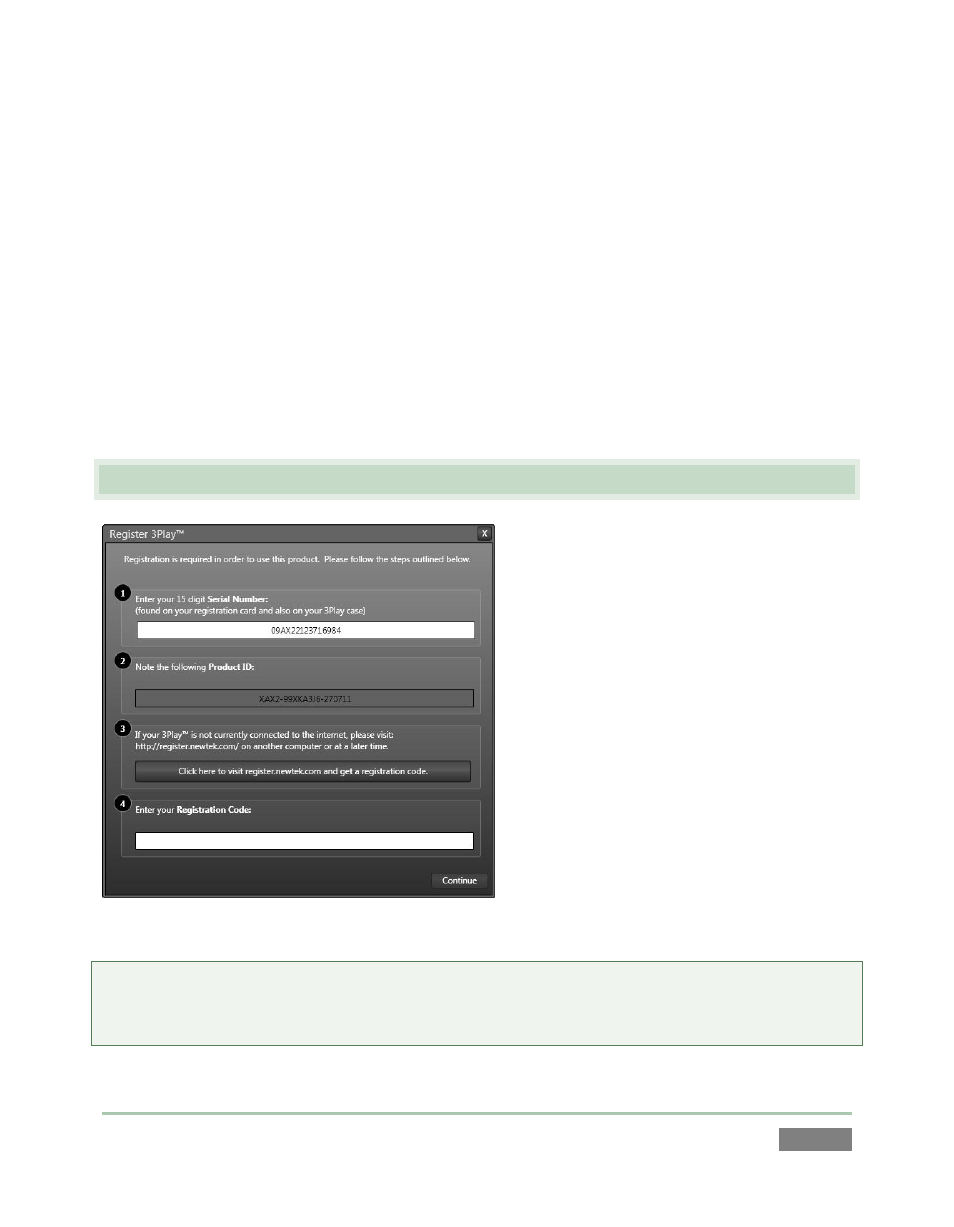
Page | 17
You can authorize your Windows installation by network or by telephone. Assuming you have an
Internet connection available, and have connected 3Play™ to it with an Ethernet cable, the
Internet is the fastest method of activation. (See Section 3.12 for more on network connections.)
7. Click ‘Obtain IP and DNS automatically’.
8. Agree to activate Windows. This activation is permanent, and you won’t see these
screens again. (Registration with Microsoft is optional).
9. Assign a name to the administrator account. You may type your name, company, or
perhaps simply “3Play”.
10. Click Finish, and the system will re-start.
After restarting and accepting NewTek’s User Agreement, the interface will load automatically.
3.3 LICENSE AND REGISTRATION
On launch, 3Play™ presents an End User
License Agreement dialog. After you accept
this, the Registration dialog shown in Figure
15 is presented. It provides the unique
Product ID you need to register your
system.
If necessary, enter the unique Serial
Number and Product ID for your system.
TriCaster’s video output will show a
watermark until the system is registered
and unlocked (by entering the registration
code.
Hint: If the Serial number doesn’t appear automatically, and can’t find it on your unit, you can
obtain it from the registration webpage mentioned in the next section, or by calling Customer
Support Desk (open seven days a week).
Figure 15