A few hints – NewTek 3Play 820 User Manual
Page 84
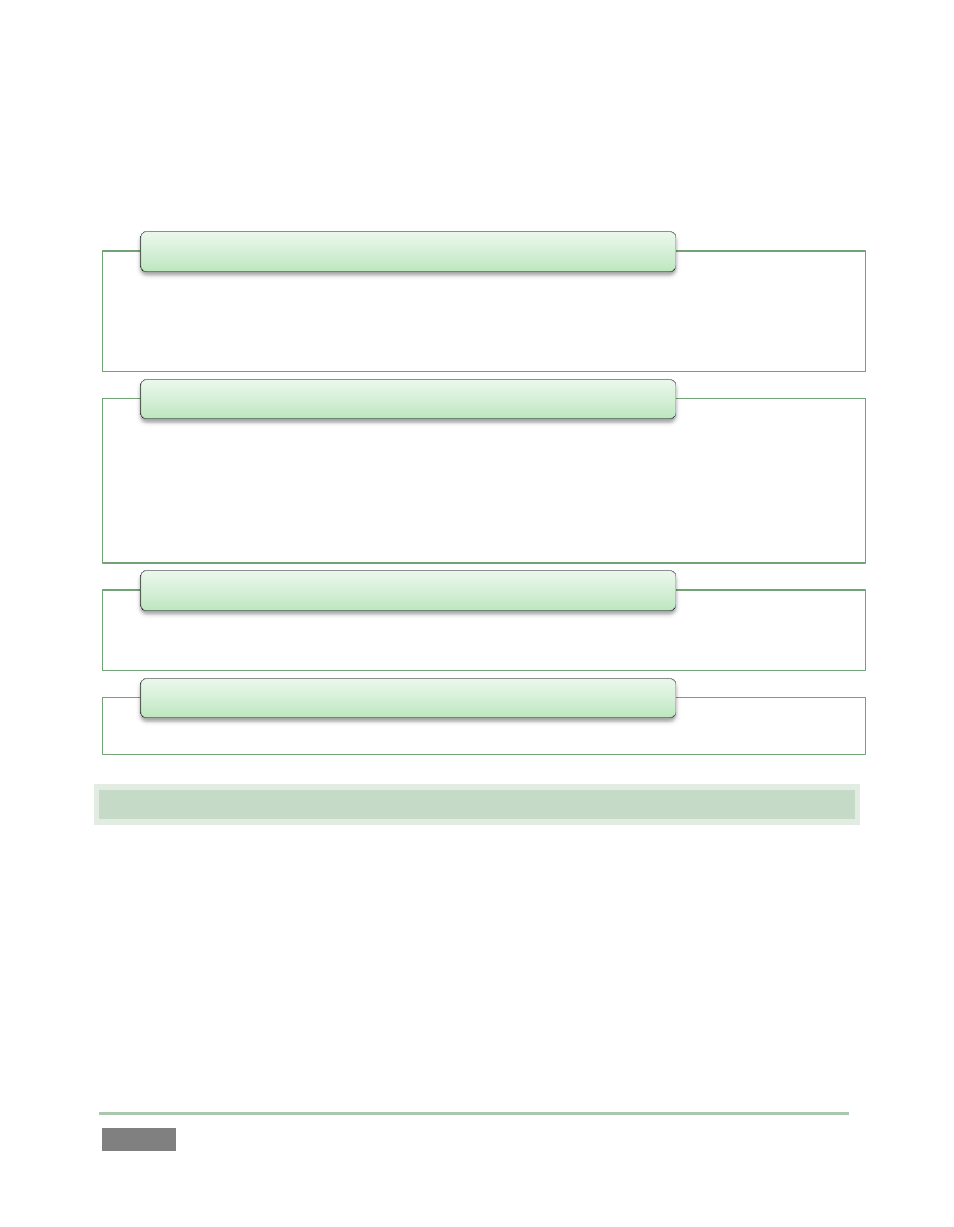
Page | 70
From top to bottom, these are:
6.3 A FEW HINTS
You will find various types of user controls in the Replay Desktop. Some examples are shown in
the table below. Several convenience features are associated with these controls.
As you would expect, all slider controls (whether their motion is vertical or horizontal)
can be set to a new value by holding down the left mouse button and dragging in the
direction of the control orientation.
Hold down the keyboard Shift key and double-click most controls to reset the associated
value to its factory default.
• Input Monitors - monitor all inputs, or a sub-set
• Output Monitors - large full-time monitors of Output A and B, with optional information
overlay s(heads-up display)
• Configurable Multiview display on secondary monitor
1 -
Monitoring
• Speadsheet style event management pane, listing user-marked events as rows with In
Point, Out Point and Duration
• Supports instant playback of marked clips
• Add unique comments for individual clips (camera angles)
• Filter the list by comment entries
• Clip management (trim, re-order and organize events into 'banks' and 'pages')
2 -
Clips List
• Add clips and other content to create highlights reels, complete with optional
transitions and music
3 - Play List
• Auxiliary controls for output, playback, speed and marking supplement the control surface
4- Dashboard