Marking events – NewTek 3Play 820 User Manual
Page 125
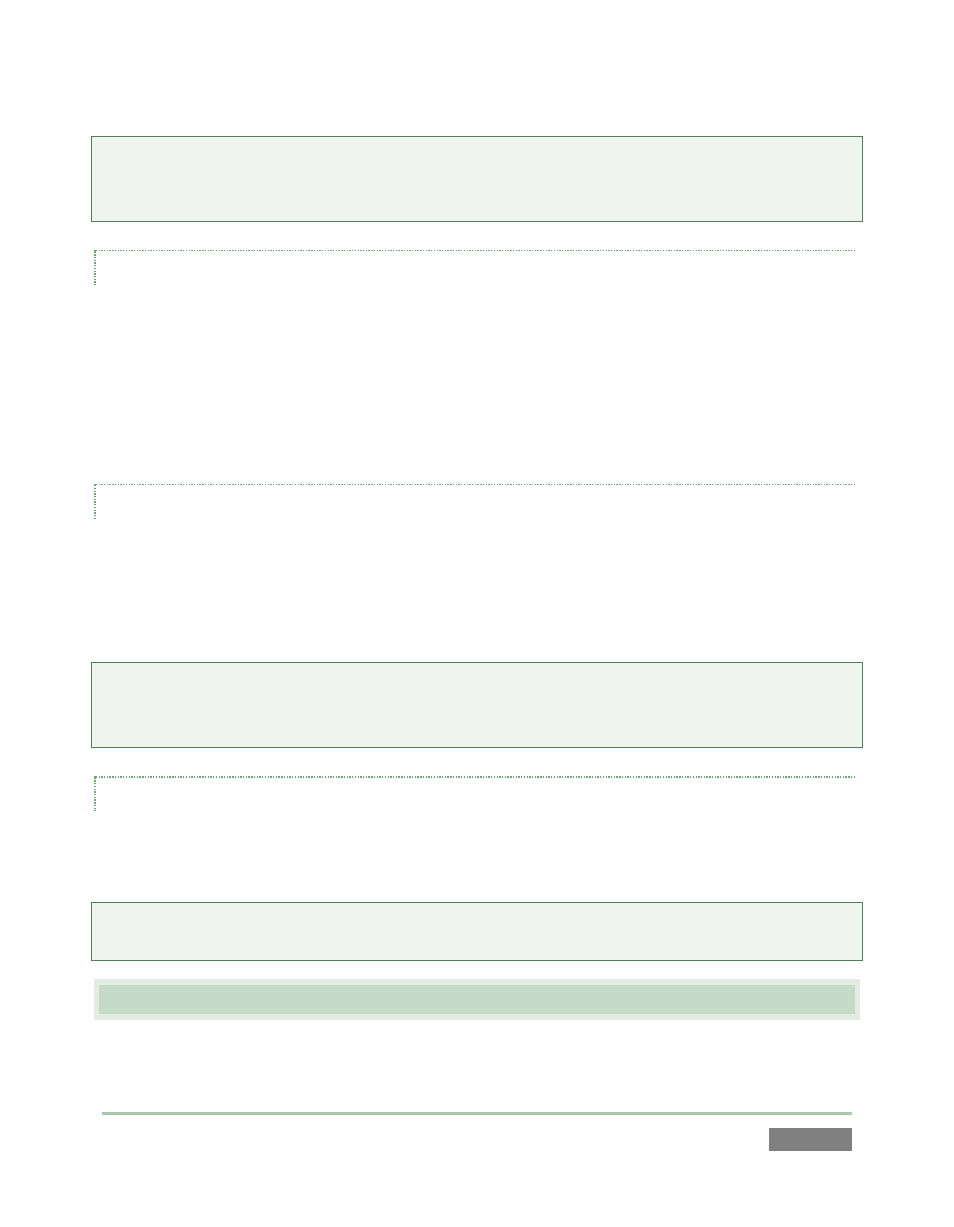
Page | 111
Note: For any single session, recording stops and restarts automatically after 24 hours, to create
a new sequential file. Roughly 5 frames may be dropped during this process. (Timecode dropouts
may also result in a break in the recorded files.)
INFORMATION DISPLAYS
The Replay Desktop version of the Record button is accompanied by two useful data displays,
Recorded (time) and Time left on disk.
The former keeps track of the duration of all material recorded for the current session. The latter
shows an estimate of space remaining on the ‘most full’ hard drive which is currently assigned to
recording duties (this display takes a moment or two to initialize when recording is started.)
AUTOMATIC RECORDING
Normally, you would manually enable Record when your production begins. In the event you
overlook doing so for any reason, however, certain operations can automatically enable
recording – for example, pressing the (mark) IN or OUT buttons enables Record when necessary
(see Section 8.9).
Reminder: Previously recorded data can be sent to 3Play™ outputs even with Record off; but for
live sources, operations such as Stop, or Speed changes can only be applied when Record is
enabled, since this permits the system to automatically switch to Delayed playback mode.
‘RECORD EVENTS’
Each time Record is newly enabled, a special event is automatically added to the Clips List. This
‘record event’ simply provides a convenient reference, and is given a single frame Duration.
Hint: The notations in the Memo columns of record events can be edited in the standard manner
(highlight the field and press Enter on the keyboard to enable text edit mode).
10.3 MARKING EVENTS
The Dashboard (Figure 101) and control surface (Figure 102) each provide event marking
features, as well.