Mark in/out, Transport buttons – NewTek 3Play 820 User Manual
Page 157
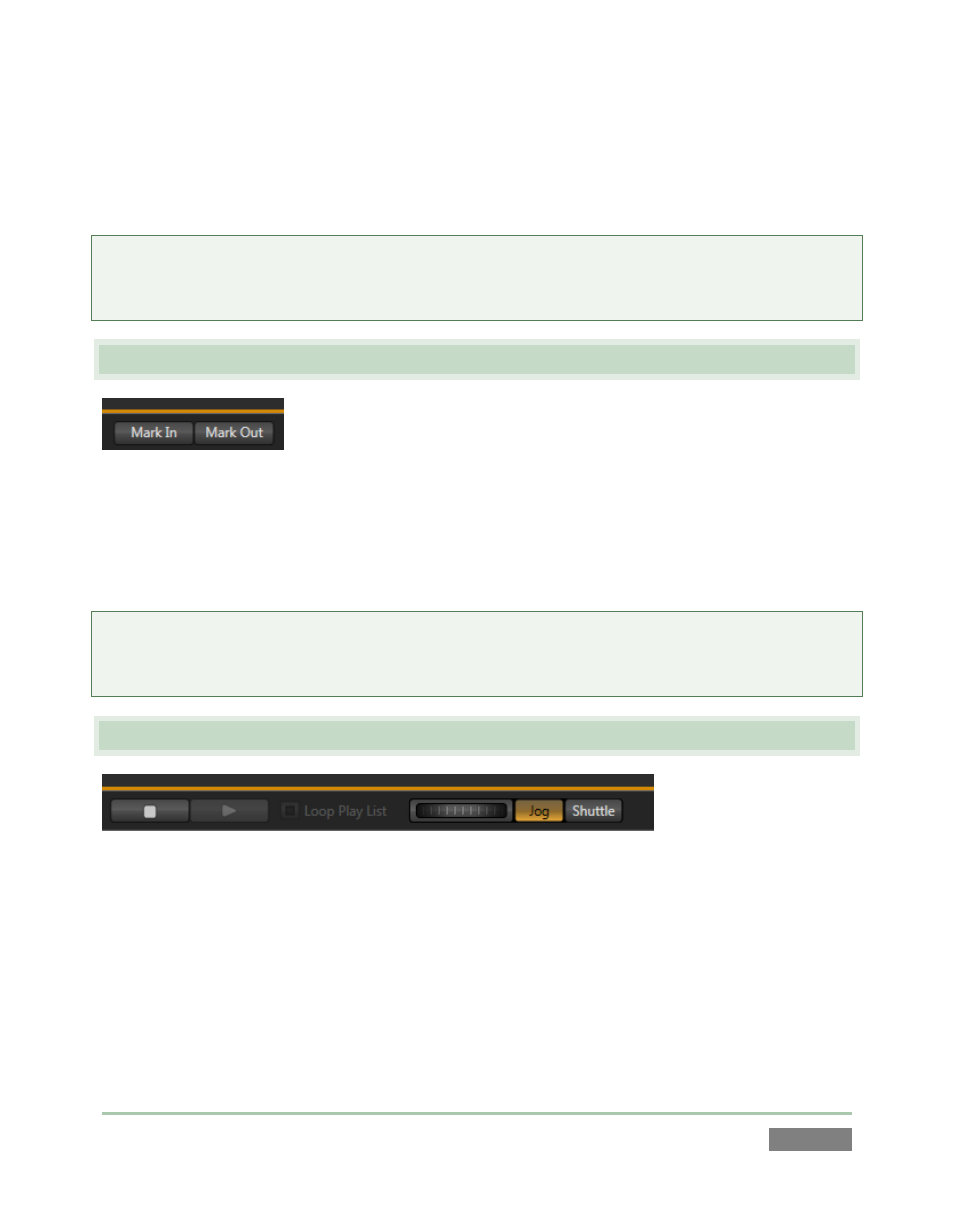
Page | 143
Dashboard equivalents for the other two familiar Control Modes (Clips and Play List) are not
provided, but you can easily enable either mode by clicking the mouse in the Clips List or Play
List, respectively.
Hint: You can also send a given live input directly to the current output (A or B) by clicking the
mouse on the corresponding input monitor; but, this being slightly less obvious, Live mode is
supplied with a Dashboard button.
14.5 MARK IN/OUT
Figure 133
The Dashboard buttons labeled Mark In and Mark Out correspond to the IN and OUT buttons on
the control surface, and perform the same functions. See Section 10.3 to review these vital
features.
Note: The Dashboard does not provide an ALT button (since the mouse would have to be in two
places at once if it did). The keyboard Alt key serves as a stand-in when you wish to update the In
Point or Out Point of a Clips List event or Play List clip using Alt + Mark In/Out.
14.6 TRANSPORT BUTTONS
Figure 134
The Stop and Play buttons in the Dashboard mimic the functionality of their control surface
equivalents.
Likewise, the knurled wheel next to play performs much like the physical Jog wheel. You may,
however, notice a difference. While the physical Jog control is supplemented by a FAST JOG
mode button, the Dashboard wheel is accompanied by Jog and Shuttle buttons instead (shuttling
is often preferable to jogging when using a mouse for input).