Setting up, Command and control – NewTek 3Play 820 User Manual
Page 29
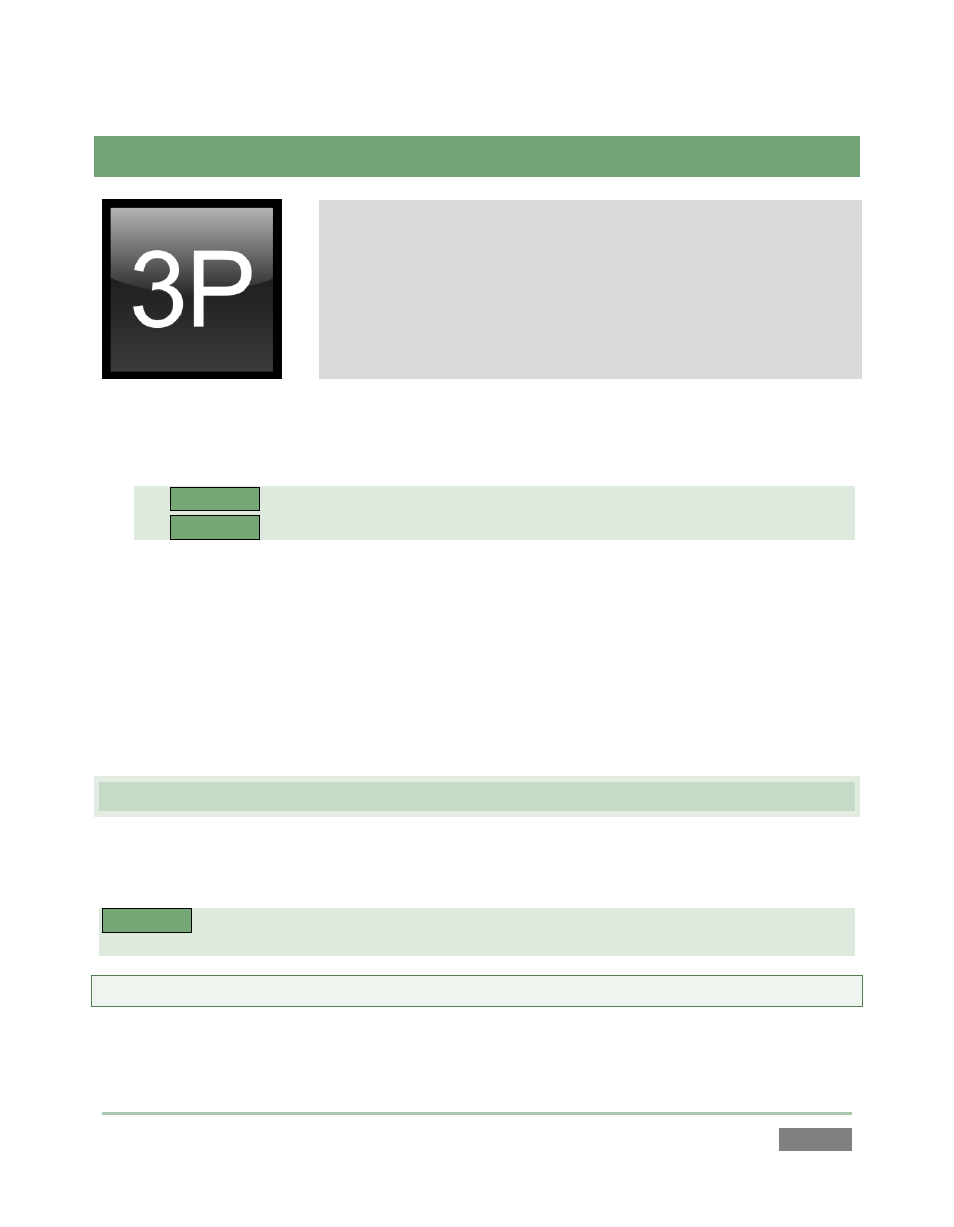
Page | 15
3
SETTING UP
This chapter explains how to properly connect power, external
control devices, monitors and audio visual sources to your NewTek
3Play™ system.
It also reviews registration for warranty purposes and technical
support. After completing this short section, you’ll be all set to
continue into the Walkthrough chapter that follows it.
To begin, let’s review ‘what came in the box’:
3Play™ and 3Play™ CS (control surface)
3P
LAY
™
820
Package of three (3) 2TB hard drives
3P
LAY
™
425
One 1TB hard drive for the removable drive bay
A/C power cable(s) and 6’ USB cable
NewTek mouse and keyboard
3Play™ Quick Start Guide
Registration reminder card
BNC removal tool
DVI to VGA adapter
Keys to front panel of rack mount case (2)
Attachable rubber feet for desktop use (4)
NewTek TriCaster™ brochure and 3Play™ Welcome letter
3.1 COMMAND AND CONTROL
1. Connect an external computer monitor to the Interface DVI port on 3Play’s backplate
(use an adapter if necessary).
3P
LAY
™
425
Use the DVI connectors nearest to the Video In group for the interface monitor. DVI
connectors located at left below the power supply are normally capped and should not be used.
Note: The user interface for NewTek 3Play™ requires a minimum screen resolution of 1440x900.
2. Connect the mouse and keyboard to USB ports on 3Play™.