Marking events, Two –button marking – NewTek 3Play 820 User Manual
Page 55
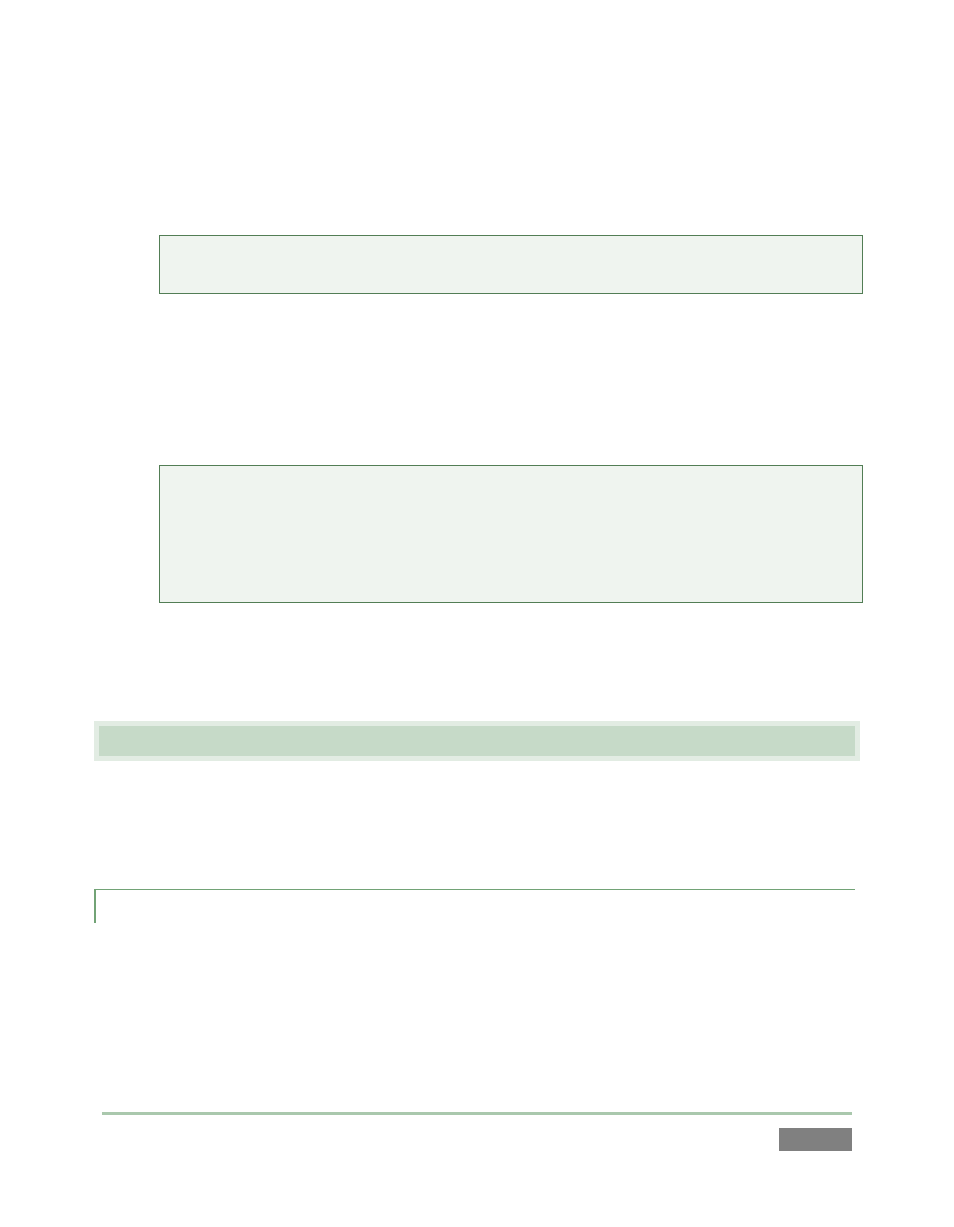
Page | 41
16. Notice that the Record button on the Replay Desktop beside the Record button (just
beneath Output A) lights up, and a nearby time counter starts keeping track of the total
amount of video recorded in the current session.
Note: Recording is automatically initiated if you simply press IN. To end recording, hold
ALT down while pressing REC.
17. Press Stop – note that video playback on Output B is arrested (Output A is unaffected
and continues playing).
18. Push the 25% Speed preset button, then press Play. Playback on Output B resumes in
Delayed mode, at 1/4 normal speed.
Hint: In this state, the HUD (Heads Up Display) overlaid on Output B shows a new time
field, with a negative value. This shows how far behind live the current frame is. As you
watch it, the negative offset will continue to grow, because playing at 25% will mean the
output is falling progressively further and further behind live. The HUD also shows the T-
Bar Speed value – which is 25% just at the moment.
19. Press the 100% Speed preset button. Notice that the HUD’s ‘behind live’ time display
locks, since output (though Delayed, not LIVE) is no longer falling further behind the live
input.
4.5 MARKING EVENTS
With recording enabled, continuous capture of inputs configured for capture when creating the
session (in Startup) is taking place. (Notice that the Clips List shows an event row in its tabular
pane that tells you when recording commenced.)
4.5.1 TWO –BUTTON MARKING
20. Push the IN button, which is how you would set an In Point for an event. Note that
when you do this, a new event row is added to the Clips List.
This new event can be referred to as an ‘incomplete’ event, because it has an In Point but no Out
Point.