A.4.9, Software, maintenance and updates, A.5.1 – NewTek 3Play 820 User Manual
Page 176: Improve performance, A.5.2, Resolve serious instability or dropped frames, A.5.3, Update newtek 3play™ software
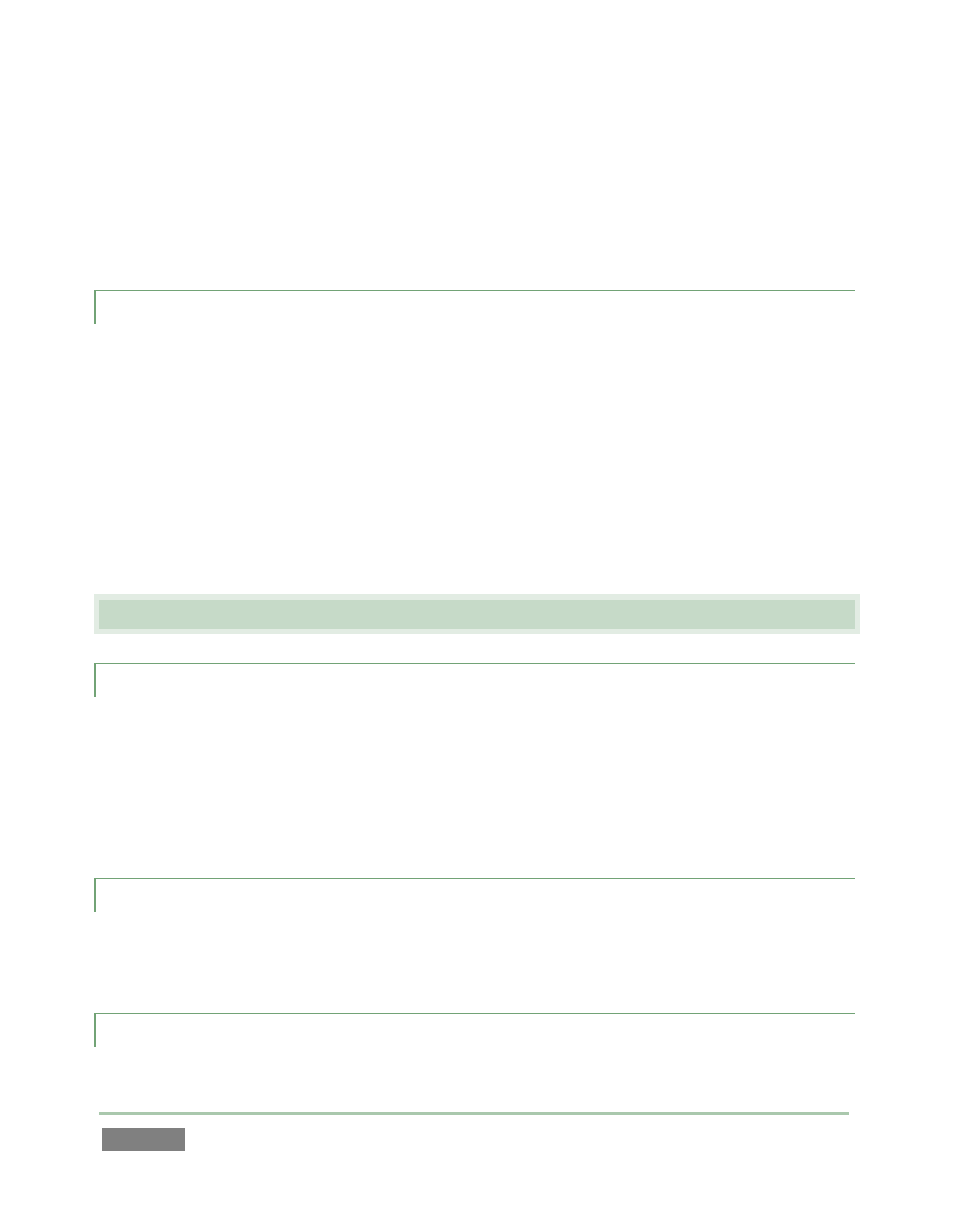
Page | 162
support files larger than 4GB. As video files will often exceed this size, FAT32 is not very suitable
for use in that context.
You should reformat these drives using the NTFS system to eliminate this limitation (or you might
consider transferring larger files over a network connection).
A.4.9 AVOID THE ERROR “… COPY THIS FILE WITHOUT ITS PROPERTIES?”
Windows shows this error message when you export a media file to an external volume that
does not use the NTFS file system. The warning is not really a concern (although we highly
recommend using NTFS formatted storage, as noted in Section A.4.8). The files will copy just fine
regardless.
NewTek 3Play™ generates metadata attributes for media files for internal use. This metadata is
only retained when you export to storage formatted as NTFS. That being said, the metadata is
automatically regenerated if you use the files with NewTek 3Play™ again later, so its loss poses
no issue.
A.5 S
OFTWARE
,
M
AINTENANCE AND
U
PDATES
A.5.1 IMPROVE PERFORMANCE?
1. Click the Utilities icon on the Home page in Startup.
2. Click the Defragment Hard Drive link at right (see Section 5.2.4), and follow further
directions provided. This process can take considerable time, so it’s best not to
commence unless time (before a production) permits.
A.5.2 RESOLVE SERIOUS INST ABILITY OR DROPPED FRAMES?
If the system should ever become seriously unstable or drop frames (after the warm-up period),
consider a full 3Play™ Restore operation – see item A.5.6.
A.5.3 UPDATE NEWTEK 3PLAY™ SOFTWARE?
1. Connect 3Play™ to a valid Internet connection.