Speed control, Rendering a play list – NewTek 3Play 820 User Manual
Page 61
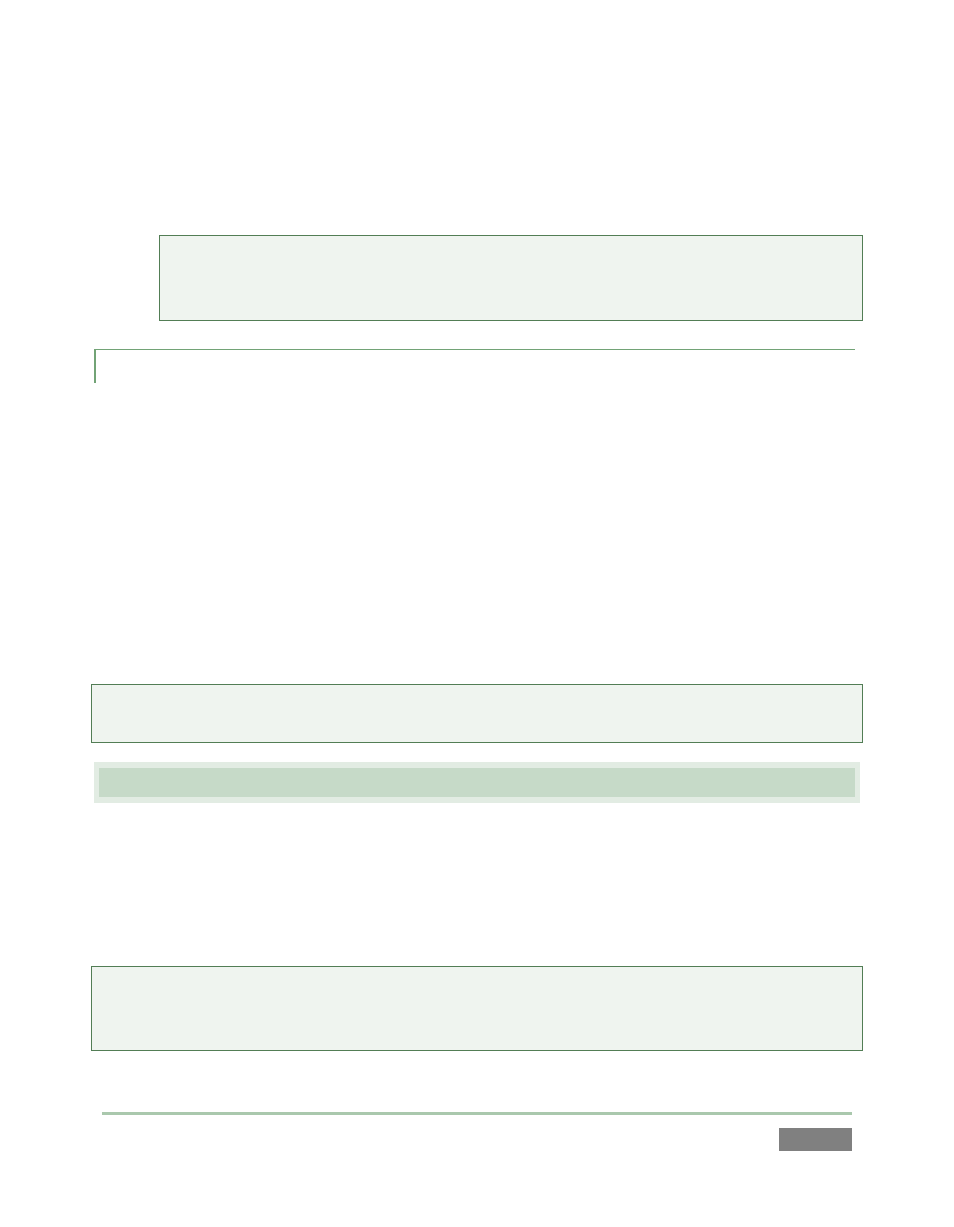
Page | 47
62. With playback stopped, press Stop once. The play position is again reset to the first
frame of the first clip in the Play List. (Had playback been underway, pressing Stop twice
in succession would have accomplished the same thing.)
Hint: Note that the Play List (like the Clips List) has four banks of four pages each. In
addition, Play List pages can be individually labeled using the Name field in the Play List
header.
4.10.3 SPEED CONTROL
You can set Speed independently for each clip in the Play List, in similar fashion to adjusting the
Audio levels. But you can also make interactive Speed adjustments even during playback when
necessary.
63. Press Play, and then slowly move the T-Bar towards you while watching the output
monitor.
You’ll observe that that the T-Bar (and Speed preset) settings are applied to the setting
established for each Play List clip in its own individual Speed column. For example, if the clip’s
Speed in the Play List table is set to 50%, and the T-Bar is also at 50%, the actual playback rate
will be 25%.
Hint: Note that although the maximum Speed you can set using presets or the T-Bar is 100%, but
the Play List control let you set Speed all the way up to 400%.
4.11 RENDERING A PLAY LIST
64. Click the Export Play List button in the Play List titlebar.
Selecting this menu item adds a new clip to the Clips List (and shows the file path to the resulting
clip in a dialog while doing so). The exported clip is an exact duplicate of the complete Play List,
in one file.
Note: Rendered Play Lists, like other Clips List entries, can be exported (to various popular file
formats or as-is) using the Export Media feature in the Sessions page in Startup. See Section
5.3.1.