11 – sd card management, Overview of partitions, Formatting sd cards – Teac DP-008EX User Manual
Page 72: Titions see “11 – sd, 11 – sd card
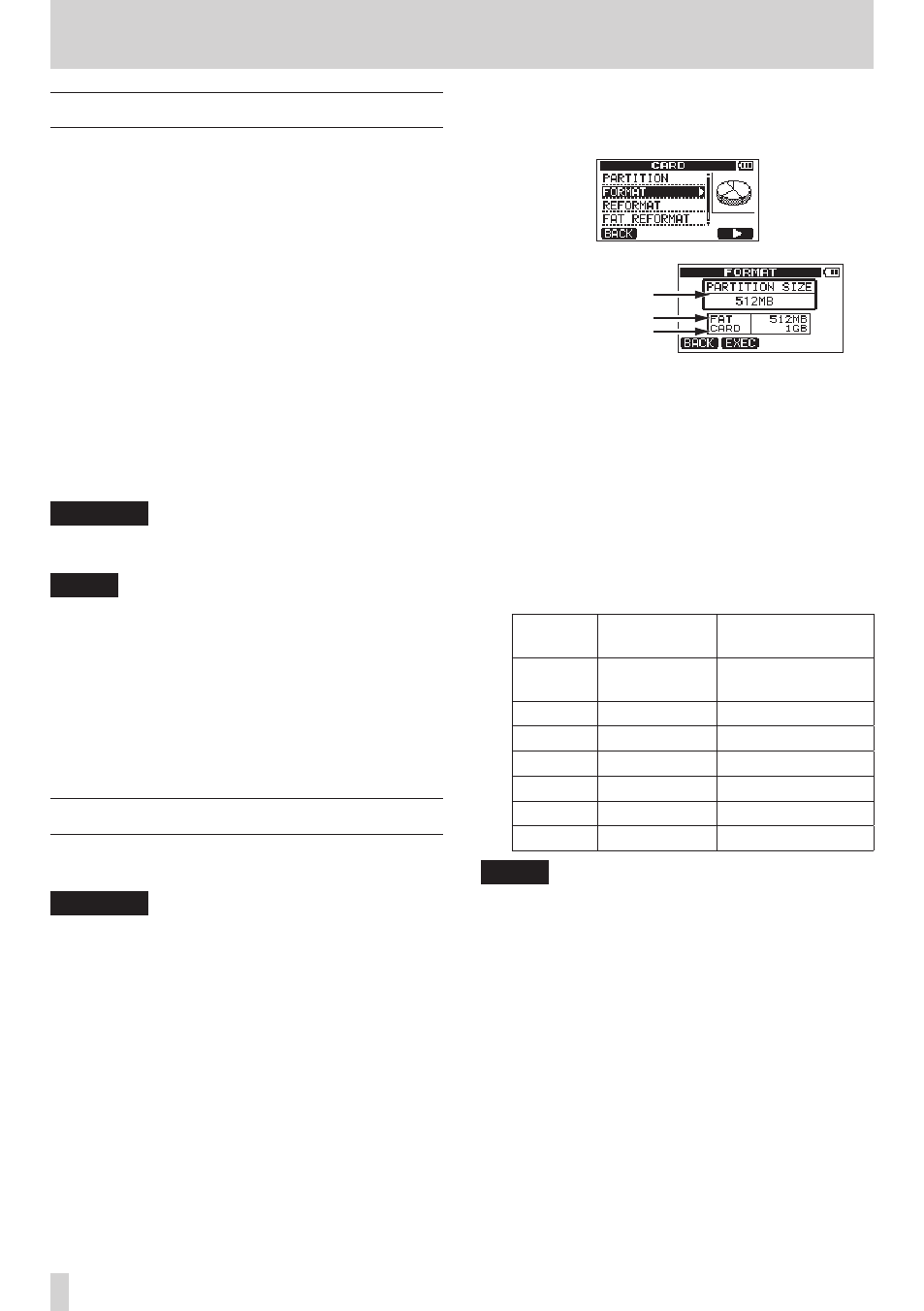
72
TASCAM DP-008EX
11 – SD Card Management
Overview of partitions
As described in “Partitions and songs” (page 37), SD
cards formatted by this unit are divided into parti-
tions. MTR partitions are for recording data while
the FAT partition can be accessed with a personal
computer. High-capacity cards can have multiple MTR
partitions. In this case, you can use the MTR partitions
for different songs, for example, or copy songs to a
different MTR partitions to save their information. The
FAT partition is FAT32 format and can be accessed
by a computer connected to this unit by USB. This
FAT partition is used to save songs and export stereo
masters to computers, as well as to allow this unit to
import audio files into songs, for example. For this
reason, two steps are necessary to copy from a MTR
partition and a computer. You can also format an
entire card or individual partition as well as change
the divisions between partitions (repartition) as
necessary.
CAUTION
Formatting and repartition operations cannot be
undone!
NOTE
•
The FAT (File Allocation Table) format is a disk
format that can be read by a computer.
•
SD cards that meet SD/SDHC standards and are at
least 512 MB can be used with this unit. A list of SD
cards that have been confirmed for use with this
unit can be found on the TEAC Global Site (http://
teac-global.com/).
•
See “Selecting the active partition” on page 37
for how to change the active partition.
Formatting SD cards
This operation formats the entire card and allows you
set MTR partition sizes for high-capacity cards.
CAUTION
This operation erases all the data on the card and
cannot be undone! Confirm that you will not lose
important data before formatting a card.
1. When the recorder is stopped, press the MENU
button to open the
MENU
screen.
2. Use the DATA wheel to select (highlight) the
CARD
item, and press the F4 [t] button to open
the
CARD
screen.
3. Use the DATA wheel to select the
FORMAT
item, and press the F4 [t] button to open the
FORMAT
screen.
MTR partition size
FAT partition size
Size of entire SD card
The following table shows the FAT and MTR
partition sizes for different SD card capacities. The
FAT partition size is set automatically according
to card capacity. The size of the MTR partition on
cards 4 GB or smaller is also fixed, but cards that
are 8 GB or larger have multiple MTR partitions
and their sizes can be chosen. However, the last
MTR partition is set to fill the remaining space
on the card automatically, so its size cannot be
chosen.
SD card capacity and partition size
SD card
capacity
FAT partition
size
MTR partition size
32GB
4GB
2GB, 4GB, 8GB or
16GB
16GB
4GB
2GB, 4GB or 8GB
8GB
2GB
2GB or 4GB
4GB
2GB
2GB fixed
2GB
1GB
1GB fixed
1GB
512MB
512MB fixed
512MB
256MB
256MB fixed
NOTE
•
The unit can handle a maximum of 4 MTR parti-
tions, no matter how small you make them.
•
When you insert an unformatted SD card, the unit
will ask you to format it. At this time, however, you
cannot choose the size of the MTR partitions. If you
want to change the sizes, follow the procedures
above to format the card.