Reformatting mtr partitions, 11 – sd card management – Teac DP-008EX User Manual
Page 73
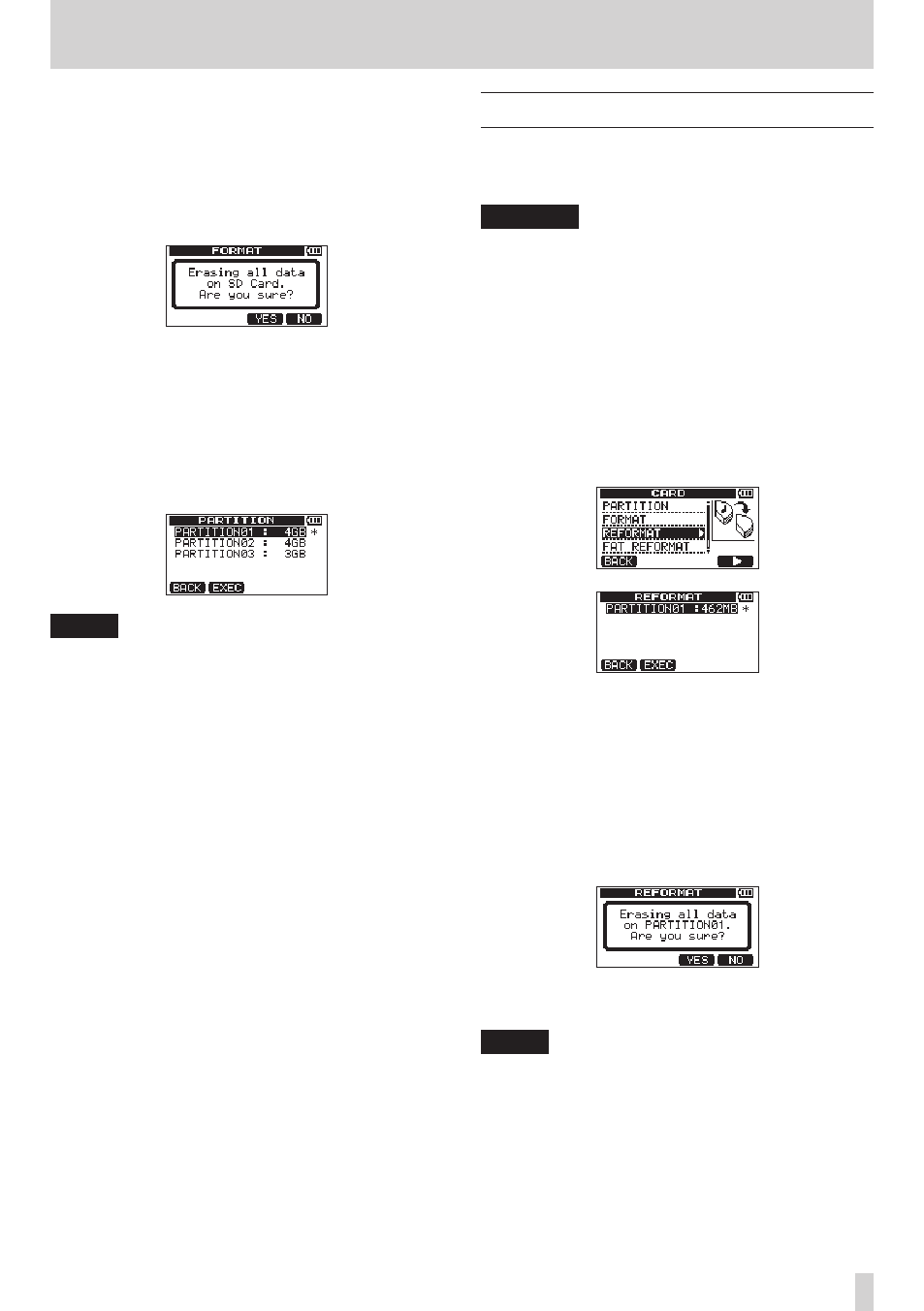
TASCAM DP-008EX
73
11 – SD Card Management
4. If the capacity of the SD card is less than 8 GB,
press the F2 [EXEC] button.
If the capacity of the SD card is 8 GB or more,
use the DATA wheel to set the size of the MTR
partition, and press the F2 [EXEC] button.
A pop-up message warning that all songs will be
erased appears.
5. Press the F3 [YES] button to format the SD card.
For example, if you format a 16 GB SD card with
4GB MTR partitions, 12 GB are left for MTR parti-
tions after 4 GB is used for the FAT partition. Three
partitions are created. Two are 4 GB and the last
one is 3 GB. (Since 1GB is actually 1024 MB, the
total size of the partitions does not always match
the SD card size.)
NOTE
•
When formatting finishes the
CARD
menu screen
reopens.
•
After formatting, one song is automatically
created in each MTR partition.
•
To cancel formatting, press the F4 [NO] button.
Reformatting MTR partitions
You can reformat any MTR partition if you want. Use
this function when you just want to format a specific
partition without changing its size.
CAUTION
You cannot undo this operation! All the data on
the selected partition will be erased, so be certain
that you will not lose anything important when
reformatting.
1. When the recorder is stopped, press the MENU
button to open the
MENU
screen.
2. Use the DATA wheel to select (highlight) the
CARD
item, and press the F4 [t] button to open
the
CARD
screen.
3. Use the DATA wheel to select (highlight) the
REFORMAT
item, and press the F4 [t] button to
open the
REFORMAT
screen.
A list of the MTR partitions and their sizes (not
open capacities) appear.
The currently selected MTR partition has an
asterisk (*) on its right.
4. Use the DATA wheel to select (highlight) the MTR
partition that you want to reformat, and press the
F2 [EXEC] button.
A pop-up message appears warning you that this
will delete all the data on the MTR partition.
5. Press the F3 [YES] button to reformat the MTR
partition.
NOTE
•
When reformatting finishes the
CARD
menu
reopens.
•
After reformatting, one song is automatically
created in the MTR partition.
•
To cancel reformatting, press the F4 [NO] button.