Methods of using kontakt player 2, Standalone use, Audio setup and soundcard settings – Vir2 Instruments Acoustic Legends HD User Manual
Page 27
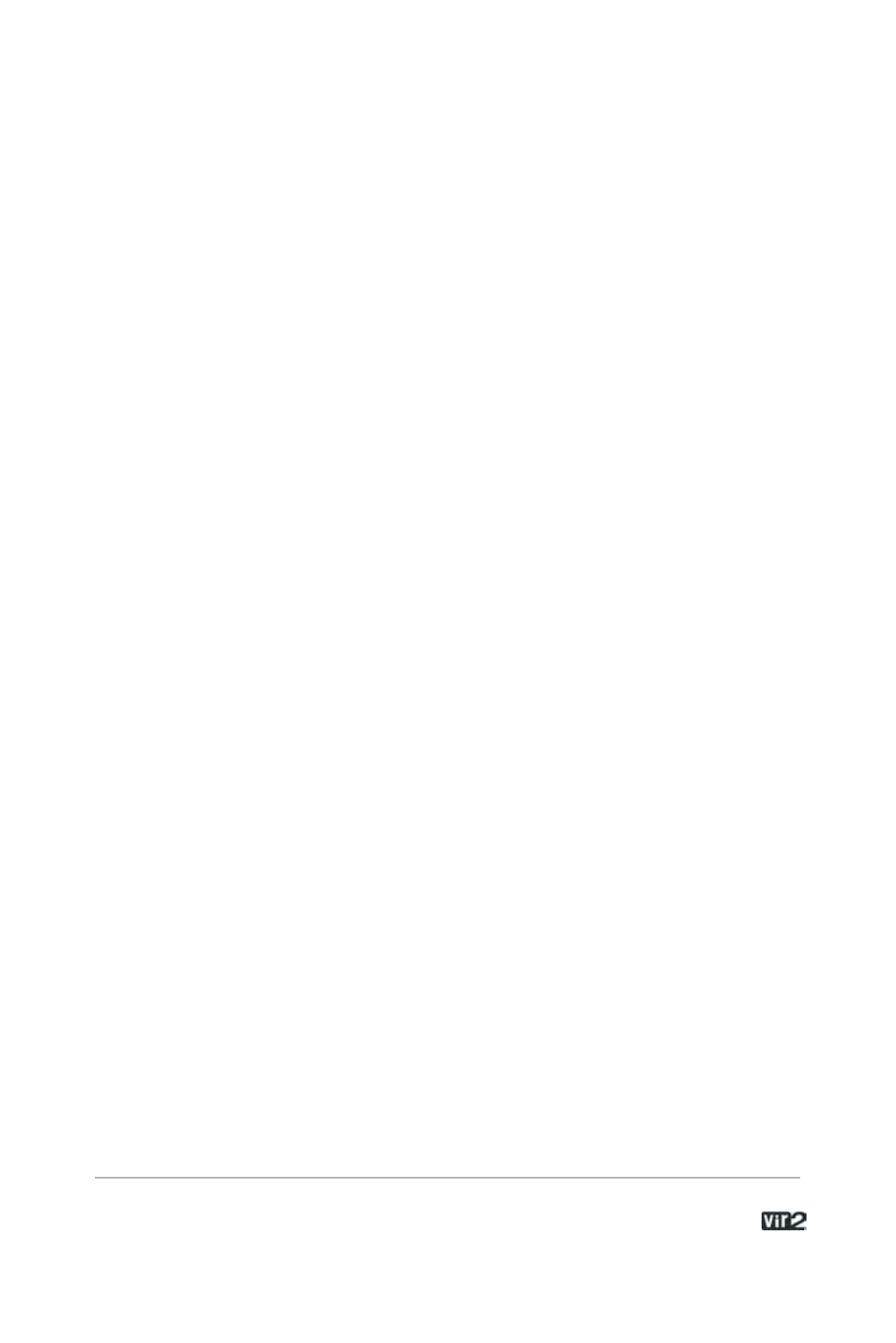
2 7 . . . . . . . . . . . . . . . . . . . A c o u s t i c L e g e n d s H D
To authorize the library, you should use the Native Instruments
Service Center application, which was installed along with the
Kontakt Player 2 software. You can start Service Center through the
Info box registration tab. For more information on how to use Service
Center please see the accompanying documentation in the Service
Center application folder.
Methods of Using Kontakt Player 2
There are two main ways to use Kontakt Player 2: as a standalone
application and as a plug-in within a host sequencer.
Standalone Use
Standalone operation is ideal for situations in which Kontakt Player 2
is the only audio software you need to run on the computer, for
example, in a live performance situation in which you have all your
patches loaded and wish to call them up for use individually.
To use Kontakt Player 2 as a standalone application, go to the
Program Files or Applications folder and launch Kontakt Player 2.
When you do this, Kontakt Player 2 communicates directly with your
computer's audio and MIDI hardware interfaces.
Audio Setup and Soundcard settings
Kontakt Player 2 works in standalone mode with ASIO, MME, and
DirectSound drivers on the PC, and CoreAudio drivers on the
Macintosh. For PC users, ASIO drivers are recommended because
they usually give the best performance. You can also use
Directsound and Multimedia (also called MME), but expect a
significant delay (called latency) between the time you play a note
and the time you hear it.