Apple garageband – Vir2 Instruments Acoustic Legends HD User Manual
Page 39
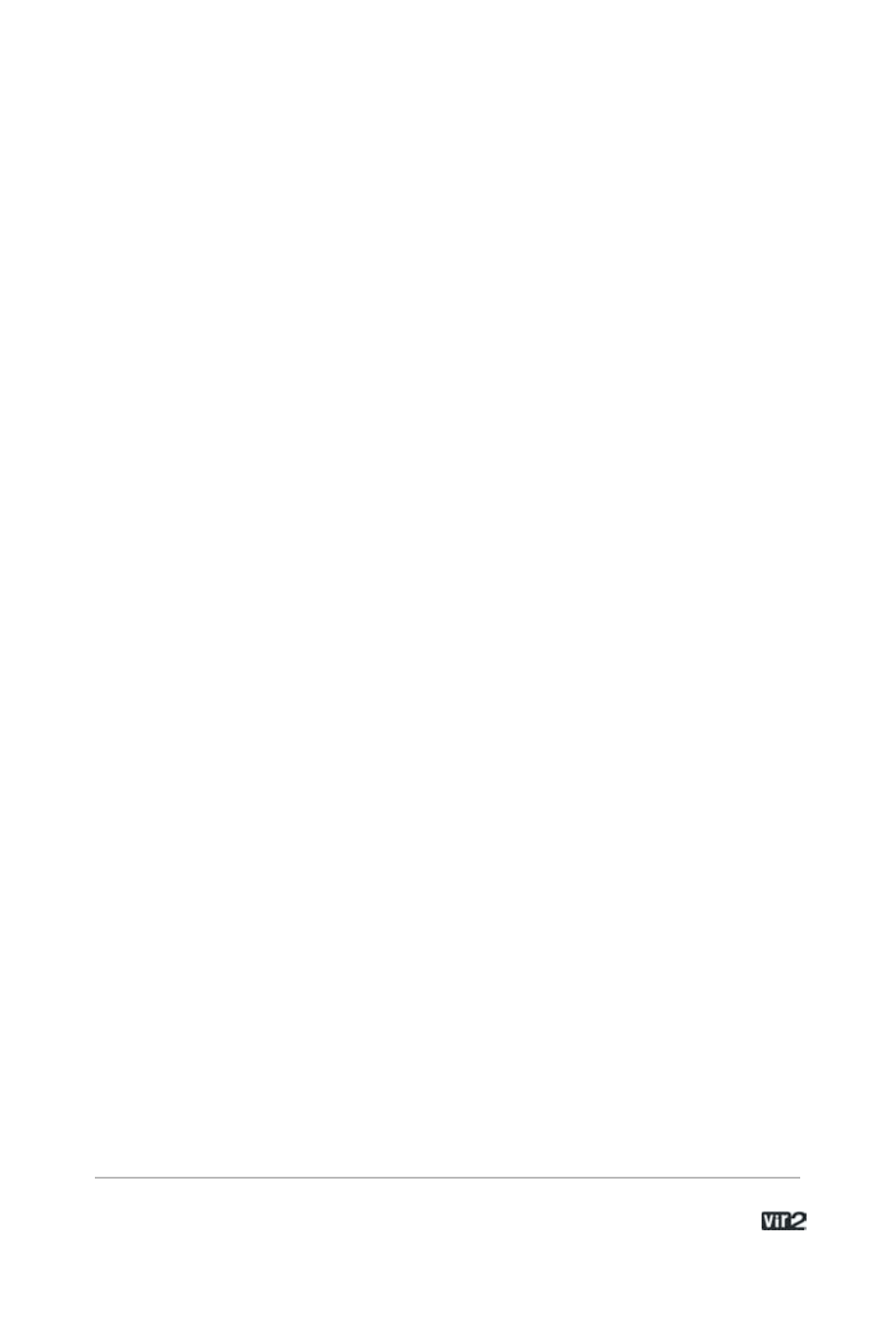
3 9 . . . . . . . . . . . . . . . . . . . A c o u s t i c L e g e n d s H D
To play Kontakt Player 2 with your keyboard, record-enable the MIDI
track which you have routed to Kontakt Player 2 and make sure MIDI
Patch Through is enabled in the Studio menu of Digital Performer.
After having loaded an Instrument, you should be able to trigger it via
MIDI using a keyboard controller. Kontakt Player 2's sound will
generate through Digital Performer's mixer and directly to your sound
card. If the plug-in does not receive MIDI or generate audio, then
make sure to check the following areas:
Make sure MIDI Patch Through is enabled in the Studio menu of
Digital Performer.
The MIDI channel of your MIDI track must correspond to the receive
channel of the loaded instrument.
Make sure that the instruments track output is correctly set.
Make sure that you have properly configured your sound card for use
with Digital Performer.
Apple GarageBand
Launch GarageBand.
Press the “+” button to create a new “Software Instrument” Track.
From here you can choose the icon you wish to use.
Double-click the instrument track icon or press the “I” icon to get the
Track Info.
From the Info window expand the Details triangle underneath the
Instrument icon to expose the track settings.
From the Generator drop-down menu, choose Kontakt Player 2 from
among the Audio Unit plug-ins.