Updating, Registration – Vir2 Instruments Acoustic Legends HD User Manual
Page 7
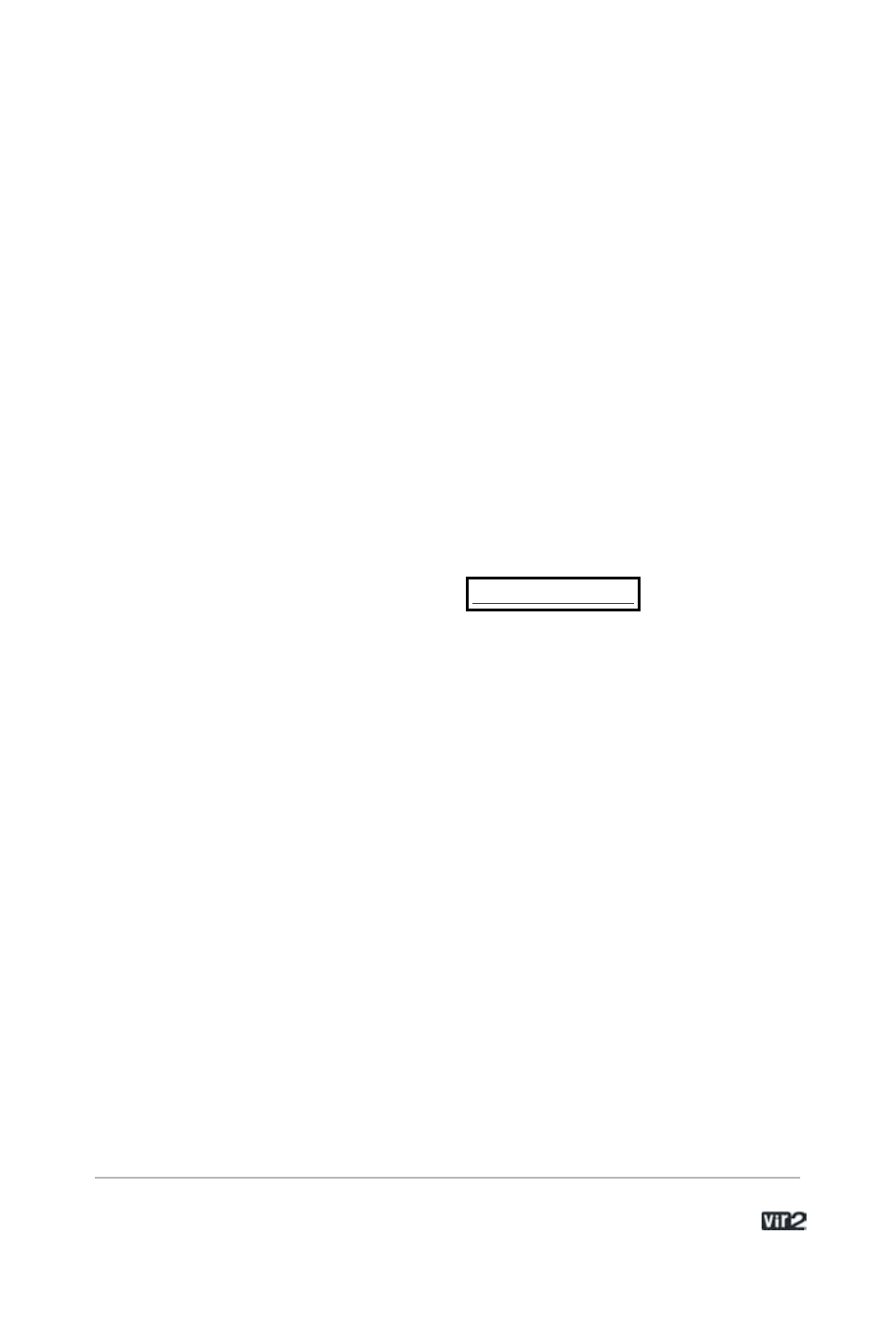
7 . . . . . . . . . . . . . . . . . . . . . A c o u s t i c L e g e n d s H D
only need certain plug-in versions, you can use the Custom Install
option in the installer. However, it is generally recommended to use
the Easy Install option unless you are certain you will never use
another version.
Updating
After installation, please make sure that you are fully updated to the
most recent versions of the three components that make up the
Acoustic Legends HD package: the library (which contains all the
patch information and programming), the engine (which is powered
by Kontakt Player 2), and the authorizer (Service Center). It is
possible that any of these components may have a more recent
version than shipped in your physical package, so you should check
for updates to each of these three.
You can do this by visiting the
web site and
checking the Support area.
Registration
After you've installed Acoustic Legends HD, your computer will begin
a 30-day demo period of the library. The library will work fully during
the demo period. To permanently authorize your computer, you must
register the software. Registration is handled by the Native
Instruments Service Center application. If you are a Mac user, this
will be located in your Applications folder. If you are a Windows user,
this will be in Program Files.
Launch the Native Instruments Service Center. You will be prompted
to enter your e-mail address and password that make up your Native
Instruments account, or will be given an option to create an Native
Instruments account if you don't already have one.