Vir2 Instruments Acoustic Legends HD User Manual
Page 54
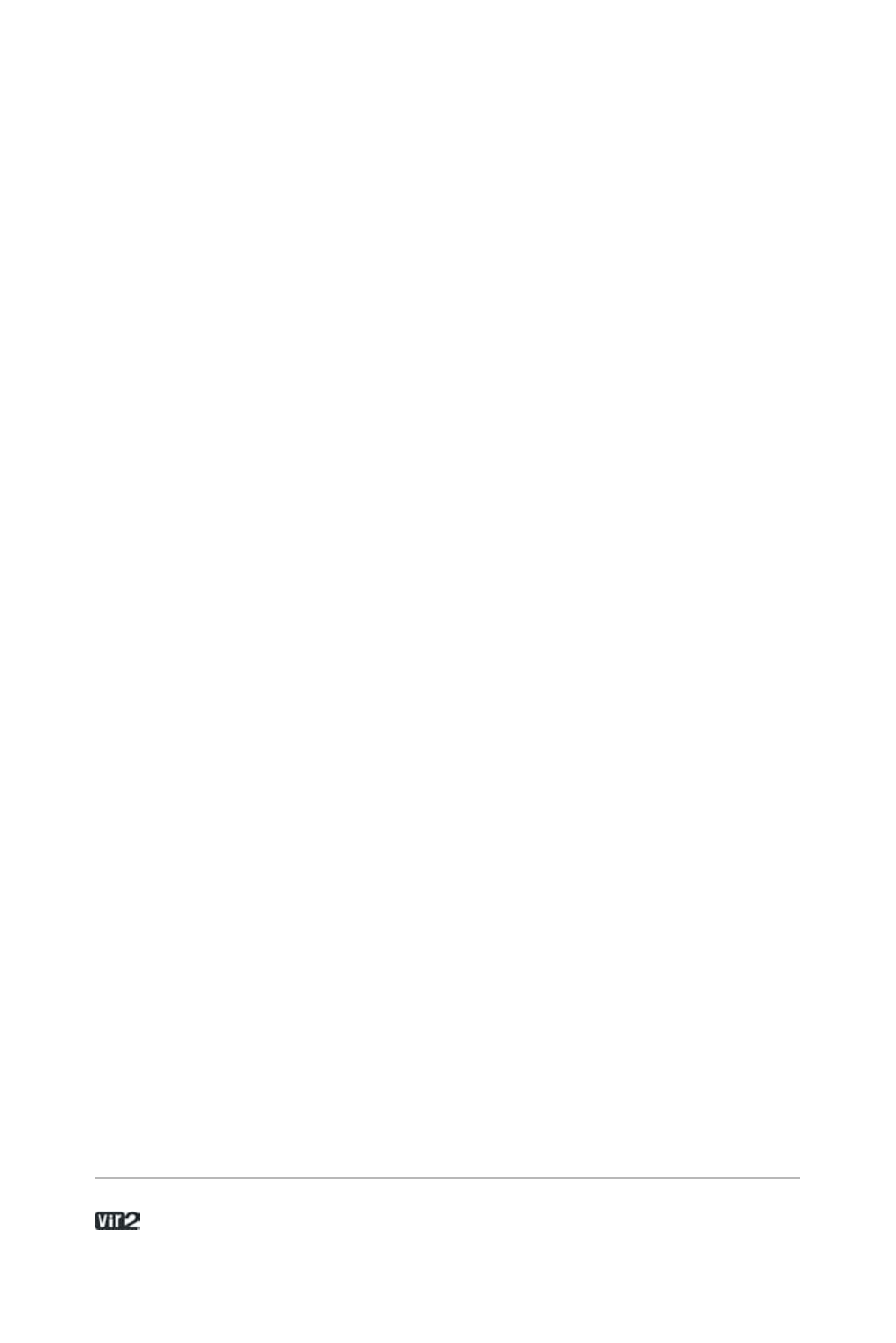
A c o u s t i c L e g e n d s H D . . . . . . . . . . . . . . . . . . 5 4
Double-click on the tempo field and type in a new number.
Tap a rhythm on the Tap button. Hint: This is also useful for finding
out the tempo of a song if you don’t already know it.
To use the Metronome, click the On button to enable it. The light
below the on button flashes with the tempo, and the control varies
the metronome volume.
The Master Tune area defaults to A=440, but can be adjusted with
the knob from A=392.00 to A=493.88.
If you’ve used use a sample library where some of the notes are out
of tune, you’re going to love this feature – you can set a reference
pitch, and tune the sample against it. The reference tone can also be
used for level setting within systems, or provide a reference tone for
tuning guitar, bass, etc.
Click on the Note Name field and drag up and down to select the
reference pitch. Turn it on with the On button, and use the knob to
set the reference tone level.
Load/Save
The Load/Save menu gives you options for loading and saving
instrument and multis, as well as resetting the entire multi (i.e.
clearing the rack.)
Instruments and multis can be loaded using the Load option, and
can also be loaded by simply dragging and dropping the NKI or NKM
file from the desktop.
Note that when saving instruments and multis, you are only saving
the instrument/multi definition files, not the individual samples. Each
individual sample is encrypted within the protected monolith file, and
the raw samples cannot be extracted. In the Save dialog box, the
patch + samples and monolith options are not available. This is due