Browser, Libraries, Library box – Vir2 Instruments Acoustic Legends HD User Manual
Page 43
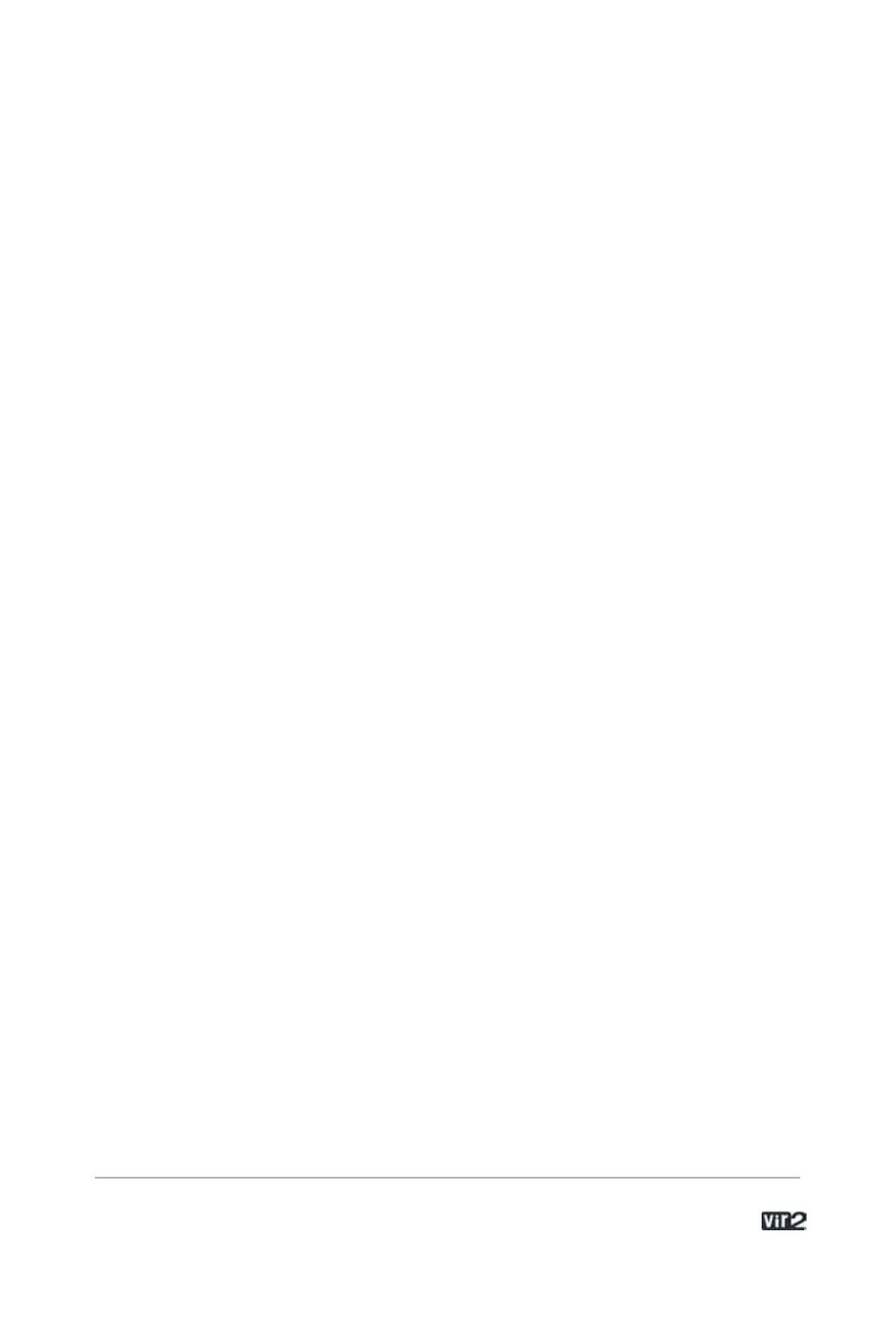
4 3 . . . . . . . . . . . . . . . . . . . A c o u s t i c L e g e n d s H D
Browser
On the left side of the screen is the Browser. The Browser gives you
the capability to navigate through your available Kontakt Player 2
libraries, as well as view engine information and assign automation.
Libraries
Using this tab, you will see all installed Kontakt Player 2 sound
libraries. You can have an infinite amount of sound libraries installed
here.
In the submenu under the Libraries tab are a few buttons. There is a
refresh button to refresh the Browser and an eject button to eject an
optical disc.
You will also see two dropdown menus for User Instruments and
User Multis. Anytime you resave an instrument or a multi using the
Load/Save menu, your saved instruments and multis will appear in
this menu. (By default, they are stored on your hard drive inside the
Kontakt Player 2 program folder/ User patches. Later in this manual,
we will discuss the saving of instruments (in the Load/Save menu
section).
Library Box
For each library, there is an Instruments, Multis, and Info tab. These
three tabs allow you to navigate through the library. Instruments are
the basic patches that are created for you to use. Multis are
combinations of various instruments.