Vir2 Instruments Acoustic Legends HD User Manual
Page 44
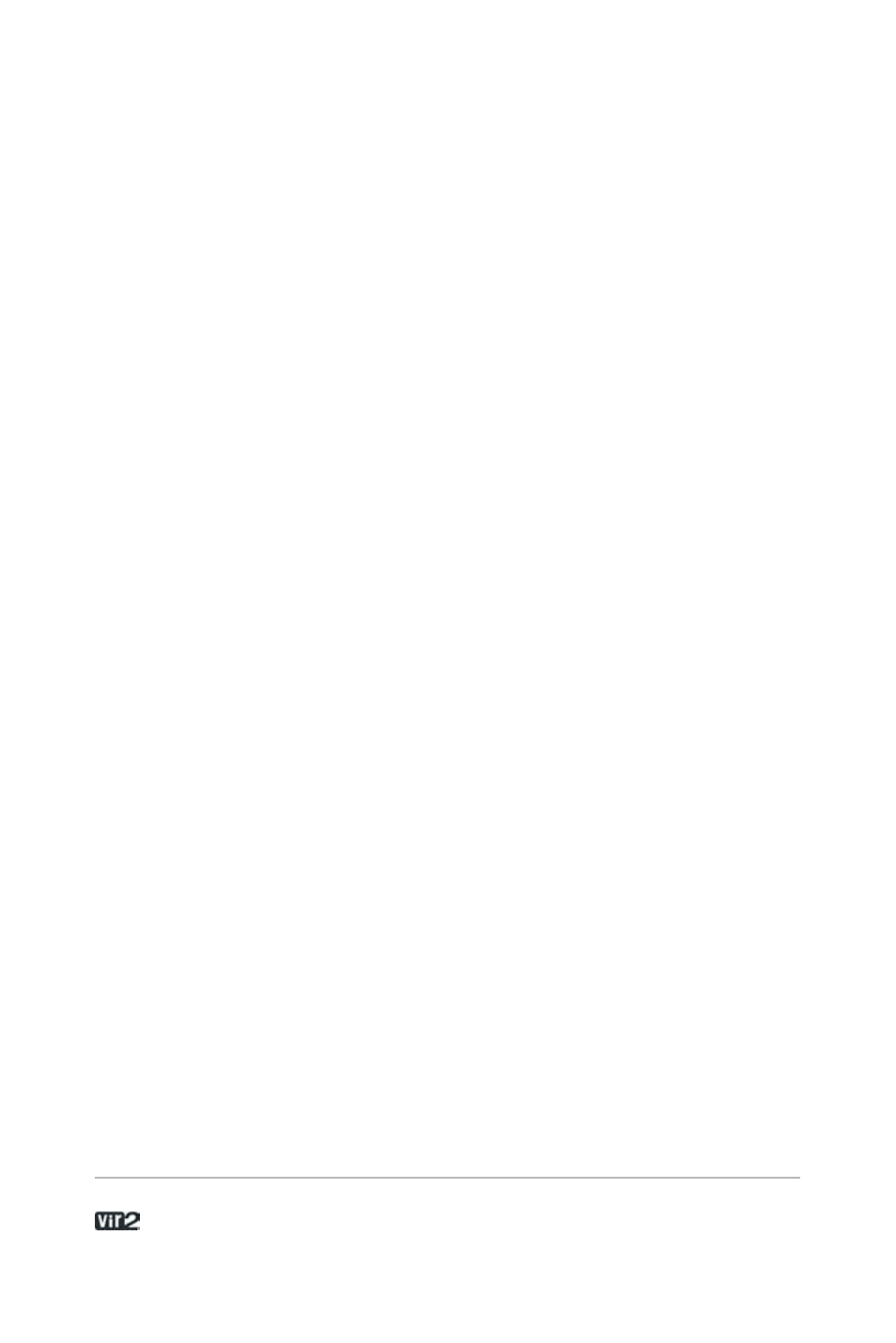
A c o u s t i c L e g e n d s H D . . . . . . . . . . . . . . . . . . 4 4
If you click on the Instruments or Multis button, all instruments or
multis will be displayed below in the Browser.
Multis can be merged with other multis; when loading a new multi,
select “No” in the Replace Multi dialog box so that the existing multi
is not replaced but merged with the new one; note that only the
instruments of the new multi will be added to the end of your current
multi, all other settings, e.g. outputs and master effects, are left
unchanged.
If you click on the arrows just to the right of either button, the
contents of the library will appear in an easy-to-use hierarchical
menu.
The Info button brings up additional information about the library.
About: Here you see important library information, such as the serial
number and the library credits. Click the “Show Read-me” button to
open the library read-me document.
Update: Use this tab to check for available Library updates or
crossgrade offers to other products.
Register: All libraries must be registered to unlock them for
continued use. This tab provides a shortcut to the Native
Instruments Service Center. Click once to start the Service Center
application. Note that Service Center must be installed for this to
work.
Forum: This link connects you to the user forums of both the library
developer and Native Instruments.
Support: Click this link to be directed to the relevant Support pages
for technical support.
Library Installation path: Use this to set the install directory for
your library. This is especially necessary when you move your library,