Using kontakt player 2 in a sequencer, Native instruments kore – Vir2 Instruments Acoustic Legends HD User Manual
Page 33
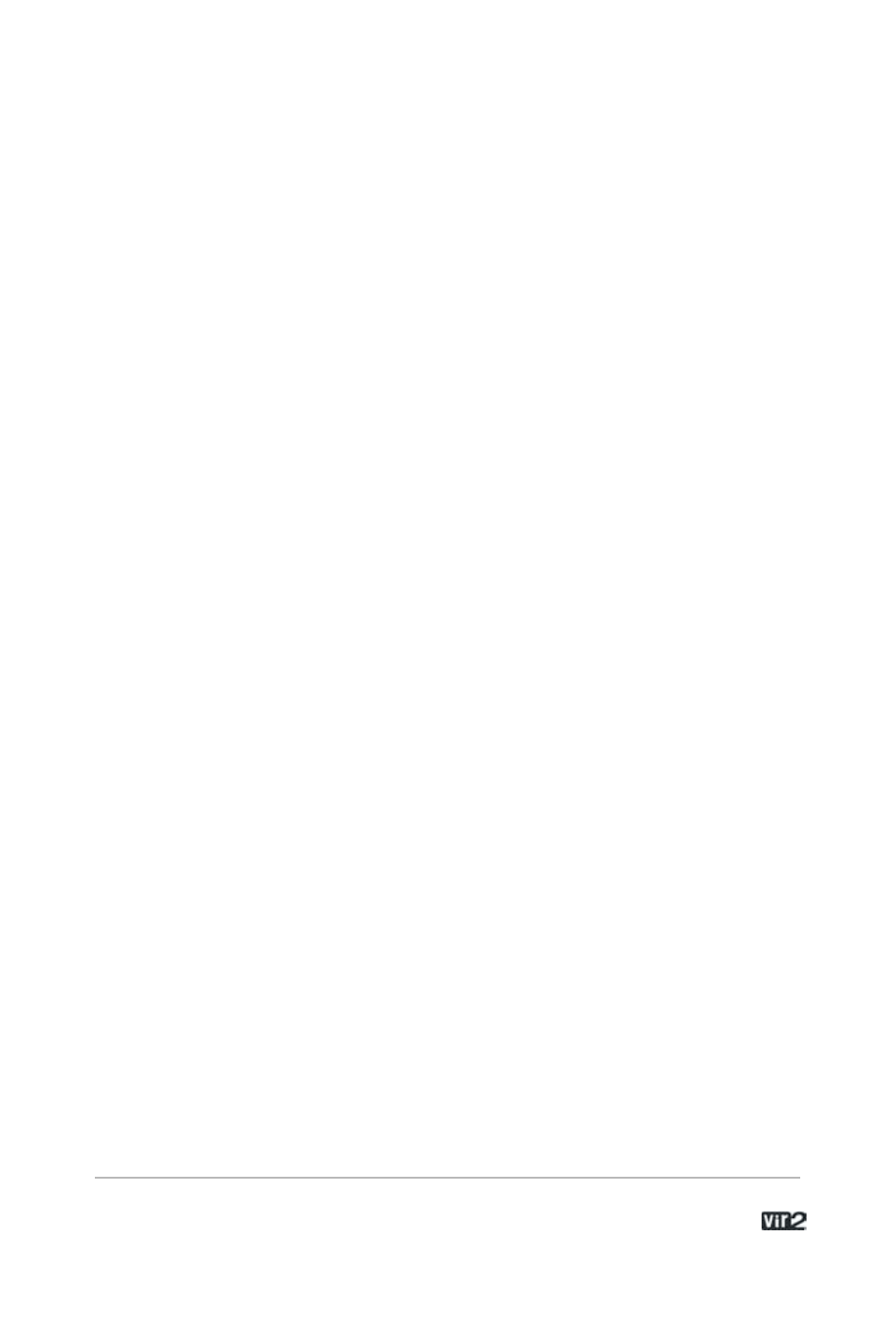
3 3 . . . . . . . . . . . . . . . . . . . A c o u s t i c L e g e n d s H D
Because of this, settings regarding audio and MIDI interfaces as well
as buffer sizes (latency) are governed by the host sequencer, not by
Kontakt Player 2.
Offline Bounce Mode: If you hear crackles or drop-outs when
bouncing / freezing tracks in hosts, please be aware that not all
hosts correctly announce this mode to their plug-ins; when Kontakt
Player 2 is used as a plug-in, the "Offline Bounce Mode" button in
the Engine tab is displayed; when Kontakt receives the bounce signal
from the host, this will automatically turn this button on; if the button
does not turn on automatically, this means the host does not support
this feature and you have to enable it manually (it will turn orange).
Using Kontakt Player 2 in a Sequencer
We will now describe the procedures involved in using Kontakt
Player 2 inside each of the major host sequencers on both
Macintosh and PC.
Native Instruments Kore
Launch Kore.
Locate the Browser. If it is not visible, open it and select the Plug-ins
tab.
Note the View tabs labeled Instruments and Effects. Choose Kontakt
Player 2 from the list and drag it to the rack (empty space above the
browser).
This will create a new Sound layer which includes Kontakt Player 2.
Click on the Sound layer tab to open the interface for editing, e.g.
add more instruments or send effects, assign controls, and thus
begin designing your Sound layer.