Vir2 Instruments Acoustic Legends HD User Manual
Page 63
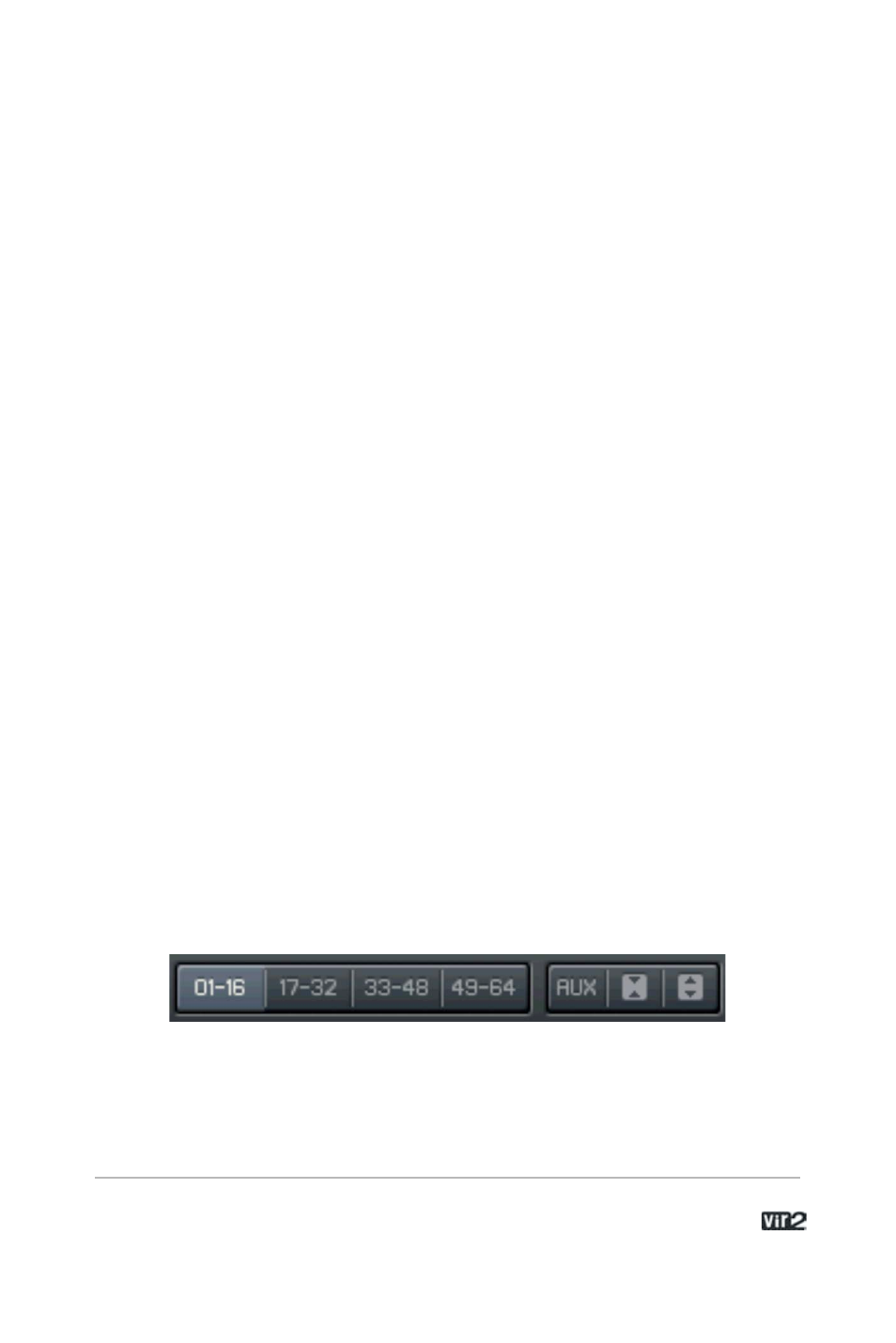
6 3 . . . . . . . . . . . . . . . . . . . A c o u s t i c L e g e n d s H D
Clicking on this button will instantly zoom into the currently selected
instrument, and will hide all other areas of the Kontakt Player 2
interface (e.g. Browser). This can be a useful tool to instantly collapse
the Kontakt 2 Player screen to its smallest size and most essential
elements.
About Kontakt Player 2
An About screen can be accessed by clicking either the Kontakt
Player 2 logo in the far upper left corner of the interface, or the NI
logo in the far upper right corner. The About screen contains the
specific version numbers of all components of the Kontakt Player 2
installation, as well as design credits and links to web pages
containing updates, support, and more.
Multi Area
The Multi area is the large area on the right side of the Kontakt Player
2. Also referred to as the rack, this is where all loaded Kontakt
Player 2 instruments reside. You can load multis (which are
combinations of instruments) or you can load individual instruments,
and they will both appear here.
Instruments can be reordered in the rack within the same multi page.
This works via drag-and-drop. When loading new instruments, these
might still appear in between the already loaded instruments and not
at the bottom of the rack.
There are a few buttons in the upper right hand corner that allow you
to work with the rack.
The four numerical buttons allow you to switch between four different
pages of the rack. By using these, it's possible to load up to 64
different instruments at once.