Options – Vir2 Instruments Acoustic Legends HD User Manual
Page 56
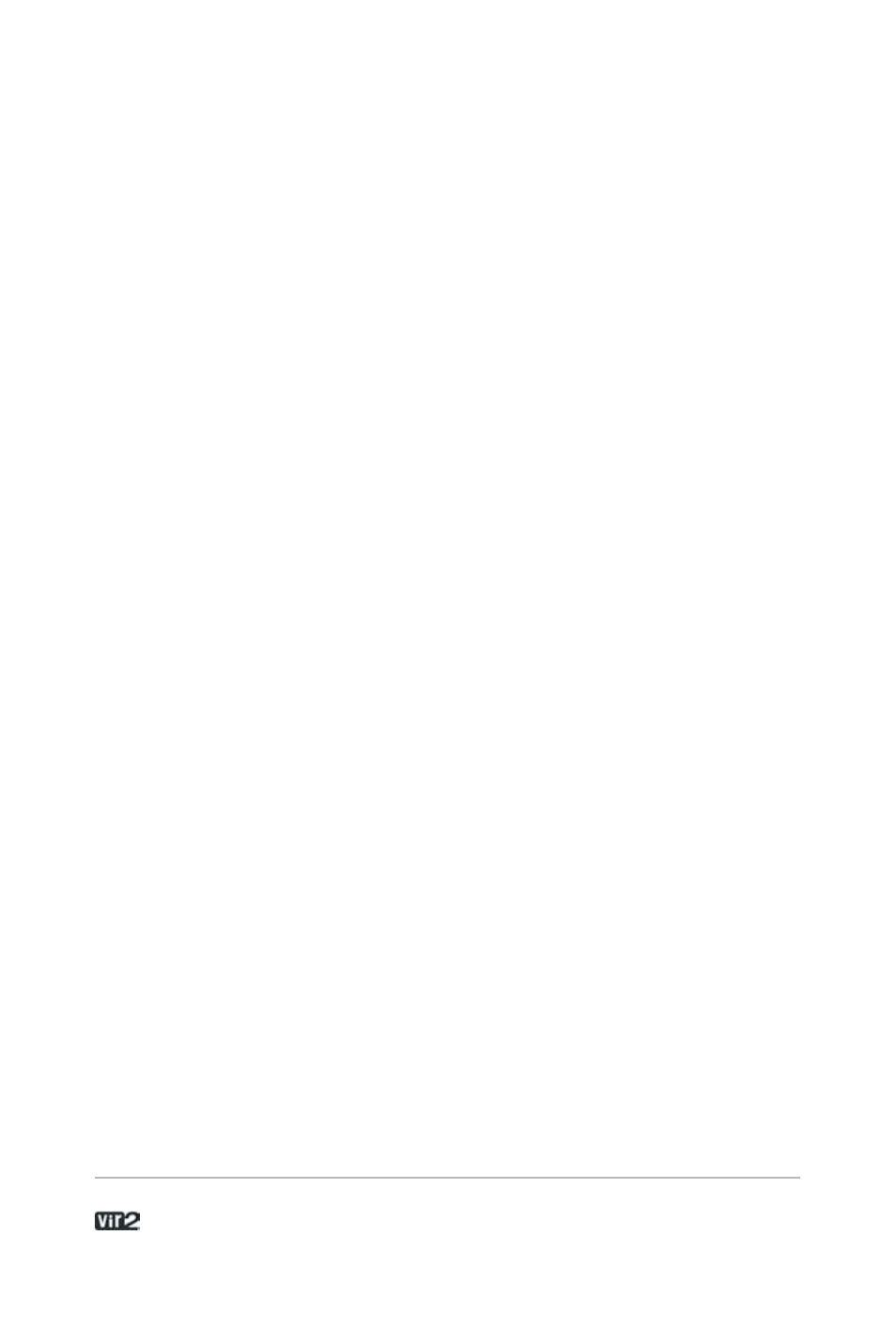
A c o u s t i c L e g e n d s H D . . . . . . . . . . . . . . . . . . 5 6
from within either Kontakt Player 2 or the full version of Kontakt 2.
The instruments cannot be used by a user who does not own the
same library.
Options
The Options menu is where you determine overall Kontakt Player 2
preferences. Clicking on this button to open the Options window,
which has five subcategories.
Tab 1: Interface
Here you make basic adjustments to Kontakt Player 2’s layout of
Kontakt and functionality.
Small Size/Mid Size/Big Size: The View menu lets you choose one
of three sizes for Kontakt Player 2: Small, Mid, and Big. The edit
boxes let you specify the size, in pixels, for the size. The width and
height have separate fields; to change a field, double-click on it and
enter the new value. Note: The new value will take effect the next
time you open Kontakt Player 2.
Capture Keyboard from Host: Enabling this button catches certain
keyboard keys and routes them to Kontakt Player 2 rather than to
the host program. For example, you may want to type certain things
on the keyboard and have them affect Kontakt Player 2 but have no
effect on the host (e.g. you want to name something in Kontakt
Player 2 using a letter that happens to be a keyboard shortcut for the
host). Enabling this ensures the keystroke is interpreted by Kontakt
Player but not the host.
Capture Mouse from Host: This is similar to Capture Keyboard
from Host, but directs Mouse Wheel movements to Kontakt Player 2
instead of the host.