Vir2 Instruments Acoustic Legends HD User Manual
Page 61
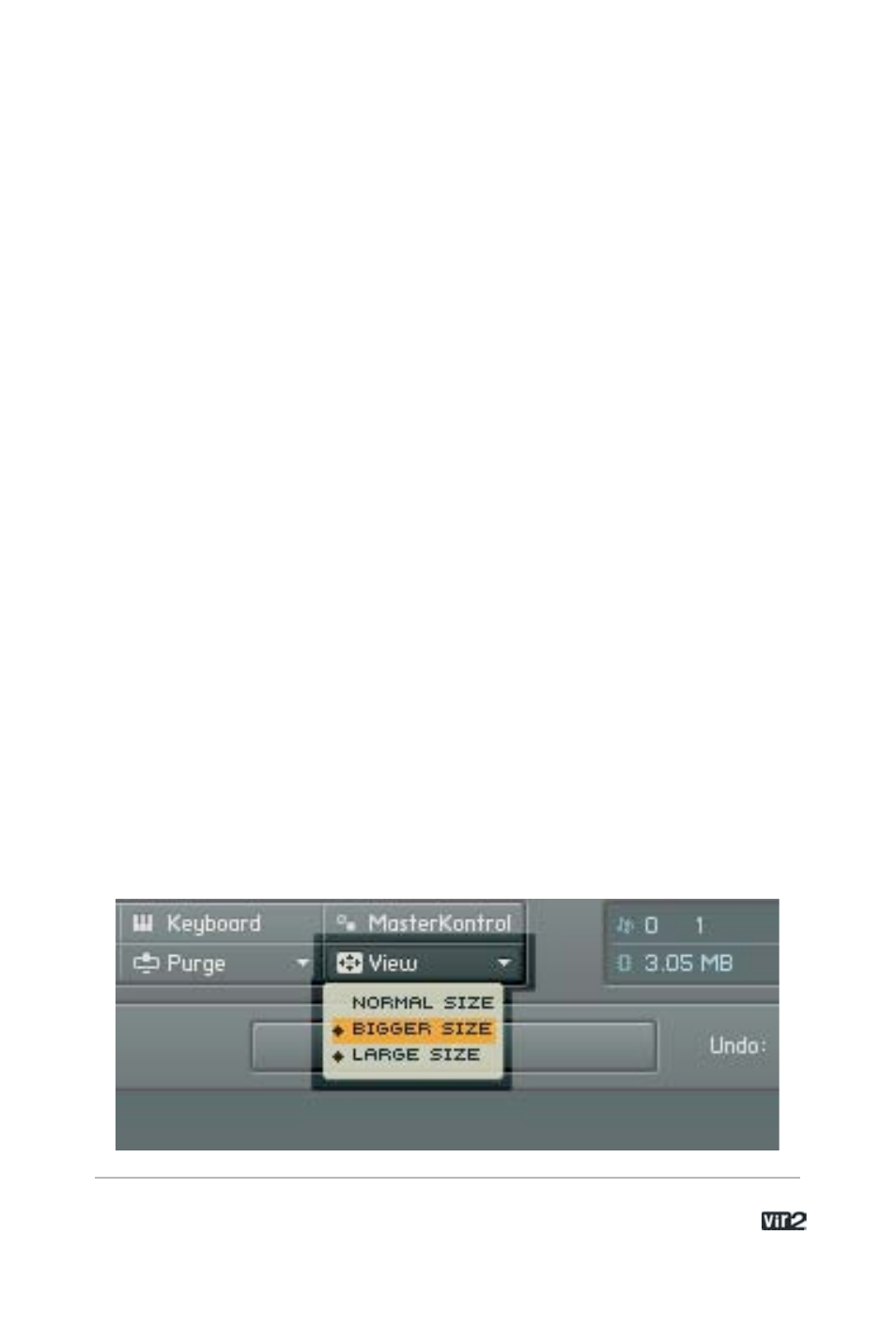
6 1 . . . . . . . . . . . . . . . . . . . A c o u s t i c L e g e n d s H D
purge is handy if you’ve finished a part; you can purge samples for
that Instrument alone, thus freeing up RAM for additional overdubs.
Click on the downward arrow to access the following functions.
Reset Markers: Deletes all “tags” that mark samples as used.
Update Sample Pool: Unloads unused Samples from RAM, and
loads newly marked Samples in RAM.
Purge All Samples: Unloads all Samples from RAM.
Reload All Samples: Reloads all Samples used in an Instrument.
Load Everything Purged (Without Samples): Reloads the
parameters of Samples that were purged, but without the Sample
data itself.
A display for the instrument shows Purge status.
Green: All Samples are loaded.
Orange: Samples have been purged to reduce RAM requirements.
Red: Empty – all Samples are unloaded from RAM.
View Menu
The entire instrument can be re-sized from the View menu. Choices
are Normal, Bigger, and Large. Typically you will use Large when
creating Instruments, and Normal when everything has been
programmed, and you’re using Kontakt Player 2 as a plug-in or
stand-alone device. You can set the window size under Options >
Interface.