Vir2 Instruments Acoustic Legends HD User Manual
Page 58
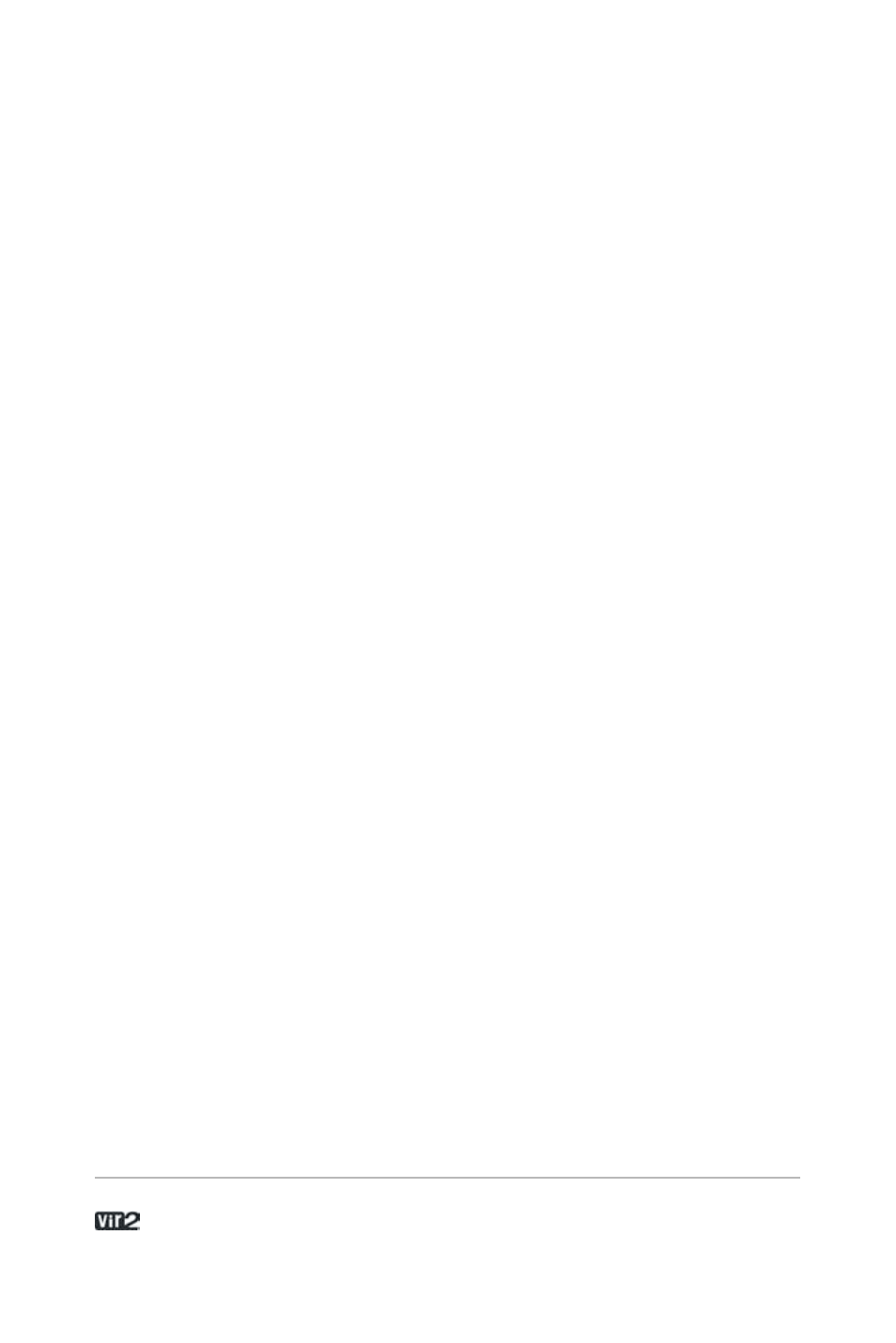
A c o u s t i c L e g e n d s H D . . . . . . . . . . . . . . . . . . 5 8
Offline Interpolation Quality: The new HQI mode allows you to
select among three quality options when bouncing audio from within
a host. “Standard” corresponds to the old mode, whereas “High”
and “Perfect” increase the quality. HQI mode helps you eliminate
digital aliasing sounds which become particularly audible when you
transpose sounds with significant high frequency content upwards.
Note that this quality comes with a price in the form of additional
CPU load and thus a lower total voice count.
Important: Both modes “high” and “perfect” will use more cpu if the
transposition is higher. E.g. if you transpose a sample one octave,
then 2 octaves, the cpu load will double every octave. So if you
transpose your sample many octaves higher, the cpu load might be
very high.
Open Audio and MIDI Settings: Click on this button to view audio
and MIDI settings that relate to your audio interface.
Tab 3: Handling
Use Computer Keyboard for MIDI Playback: This lets you use
your computer keyboard to trigger Kontakt Player 2 (handy for laptop
jockeys on airplanes!). You can also edit the Velocity value that a key
will trigger.
Keyboard Velocity: This specifies what velocity should be sent
when using the computer keyboard for MIDI playback.
Solo Mode: Choose between Solo In-Place (only one instrument
can be soloed, others will be muted) and Solo Latch (you can switch
several instruments into solo mode).
Browser: Double-Click Loads Instrument: If enabled, double-clicking
on a Sample in the Browser creates a new Instrument, with the
sample spanning the entire keyboard range. If you Shift-Click multiple
samples and double-click on the group of Samples, this not only