Vir2 Instruments Acoustic Legends HD User Manual
Page 37
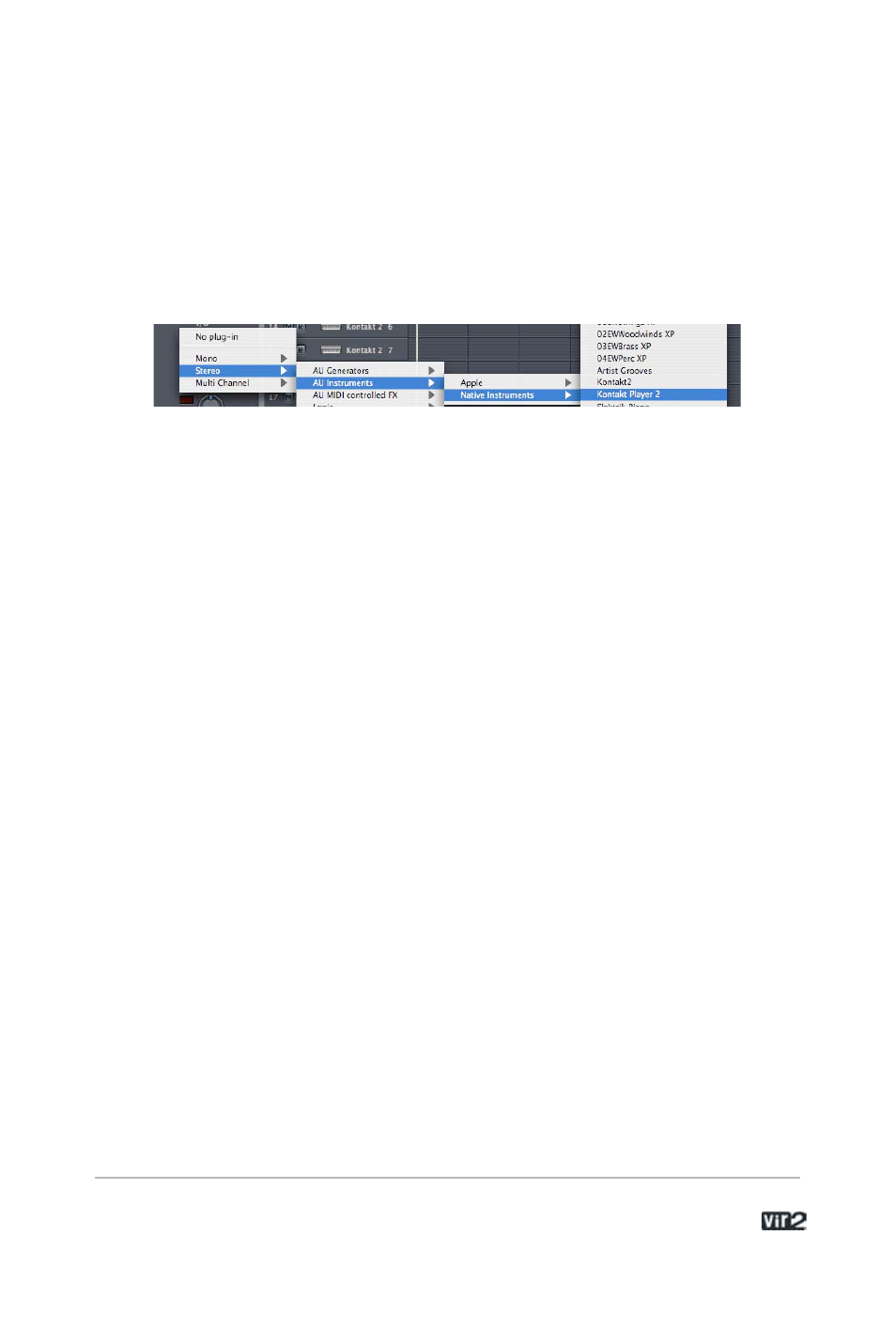
3 7 . . . . . . . . . . . . . . . . . . . A c o u s t i c L e g e n d s H D
Choose the Kontakt Player 2 plug-in in the appropriate insert slot of
the instrument track, either in the arrange or mixer window. To do
so, click onto the insert slot, hold down the mouse button and
choose Stereo -> Audio Units -> Native Instruments -> Kontakt
Player 2. (Kontakt Player 2 can also be used as a multichannel
instrument.)
The plug-in now appears in the instrument slot and is ready to use.
The instrument mixer channel will allow you to mix, pan, and process
the software’s output just like any other existing audio track in Logic.
If the Kontakt Player 2 interface is not already open, double click on
the mixer’s insert slot to call up the Kontakt Player 2 interface. Here
you can control and edit all the features and functions that the
product has to offer.
After loading an Instrument, you should be able to trigger it via MIDI
using a keyboard controller. Kontakt Player 2's sound will generate
through the mixer and directly to your sound card. If the plug-in does
not receive MIDI or generate audio, then make sure to check the
following two areas:
Make sure the Instrument track is selected / record enabled in the
Arrange window.
The MIDI channel of your MIDI track must correspond to the receive
channel of the loaded instrument.
Make sure that you have properly configured your soundcard for use
with Logic.