Installation, Ardware, Nstallation – Eneo GXC-1720M User Manual
Page 19: 19 3. installation
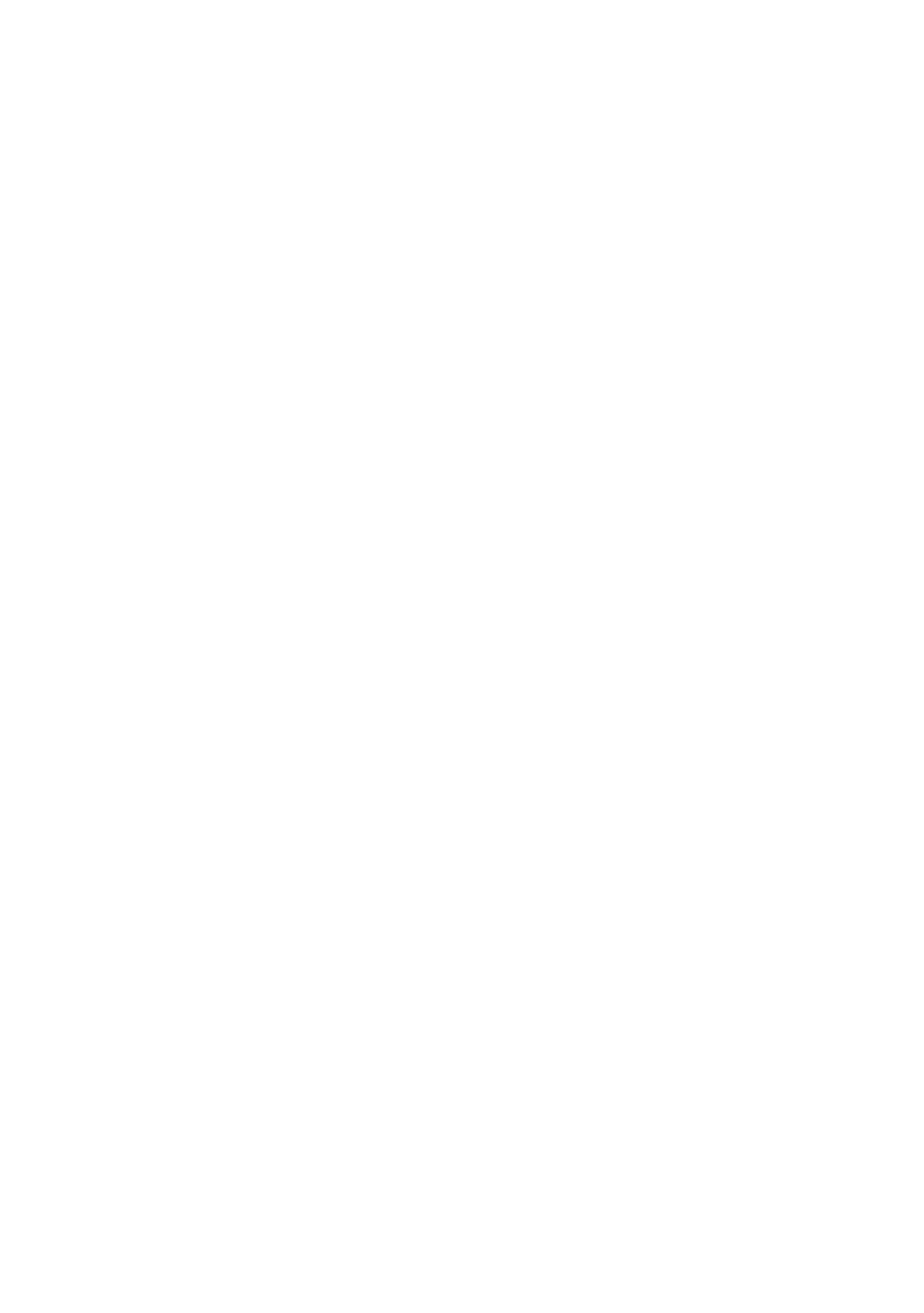
19
3. INSTALLATION
Please follow the instructions and the diagram below to set up the system.
NOTE: The IP camera is linked by its Video Out connection via a BNC connector to a
monitor's Video In connection. If this connection is there, you can see some
information on the monitor screen, such as the IP camera factory default Static IP
address (192.168.1.10). But the IP camera Static IP address can only appear if there
is a connection between the IP camera and another device. If there is no such
connection, the IP camera factory default Static IP address will not appear on the
monitor screen.
3.1 Hardware Installation
1.
Plug in the power connection to the IP camera.
2.
Plug in the IP camera cable.
3.
Confirm the correct network connection status (PC/ HUB/ IP camera).
4.
In the PC IE Browser, key in the camera’s IP online to link up to the live first page.
NOTE: Red light power indicator of the IP Box Camera: it flashes when the power supply is
on.
Two-color network indicator:
1. It is off when the network is disconnected.
2. The green light goes on when the network is connected; the orange light flashes
indicate the network connection status.