Eneo GXC-1720M User Manual
Page 57
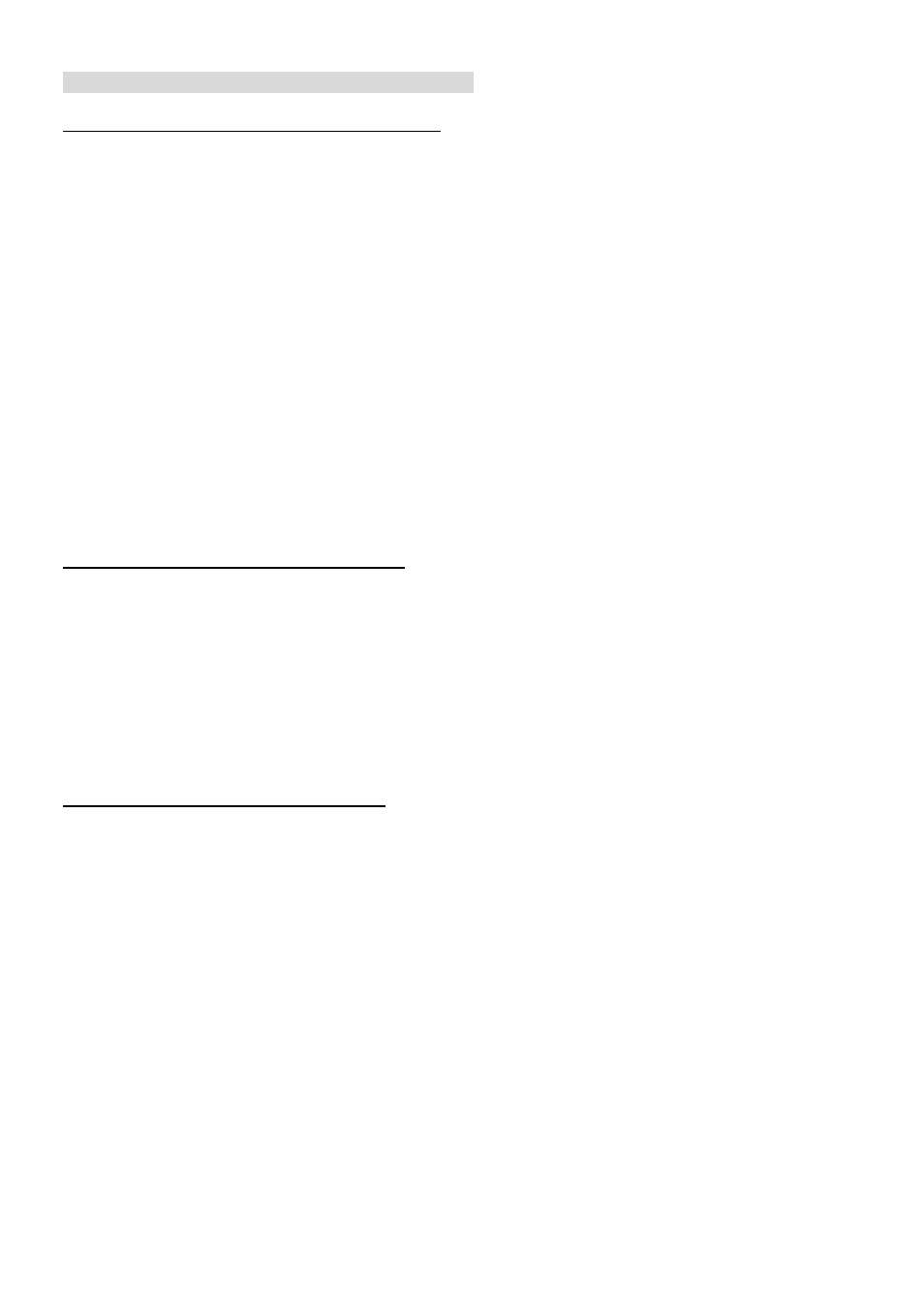
57
Methods of creating and installing the certificate:
1. Create self-signed certificate automatically
Before using HTTPS for communication with the IP camera, a Create self-signed certificate
automatically:
(1) Enable HTTPS secure connection.
(2) Select the “Create self-signed certificate automatically” option.
(3) Click the Create button.
(4) The new Certification Information will show in the third column on the HTTPS setting page.
(5) Click Home to return to the main page. Change the address from “http://” to “https://“ in the address
bar and press Enter on your keyboard. Some Security Alert dialogs will pop up. Click OK or Yes to
enable HTTPS.
2. Create self-signed certificate manually
(1) Enable HTTPS secure connection.
(2) Click “Create self-signed certificate manually” to open the Create certificate column.
(3) Click the Create button.
(4) The new Certification Information will show in the third column on the HTTPS setting page.
3. Create certificate request and install
(1) Enable HTTPS secure connection.
(2) Click “Create self-signed certificate automatically” to open the Create certificate column.
(3) Click the Create button.
(4) If you see an Information bar, click OK and click on the Information bar at the top of the page to
allow pop-ups.
(5) The pop-up windows will show a certificate request.
(6) Look for a trusted certificate authority that issues digital certificates. Enroll the IP camera. Wait for
the certificate authority to issue a SSL certificate; click “Browse...” to search for the issued
certificate, then click “Upload” on the Create certificate column.
(7) The new Certification Information will show in the third column on the HTTPS setting page.