Onfigure, Ip c, Amera – Eneo GXC-1720M User Manual
Page 25: Etwork, Ettings, 1 enable dhcp function, 2 set ip address
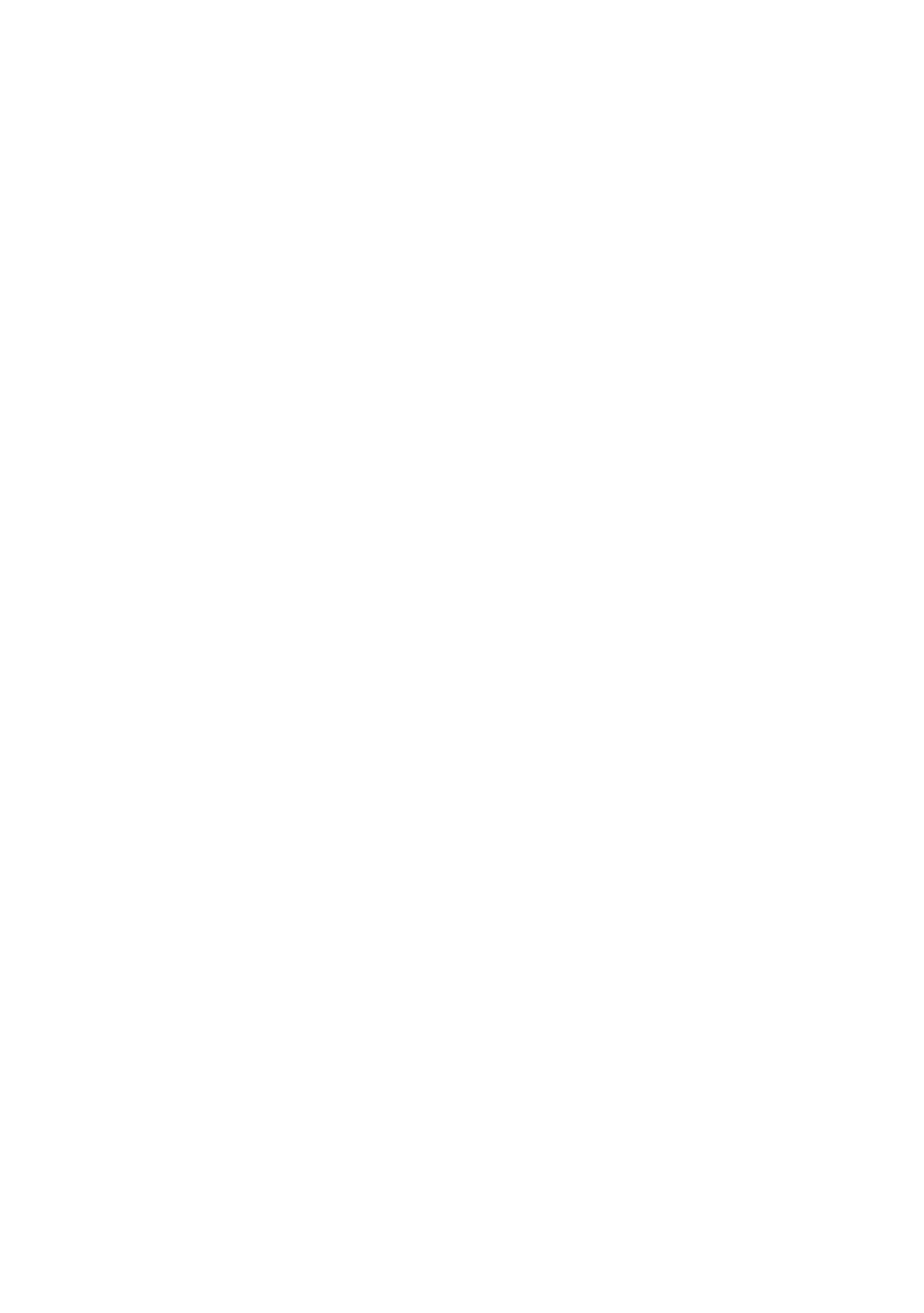
25
4.2 Configure Your IP Camera Network Settings
Upon connecting with the network hardware, you need to activate the network function and
configure the proper network settings of the IP camera.
4.2.1 Enable DHCP Function
Note:
The IP Camera default setting is DHCP ON. Users can obtain an IP address automatically
from the DHCP server.
The IP box camera:
This function can only work if the LAN, which the unit is connected to, has a DHCP server. If the
DHCP server is working, please move the dip switch points up to 3 on the flank panel; now the IP
camera will obtain an IP address automatically from the DHCP server. In this instance, please skip
section 4.2.2 (Set IP address) and follow section 4.3 (TCP/IP Communication Software).
The IP indoor/ outdoor mini-dome & the IP bullet camera:
This function can only work if the LAN, which the unit is connected to, has a DHCP server. If the
DHCP server is working in the LAN, please plug the USB connector into your PC’s USB socket and
the other end of the connector in the camera. A window pops up asking if you want to "Run the
program", "Open folder to view files", or "Take no action". Choose "Run the program" and click "OK",
and the "USB configuration" window will pop up. Set the Network setting and turn on the DHCP
setting to use the DHCP protocol. The IP Camera will obtain an IP address automatically from the
DHCP server.
4.2.2 Set IP Address
You need to set an IP address for the unit if the LAN unit isn’t connected to a DHCP server.
Otherwise, please follow the instructions given below:
Note:
The default static IP is 192.168.1.10.
Set the IP, MASK and GATEWAY. The following is a sample setting.
IP:
192.168.1.X
MASK: 255.255.255.0
GATEWAY:
0.0.0.0
NOTE: When only one unit of the IP camera is connected to a computer or LAN, you can
freely assign an IP address for the IP camera. For example, there is a range of IP
camera IP addresses from 192.168.1.1 to 192.168.1.255. You can pick one for use
from the range of the IP. It’s not necessary to set MASK and GATEWAY; leave the
settings as default.
When an IP camera is connected to a WAN, you must acquire a unique, permanent
IP address and correctly configure the MASK and GATEWAY settings according to
your network architecture. If you have any questions regarding those settings,
please consult a qualified MIS professional or your ISP.
NOTE: When connecting to a network, each connected IP camera must be assigned a
unique IP, which must be in the same class type as your network address. IP
addresses are written as four sets of numbers separated by periods; for example,
192.168.1.1 Therefore, if the connected network is identified as Class C, for example,
the first three sets of numbers of the IP camera IP address must be the same as the
network address. If the connected network is identified as Class B, the first two sets
of numbers of the IP camera IP address must be the same as the network address. If
you have any questions regarding these settings, please consult a qualified MIS
professional or your ISP.