Query traffic, Traffic trend – H3C Technologies H3C Intelligent Management Center User Manual
Page 138
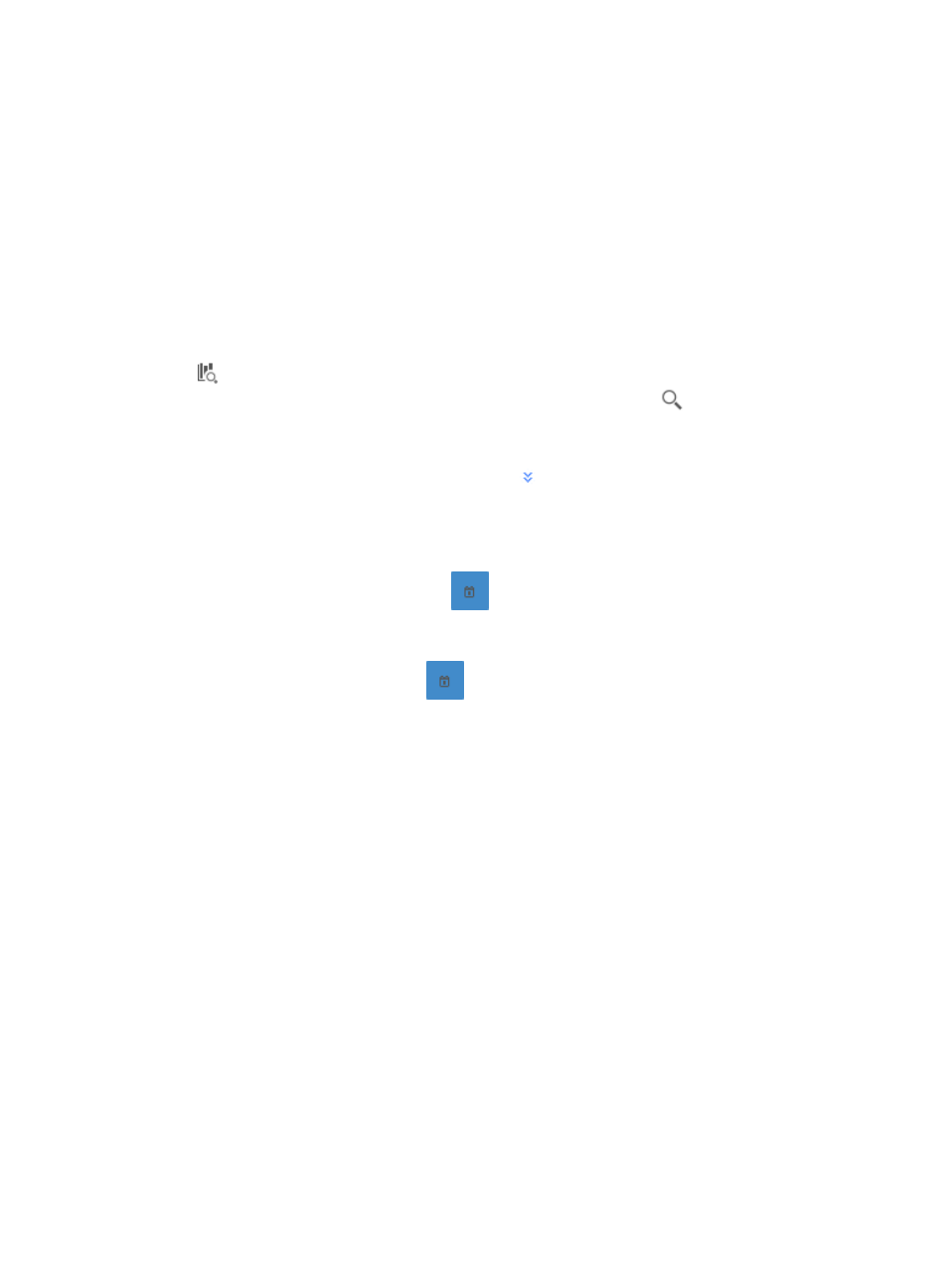
128
•
Flux Distribute In VLAN—Average rate of inbound or outbound traffic for every VLAN configured in
the task.
•
VLAN Flux Trend—Average inbound traffic rates or outbound traffic rates for selected VLANs
configured in the task.
•
Traffic Details—Data collection samples that include timestamp, total volume of traffic and traffic
rate in seconds for inbound traffic or outbound traffic.
Query traffic
NTA enables you to change the filter criteria for traffic reports. You can change the default settings for the
time range for the graphs and tables to customize the reports displayed.
1.
In the query criteria area in the upper right corner of the traffic report, click the query criteria icon
. On the list that appears, select Last 1 hour, Last 3 hours, Last 12 hours, Last 24 hours, Last 7
days, Last 30 days, Last 3 months, or Custom. Click the Query icon
in the query criteria area
to set the time range for the traffic report.
2.
To customize the time range for the traffic report, select Custom from the list that appears in the
query criteria area, or click the Advanced icon
to the right of the query criteria field to expand
the query criteria setting area.
a.
Enter or select the following query criteria:
•
Start Time—Enter the start time of the time range, in the format of YYYY-MM-DD hh:mm.
Or, click the Calendar icon
to the right of the input box to manually specify a start
time.
•
End Time—Enter the end time of the time range, in the format of YYYY-MM-DD hh:mm. Or,
click the Calendar icon
to the right of the input box to manually specify an end
time.
b.
Click OK.
Traffic trend
The Traffic Trend line chart displays average inbound or outbound traffic rates for all VLANs in the traffic
analysis task or for a specific VLAN in a VLAN task. This chart also shows total traffic volume statistics,
maximum average, minimum average, and average in a table for inbound or outbound traffic for the
associated task or VLAN for the selected time range.
If the Baseline Analysis feature is enabled in the traffic analysis task, the traffic trend chart displays the
baseline for the average traffic. For more information on configuring the Baseline Analysis feature for the
VLAN traffic analysis task, see "
Adding a VLAN traffic analysis task
If you enabled the Peak Traffic Analysis feature and selected a time range that is a minimum of 6 hours
earlier than the current time, NTA displays the Max./Min. Peak Rate chart to the right of the Traffic Trend
chart. For more information on enabling Peak Traffic Analysis, see "
Configuring NTA traffic analysis
."