Individual nta server host sessions report, Query sessions – H3C Technologies H3C Intelligent Management Center User Manual
Page 74
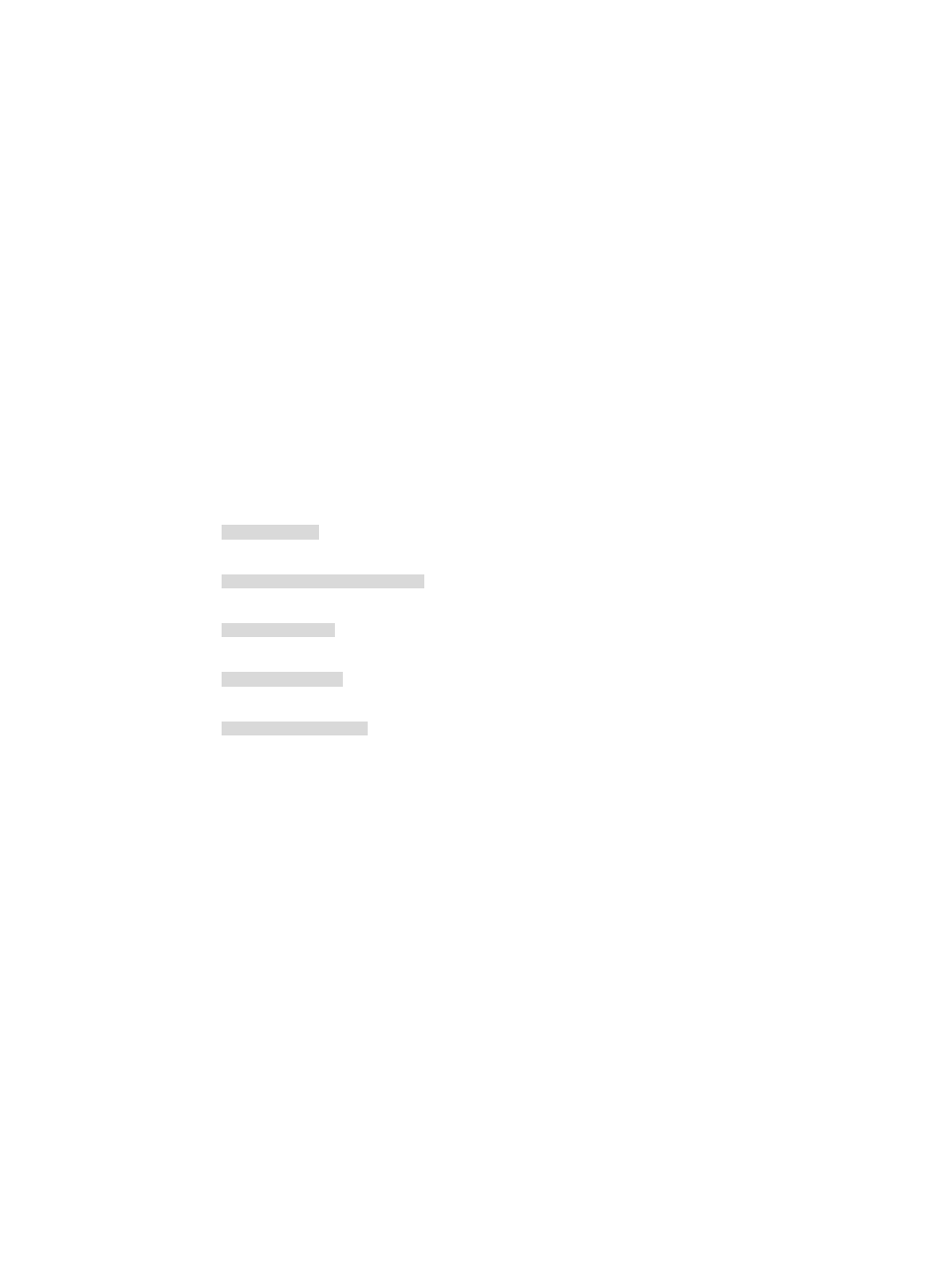
64
Host session details report includes the total sessions for host in 1 minute and the data samples for host
sessions generate per second.
Individual NTA server host sessions report
This report contains two lists for the source or destination host sessions on an NTA server. The lists provide
the source or destination host IP address, the sessions for the associated source or destination, and the
maximum session generation rate, in seconds, by the source or destination. The host IP address is a link
for navigating to the host session details report.
Query Sessions
NTA allows you to change the filter criteria for the individual NTA server host sessions report. You can
change the default settings for source or destination session pair information to customize the lists
displayed in the Query Sessions area.
To change the filter criteria for the report:
1.
Enter one or more of the following search criteria:
•
Source—Enter the IP address or address range. To enter the IP address for a single interface,
use dotted decimal notation.
An example of a valid IP address entry is as follows:
10.153.89.10
An example of a valid network/subnet mask in dotted decimal notation is as follows:
10.153.89.0/255.255.255.0
An example of a valid network/subnet mask entry using CIDR notation is as follows:
10.153.89.0/24
An example of a valid IPv6 address entry is as follows:
a001:410:0:1::1
An example of a valid IPv6 address and subnet mask using CIDR notation is as follows:
a001:410:0:1::1/64
•
Destination—Enter the IP address or address range. To enter the IP address for a single
interface, use dotted decimal notation.
2.
To change the default time range for the tables on this page, select the time range from the Query
Time list in the Query Sessions area. Options are:
•
Last 1 minutes
•
Last 2 minutes
•
Last 5 minutes
•
Last 10 minutes
•
Last 30 minutes
•
Last 1 hours
•
Last 3 hours
•
Last 6 hours
•
Start Time—Displays the start time for the report
•
End Time—Displays the end time for the report
3.
Click Display.
The page displays the results of your query.