Querying the application list – H3C Technologies H3C Intelligent Management Center User Manual
Page 39
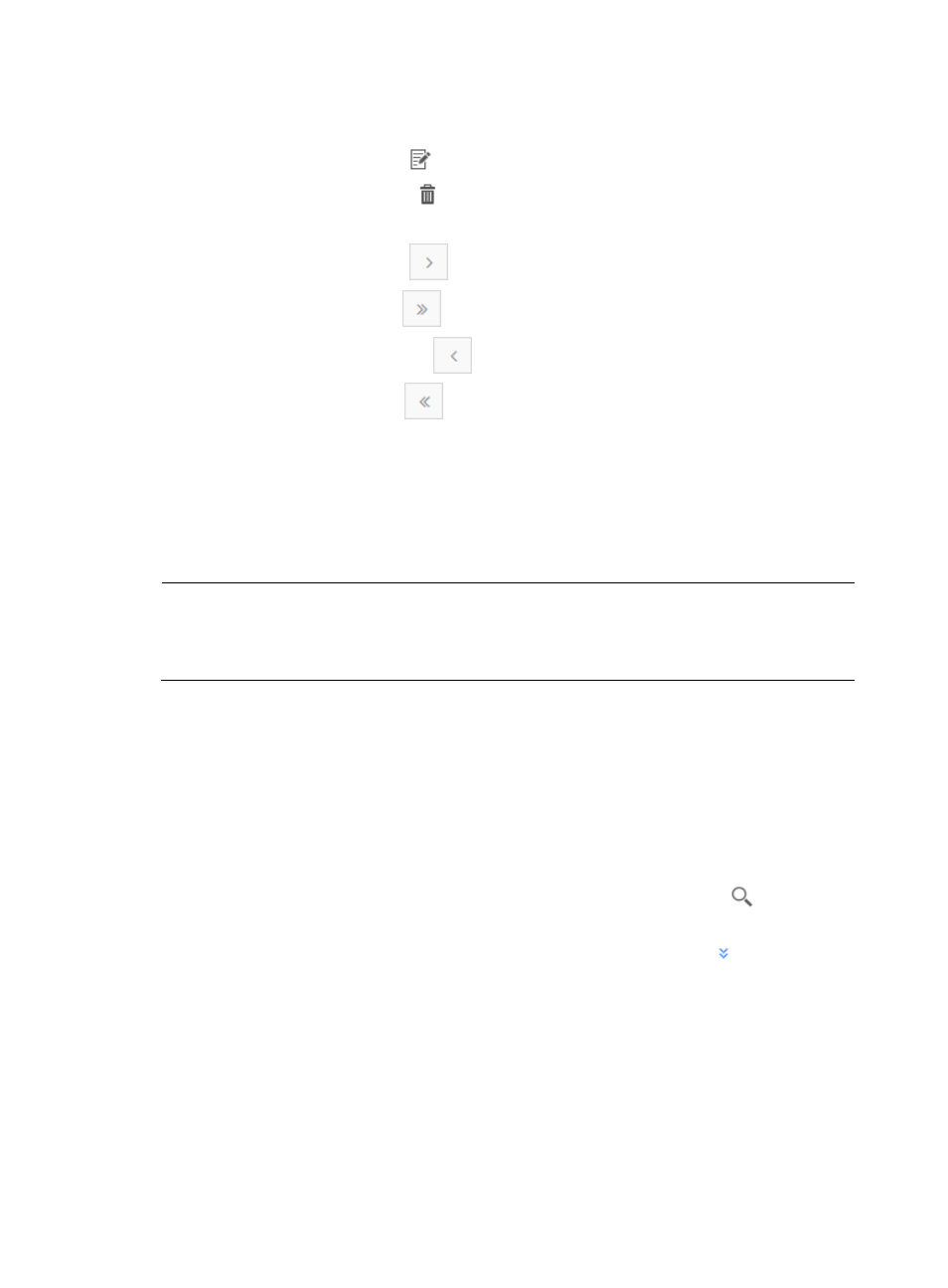
29
predefined. A value of No in this field indicates that the associated application is
user-defined.
•
Modify—Contains a link
to the Modify page for the associated application.
•
Delete—Contains an icon
for deleting the associated application.
To navigate the Application List:
•
Click the Next Page icon
to page forward in the Application List.
•
Click the Last Page icon
to page forward to the end of the Application List.
•
Click the Previous Page icon
to page backward in the Application List.
•
Click the First Page icon
to page backward to the front of the Application List.
•
Select 8, 15, 50, 100, or 200 from the list at the lower right of the Application List to configure
how many items per page you want to display.
•
For an Application List that has more than one page, click a number on the lower right side of
the main pane to go to that page.
•
To query NTA for the most current Application List, click the Refresh button in the upper left
corner of the Application List.
NOTE:
You can sort the Application List by the Application, Protocol, Port, Application Type, Description, and
Pre-defined fields. Click the column label to sort the list by the selected field. The column label allows you
to toggle between the sort options specific to each field.
Querying the application list
1.
Select Service > Traffic Analysis and Audit > Settings.
2.
In the Settings area of the Traffic Analysis and Audit page, click the Application Management link.
3.
In the upper left corner of the Application Management page, click the Application tab.
NTA displays all applications known to NTA in the Application List in the main pane of the
Application Management page.
4.
In the upper right corner of the Application List page, enter a partial or complete name of the
application to be queried in the query criteria field, and click the Query icon
to filter out the
unmatched applications.
5.
To filter applications by using more query criteria, click the Advanced icon
to the right of the
query criteria field to expand the query criteria panel above the application list. Enter or select one
or more of the following query criteria:
•
Application—Enter a partial or complete name for each application you want to locate.
•
Protocol—Select the Layer 4 IP protocol you want to filter the associated application for from
the Protocol list. Options are TCP, UDP and TCP/UDP.
•
Port—Enter the TCP or UDP port number for the associated applications you want to locate.
Otherwise, you can enter a range of port numbers for the associated applications you want
to locate.