Configuring display tiling widget parameters, Viewing the display effect – H3C Technologies H3C Intelligent Management Center User Manual
Page 356
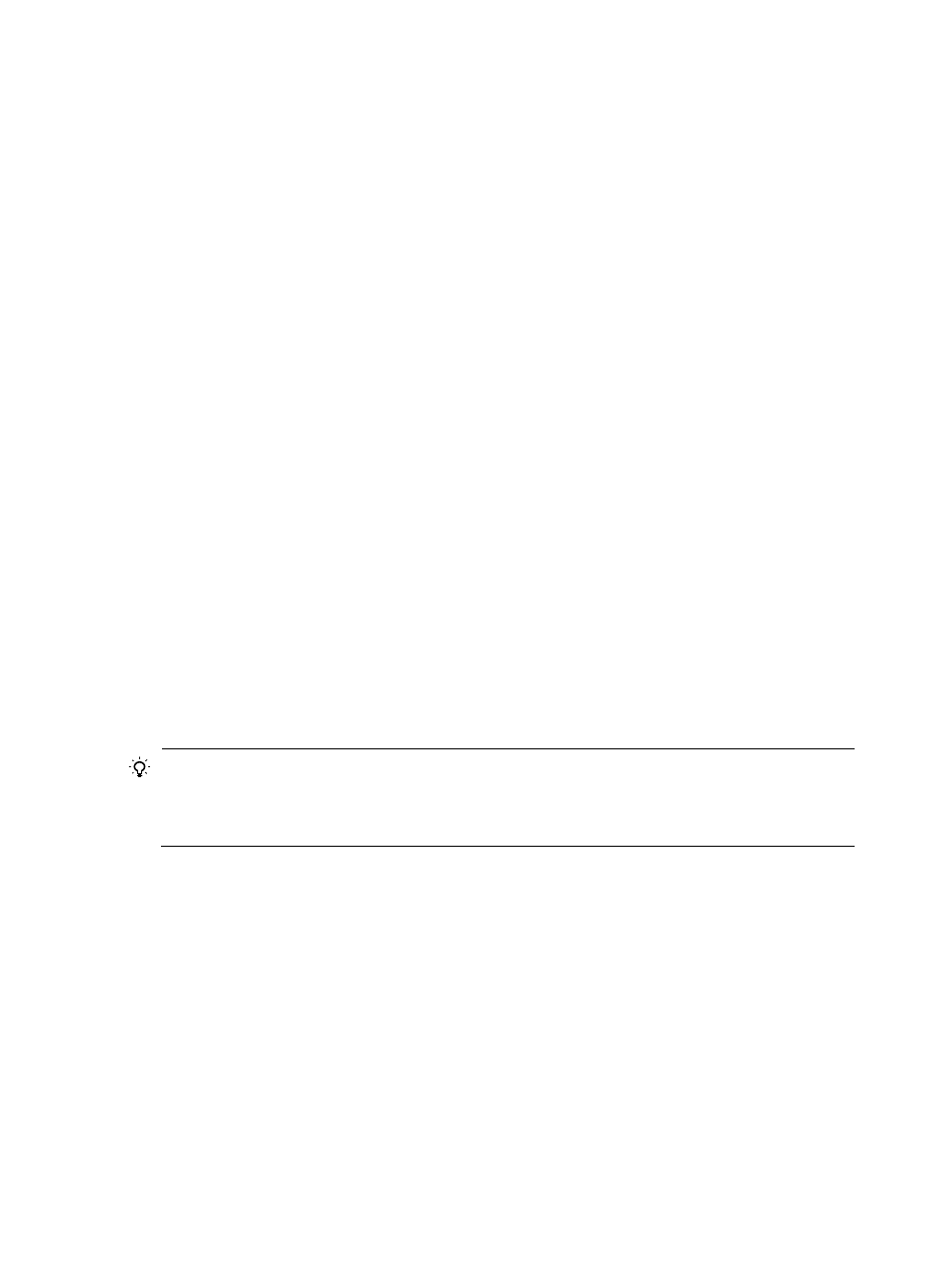
346
4.
Drag the display boxes of the widget to configure the layout of the page.
5.
Right click the widget in the configuration area. Click Parameter Configuration in the shortcut
menu.
The Parameter Configuration window appears.
6.
After the parameters are configured, click OK.
Different widgets have different parameters. For more information, see "
."
Configuring display tiling widget parameters
The parameters for different NTA display tiling widgets are not the same. The Traffic Trend for Interface
NTA Task (Last 1 Hour), Traffic Trend for Host NTA Task (Last 1 Hour), and Traffic Trend for VPN NTA
Task (Last 1 Hour) widgets have the same parameters. The Traffic Trend for VLAN NTA Task (Last 1 Hour),
Traffic Trend for Probe NTA Task (Last 1 Hour), and Traffic Trend for Application NTA Task (Last 1 Hour)
widgets have the same parameters.
Parameters for the Traffic Trend for Interface/Host/VPN NTA Task (Last 1 Hour) widget include:
•
Direction—Specifies the direction of the traffic. Only statistics of the specified direction are
displayed. Options are In, Out, and Not Limited.
•
Task—Specifies the selected tasks. Only statistics about the selected tasks are displayed. Select the
boxes on the task list to select one or more tasks.
For the Traffic Trend for VLAN/Probe/Application NTA Task (Last 1 Hour) widget, you just need to select
tasks and do not need to specify a direction.
For the Traffic Trend for Probe NTA Task (Last 1 Hour) and Traffic Trend for Application NTA Task (Last 1
Hour) widgets, the direction is ignored in the collection of statistics.
For the Traffic Trend for VLAN NTA Task (Last 1 Hour) widget, the direction is specified when the VLAN
traffic analysis task is created.
TIP:
For NTA widgets for which the direction needs to be specified, if you select Not Limited, the widget needs
two curves to display information. Increase the height of the display area on the screen so you can see the
curves clearly.
Viewing the display effect
After the configuration is completed, you can view the configuration effect by using the display tiling
shows the display effect of the Traffic Trend for Interface NTA Task (Last 1 Hour) and
Traffic Trend for VLAN NTA Task (Last 1 Hour) widgets.