Adding an application – H3C Technologies H3C Intelligent Management Center User Manual
Page 40
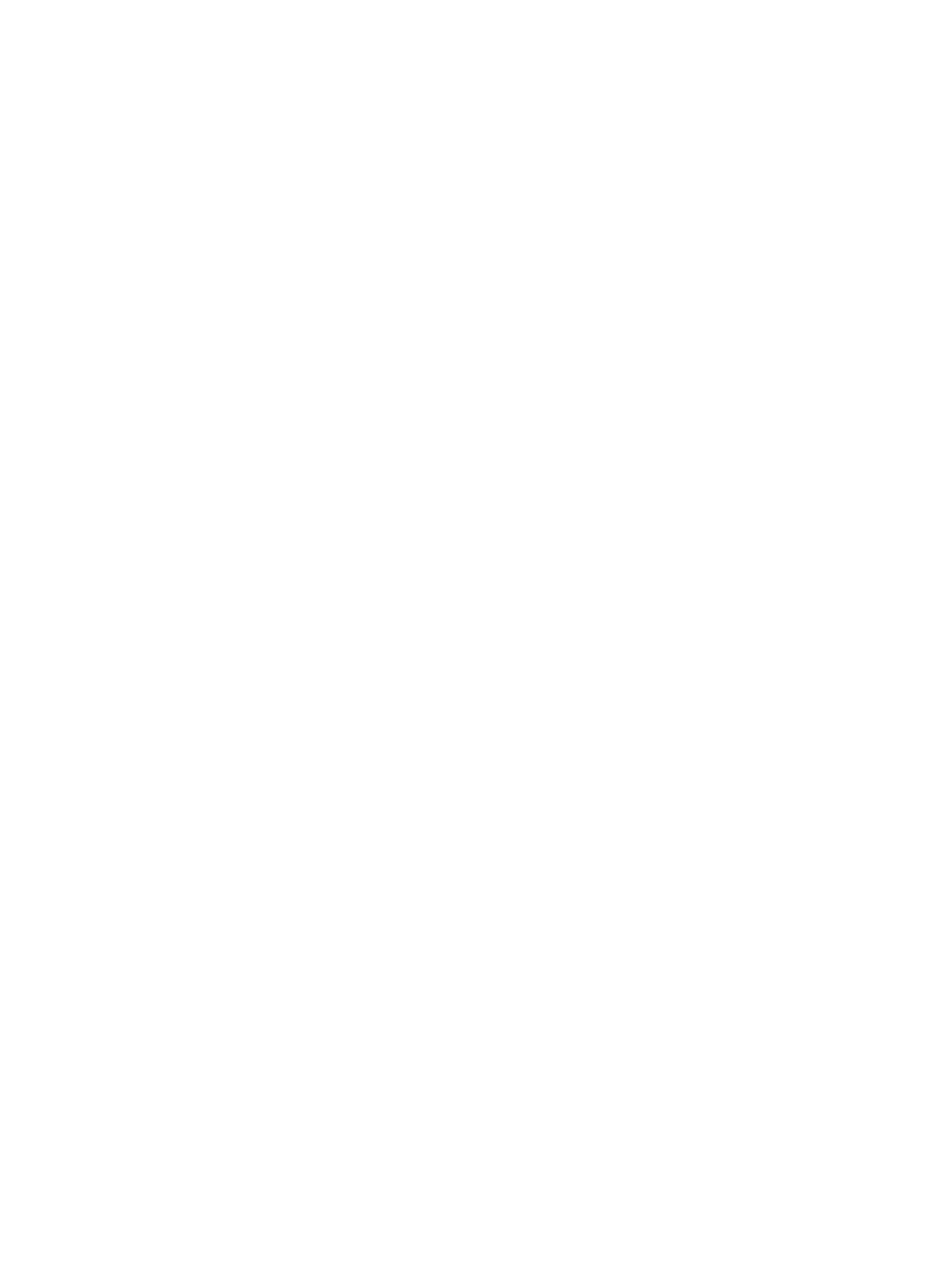
30
•
Application Type—Select the application type, Layer 4, Layer 7 or All, from the Application
Type list.
•
Pre-defined—To filter for applications that are predefined, select Yes from the Pre-defined list.
To filter for applications that are user-defined, select No from the list. To include both system-
and user-defined applications, select Not limited.
6.
Click Query to begin your search.
The results of your search are displayed on the Application List.
7.
When you have finished reviewing the results of your query, click Reset to restore the full contents
of the Application List.
Adding an application
There are two types of applications, Layer 4 and Layer 7. With Layer 4 applications, you specify the
application name as well as the Layer 4 protocol in use, TCP, UDP, or both. In addition, you specify the
Layer 4 port number that the application uses and the IP addresses of hosts that use the application.
Therefore, Layer 4 applications can be identified by host. When a match is found, NTA attributes the
traffic in NTA reports to the application name provided.
Applications using dynamic or inconsistent port assignments are common in most networks and
processing them can consume considerable system resources. With Layer 7 applications, NTA enables
you to identify content that can be found in the header of an IP packet to be used to identify an
application. This feature is particularly useful for applications that use dynamic port assignments such
P2P, BT, and eDonkey.
To create a Layer 7 application, specify a regular expression string that NTA uses to compare the
contents of the IP header of every packet. When a match is found, NTA attributes the traffic to the
application name you provided in reports. Therefore, Layer 7 applications include the option to enable
or disable them. This enables you to create an application and use it on an as-needed basis.
To add a user-defined application to NTA:
1.
Select Service > Traffic Analysis and Audit > Settings.
2.
In the Settings area of the Traffic Analysis and Audit page, click the Application Management link.
3.
In the upper left corner of the Application Management page, click the Application tab.
NTA displays all applications known to NTA in the Application List in the main pane of the
Application Management page.
4.
Click Add.
The Add Application page appears.
5.
In the Application field, enter the name for the application.
6.
In the Description field, enter a brief description for the application.
7.
From the Protocol list, select the Layer 4 IP protocol.
Options are TCP, UDP, and TCP/UDP. If you select TCP/UDP, you add two applications to the
application list, one using TCP and the other using UDP.
8.
From the Application Type list, select the application type, Layer 4 or Layer 7. If you selected Layer
4, skip to step 10. If you selected Layer 7, go to step 9.
9.
Perform the following tasks when Layer 7 is selected:
a.
If you selected Layer 7 from the Application Type list, enter a string in the Regular Expression
field. NTA use the regular expression to identify the application in the Layer 7 portion of each
IP packet examined. For more information on the use of regular expressions in NTA, see
"