H3C Technologies H3C Intelligent Management Center User Manual
Page 239
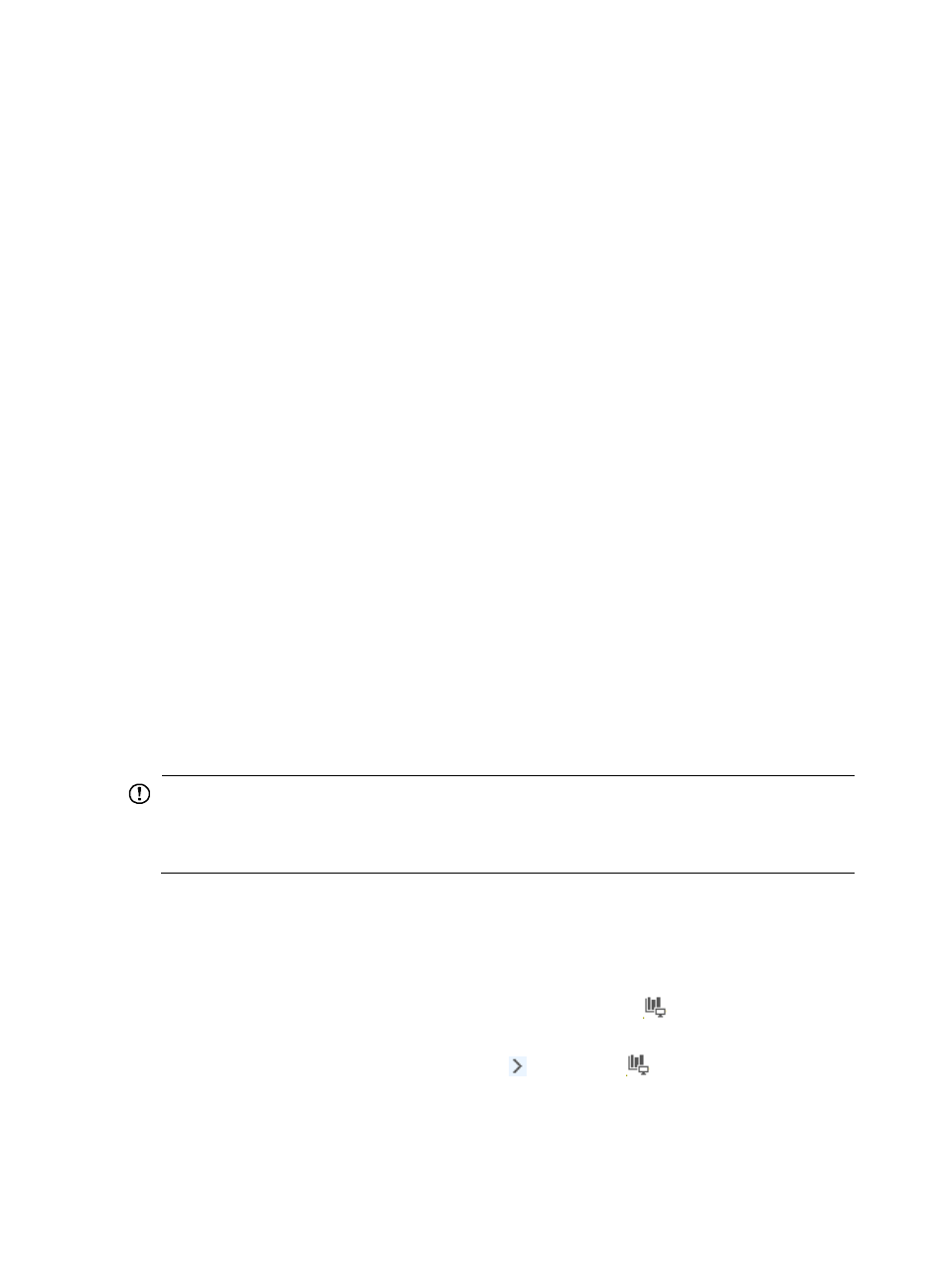
229
For a device to appear on this list, the device must first be added to NTA using the Device
Management feature. Then, the device must be selected in the NTA server configuration under
Server Management.
For more information on adding a device for traffic analysis to NTA, see "
." For more information on selecting devices in NTA server management, see
Modifying an NTA server configuration
The device you want to add must be configured to forward NetStream, NetFlow, or sFlow
traffic to NTA as the traffic collector or collection server.
e.
In the Interface Index field, enter the unique interface index or ifIndex number for the interface.
You can view the interface index for any interface on a device managed by IMC by navigating
to the Interface Details page of a device from its Device Details page.
f.
Click the Resource tab to navigate to the Interface Details page for an individual device.
g.
Under View Management area on the left navigation tree, click Device View.
The Device List – All is displayed. This list displays all devices in IMC.
h.
Locate the device for which you want to view interface details.
i.
Click the link in the Device Label column in the Device List – All for the device for which you
want to view interface details.
The Device Details page appears.
j.
In the Interfaces field of the Device Details page for the selected device, click the Interface List
link.
The Interface List appears. See the Interface Index field for the value that NTA accepts as the
interface index in the Interface Index field.
For more information on the contents of the Device Details page and the Interface Details page,
see
IMC Intelligent Management Center v7.1 Enterprise and Standard Platform Administrator
Guide
.
k.
In the Max. Speed field, enter the maximum speed of the interface.
l.
In the list next to the Max. Speed field, select the unit of measure for the interface speed.
IMPORTANT:
Assigning an incorrect interface maximum speed and unit of measure to an interface results in incorrect
statistical analysis and reporting of metrics. Verify that the maximum interface speed and unit of measure
you enter are correct.
m.
Click OK to add the interface manually.
16.
Next to the Probe Name field, select the check box for each probe that provides network flow
data.
17.
Click OK to create the host traffic analysis task.
After you create a host traffic analysis task, NTA creates an entry called
Host Traffic Analysis Task on
the left navigation tree. Click the entry to view the summary report for the host traffic analysis tasks.
Move your mouse pointer to the shortcut menu icon to the right of
Host Traffic Analysis Task. The
Host Traffic Analysis Task shortcut menu appears to display all host traffic analysis tasks created in NTA.
Click the name link for a task to view the host traffic analysis report of the task.
For information about accessing and viewing host traffic analysis reports, see "
."