Modifying a probe traffic analysis task – H3C Technologies H3C Intelligent Management Center User Manual
Page 171
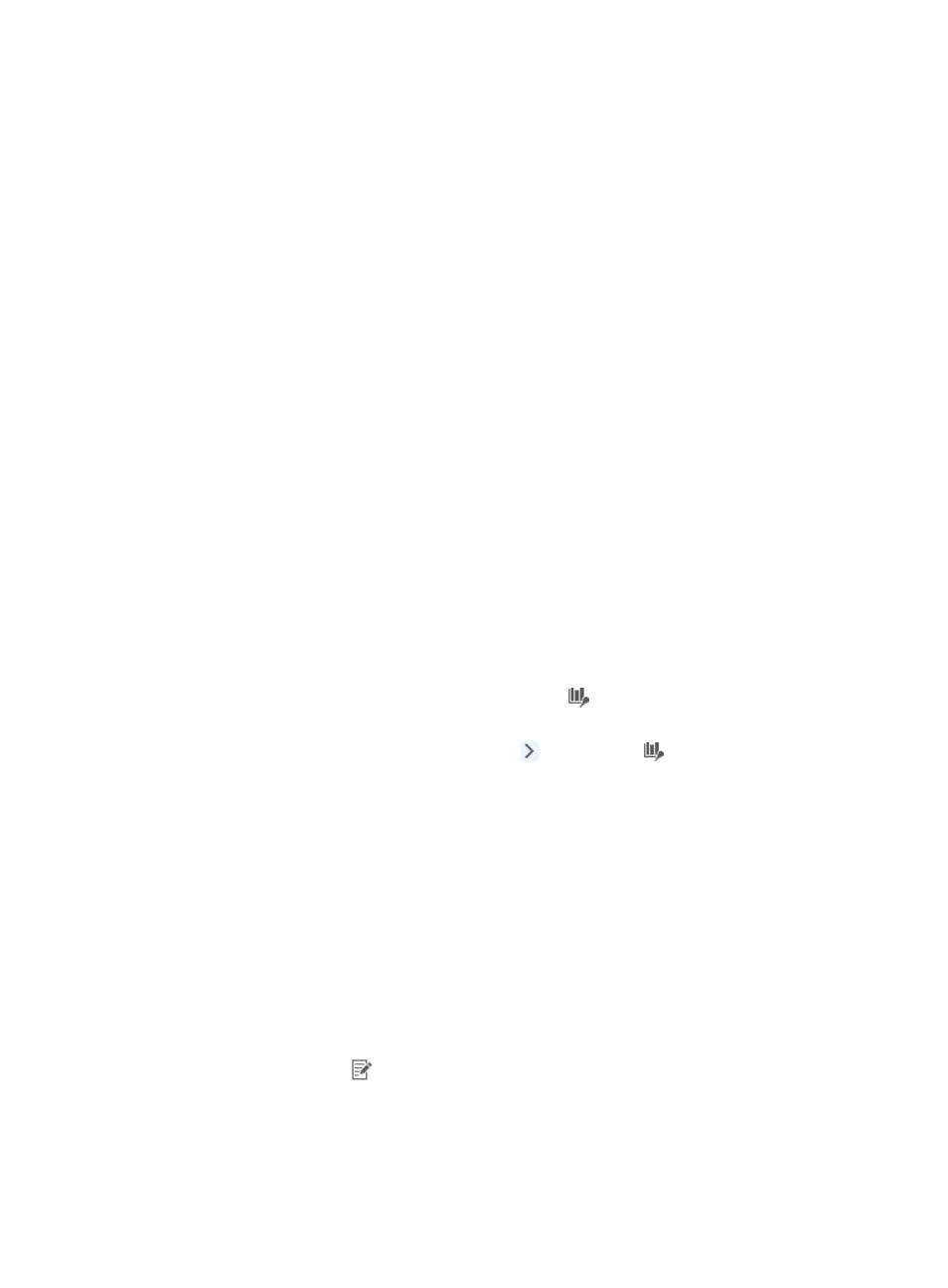
161
8.
From the Server list, select the NTA, NetStream, NetFlow, or sFlow collection server.
Unless otherwise configured by the administrator, the NTA server name is the IP address of the
NTA server. If the NTA server is deployed on the same server as the IMC Platform, the IP address
is the loopback address of the IMC server.
9.
To select the operator groups that have access to the analysis and reports provided by this probe
task, click the Select button next to the Reader field.
The Operator Group List dialog box is displayed.
10.
From the Operator Group List, select the check box next to the operator group Name for every
operator group you want to grant access to. To select all operator groups, select the check box in
the upper left corner of the column label field for all boxes.
11.
To accept the operator group selection, click OK.
The selected operator groups are displayed in the Reader field.
12.
To enable the Baseline Analysis feature for the reports generated by this task, select Enable from
the Baseline Analysis list.
If you select Enable, the baseline analysis trendline is displayed on graphs that support this feature
approximately seven days after the creation of the task. Initially the baseline trendline displays
statistics based on the first week's collection and is adjusted over time as more data is collected.
To disable the Baseline Analysis feature, select Disable.
If the Baseline Analysis list is not displayed, the Baseline Analysis feature is disabled in the NTA
parameters. For more information on configuration options for the NTA parameters, including the
Baseline Analysis feature, see "
Configuring NTA traffic analysis parameters
."
13.
To select the probe that provides network flow data, select the option in the Select field next to the
probe name you want to add in the Probe Information list.
14.
To create the probe traffic analysis task, click OK.
After you create a probe traffic analysis task, NTA creates a
Probe Traffic Analysis Task entry on the
left navigation tree. Click the entry to view the summary report for the probe traffic analysis tasks.
Move your mouse pointer to the shortcut menu icon to the right of
Probe Traffic Analysis Task.
The Probe Traffic Analysis Task shortcut menu appears to display all probe traffic analysis tasks created
in NTA. Click the name link for a task to view the probe traffic analysis report of the task.
For more information on accessing and viewing probe traffic analysis reports, see "
."
Modifying a probe traffic analysis task
1.
Select Service > Traffic Analysis and Audit > Settings.
2.
In the Settings area of the Traffic Analysis and Audit page, click the Traffic Analysis Task
Management link.
NTA displays all tasks in the Traffic Analysis Task List in the main pane of the Task Management
page.
3.
Click the Modify icon
associated with the probe traffic analysis task you want to modify.
The Modify Traffic Analysis Task page is displayed.
4.
Modify the name for this task in the Task Name field.
The task name must be unique.