Operating the system, Initial screen – Grass Valley LVS 100 v.3.15 User Manual
Page 119
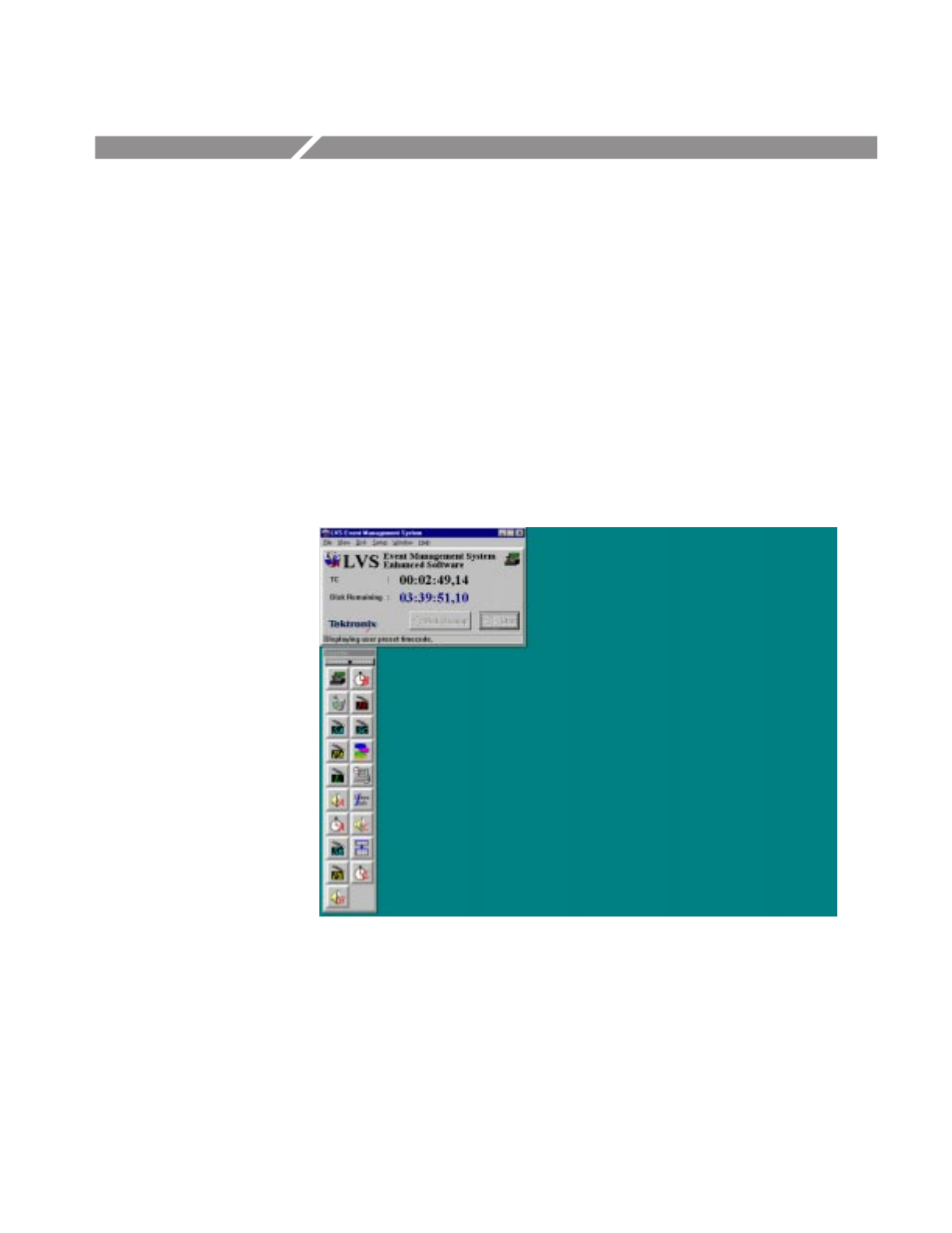
Profile LVS Event Management System Instruction Manual
4-1
Operating the System
Initial Screen
Once you have established the timecode presets for this session, the Main
Window and Launcher (see Figure 3–8) appear on the screen and you can start
operation.
The Launcher provides buttons which you can click to open each of the
corresponding LVS windows. You can also open the windows from the Windows
menu in the main LVS Event Management System window. The open windows
can then be resized, moved on the screen, or minimized to suit your needs.
For further descriptions on the Main window and Launcher, refer to Main
Window on page 4–5 and Launcher on page 4–11.
Figure 4-1: Start-up Screen
Window positions and sizes can be saved and automatically restored the next
time the system is re–started. This can be part of a .cnf file on the Filing page in
the Configuration Window. Refer to System Configuration and Starting the
System for system configuration information.