Editing event lists – Grass Valley LVS 100 v.3.15 User Manual
Page 183
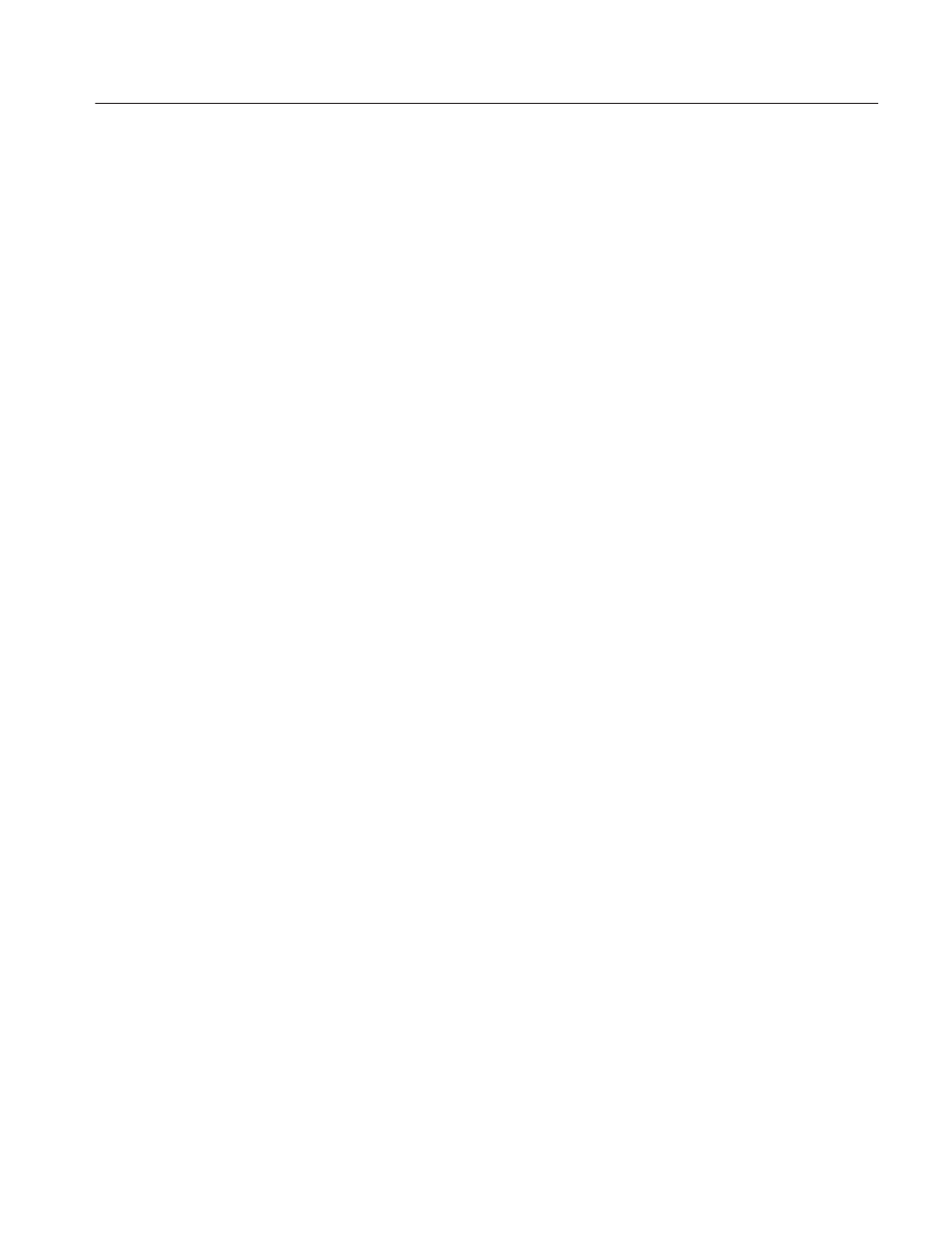
Timeline Window
Profile LVS Event Management System Instruction Manual
4-65
Editing Event Lists
You can edit events directly in the timeline list, or use the Preview and Scene
Information windows to change.
You can edit an event or a series of events on one or several specified tracks in
the timeline.
1. If necessary, change edit mode by selecting the appropriate edit mode option.
In Insert mode, check the All Split option. In Normal mode, select the
Normal, Audio Split or All Split option.
2. Enable the tracks on which you wish to edit an event or a series of events by
selecting the Video and/or Audio check boxes.
3. Select an event by clicking on it.
Drag an event to the Recycle Box window or the Recycle Box button in the
Launcher and drop it.
As the event is deleted, the events to the right of the deleted event are moved to
the left to fill the gap left by the deleted event.
Events dropped in the Recycle Box cannot be put back into the Timeline
Window.
Drag an event onto an another event and drop it. The event is moved and inserted
just before the event on which you dropped it. When you drop an event to the
right of the last event in the timeline list, the event is placed immediately
following the last event.
In Insert mode, the event order can not be changed. Check the All Split box to
enter into the All Split mode and then change the order.
With the Prev. and Next. buttons, you can extend a selection to include the next
or the previous event.
1. Select an event in the timeline.
2. Click on the Prev. to extend the selection to the IN point of the previous
event.
Click on the Next. button to extend the selection to the OUT point of the
next event.
Preparing for Editing
Deleting Events
Changing Event Order
Extending a Selection