Grass Valley LVS 100 v.3.15 User Manual
Page 86
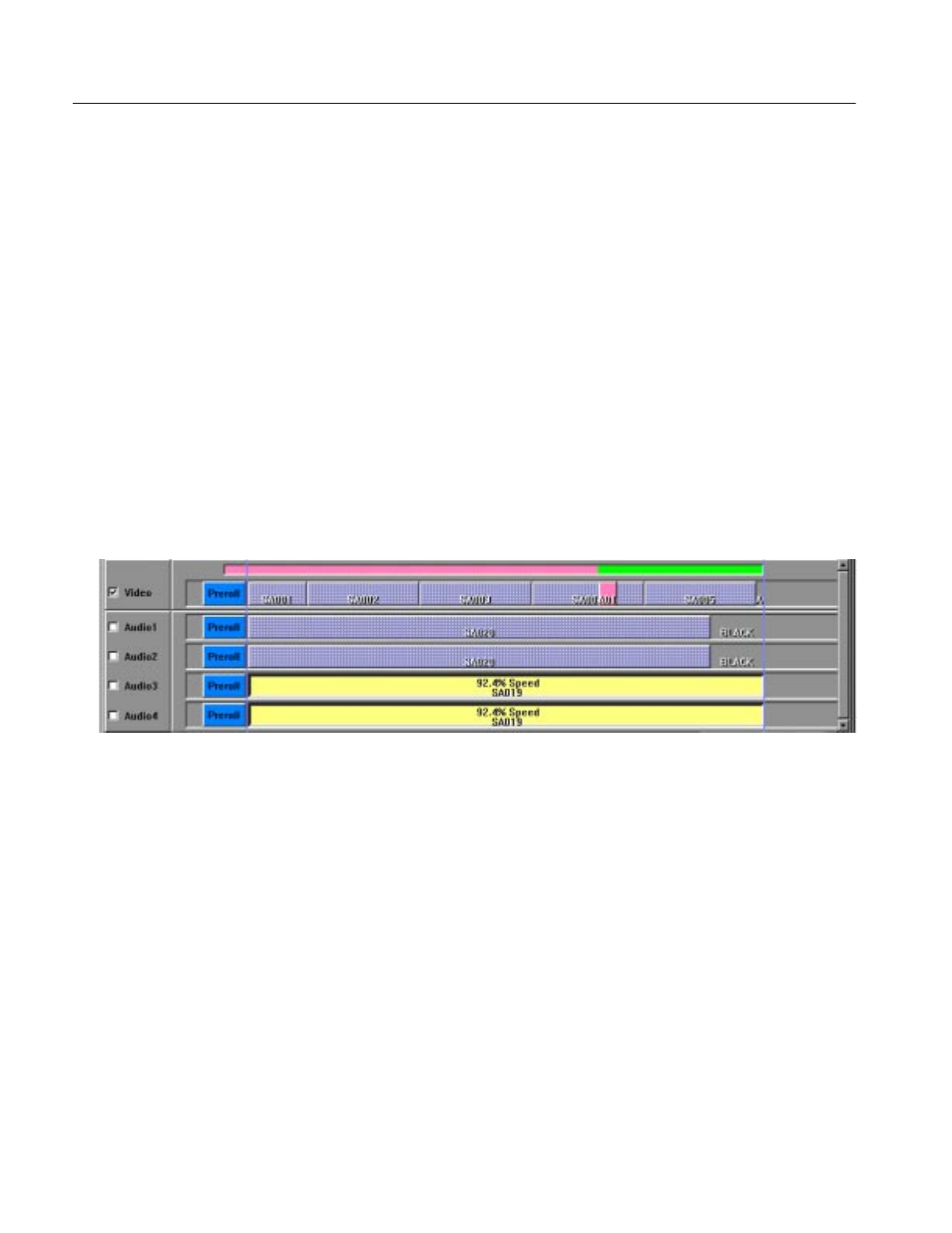
Tutorial
2-30
Profile LVS Event Management System Instruction Manual
You’ll now add another scene on the video track in Insert mode. In insert mode,
material on the timeline is replaced by the new material. The total duration of the
timeline is not changed.
15. Select the Insert option to enter Insert mode again.
Note that the In/Out toggle button and Insert button appear in the upper
part of the window.
16. Over-write a scene only in the video track by following these steps:
a. Select the Video track, and disable editing on all the Audio tracks.
b. Click on any point on the Timeline bar.
c.
Drag a scene from the Scene Window onto the video track.
The scene (event) is temporarily placed in the video track with the
scene’s IN aligned with the current cue-up point. Note that only In is
labeled on the In/Out button. See Figure 2–32.
Figure 2-32: Dragging a Scene to the Timeline List
d. Click on the In/Out button to toggle the button’s label and to move the
scene so that its OUT point aligns with the current cue-up point.
e.
Click on the Timeline bar at the target time to move the cue-up point to
the end of the list. The scene also moves to align its OUT point with the
cue-up point, in this case the target time. See Figure 2–33.
Adding a Scene in Insert
Mode