Grass Valley LVS 100 v.3.15 User Manual
Page 181
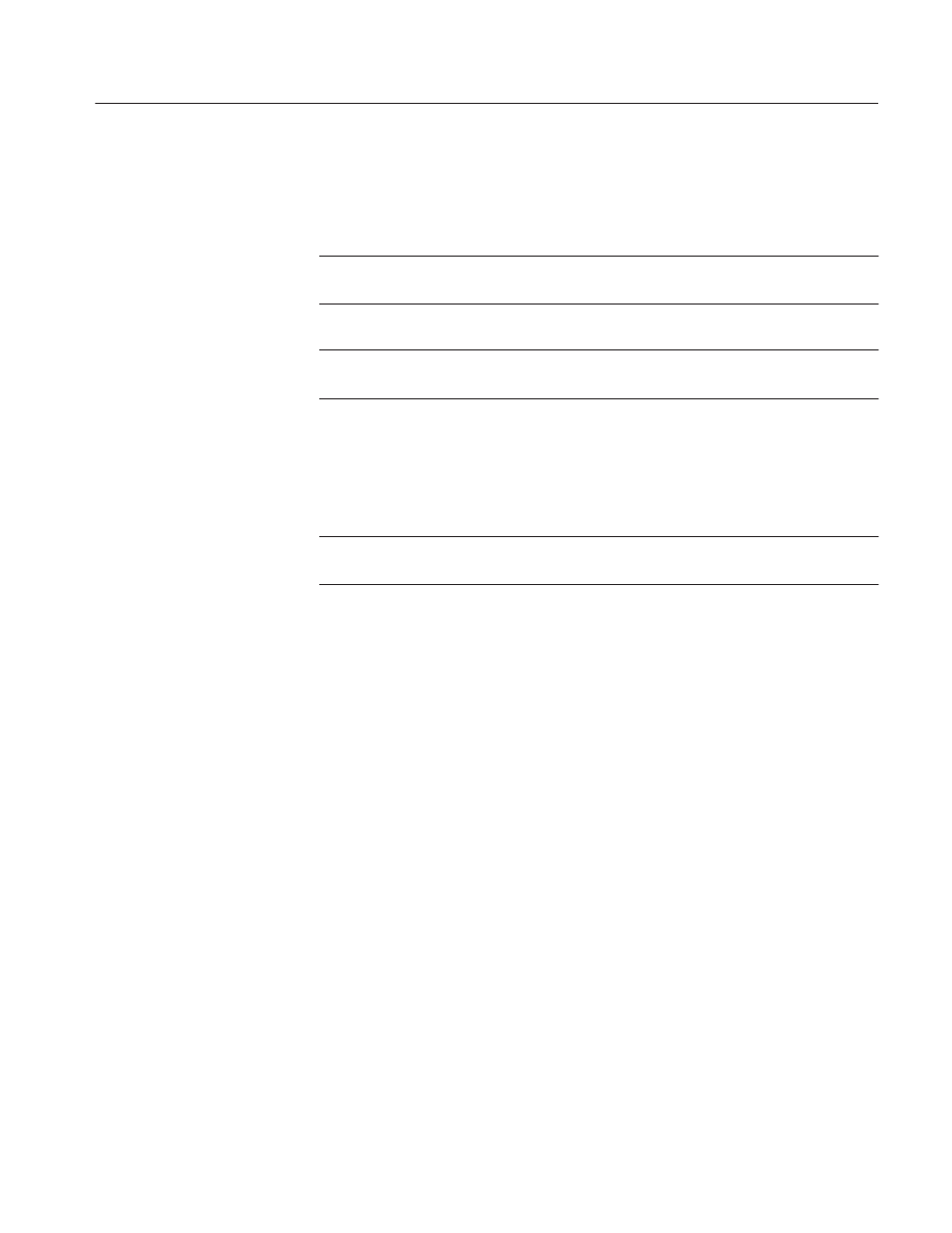
Timeline Window
Profile LVS Event Management System Instruction Manual
4-63
The scene is added to the end of the timeline list when you drop it after the
final event in the timeline.
When you drop it on a event, the scene is inserted just before that event.
ACG.. Playlist icons (packaged playlists) cannot be added or inserted into the
Timeline window.
ACG.. When a packaged timeline is inserted, the edit mode is automatically
changed to the All Split mode.
4. Repeat these steps to build your timeline list.
In Insert mode, adding a scene to the timeline over-writes the existing material
on the timeline.
ACG.. Packaged timelines cannot be added to the timeline in insert mode. Use
the Normal mode.
1. Select the Insert option to enable Insert mode.
Checking the Insert option fills the video track and all audio tracks with
BLACK up to the target time you specified in the Target Time dialog box.
2. Enable the Video and/or Audio tracks on which you wish to insert material.
You can only place a scene on timeline tracks whose check boxes are
selected. Disable a track if you do not want to place material on that track.
3. Click a point on the timeline bar where you want to inset a scene. The
timeline bar changes color up to that point.
4. Drag a scene from the Scene, Highlight, Library, or Playlist Window onto
the timeline and drop it.
The dropped scene is temporarily placed at the point you specified in step 3.
To permanently position the scene and overwrite the existing material in the
timeline, proceed with the following steps.
5. Click the In/Out button to decide which point of the scene, the IN or OUT
point, is placed at the point you specified in step 3.
Clicking the In/Out button toggles In and Out and changes the position of
the scene on the timeline.
6. If necessary, move the point specified in step 3 on the timeline by clicking
the timeline bar
Insert Mode