Grass Valley LVS 100 v.3.15 User Manual
Page 192
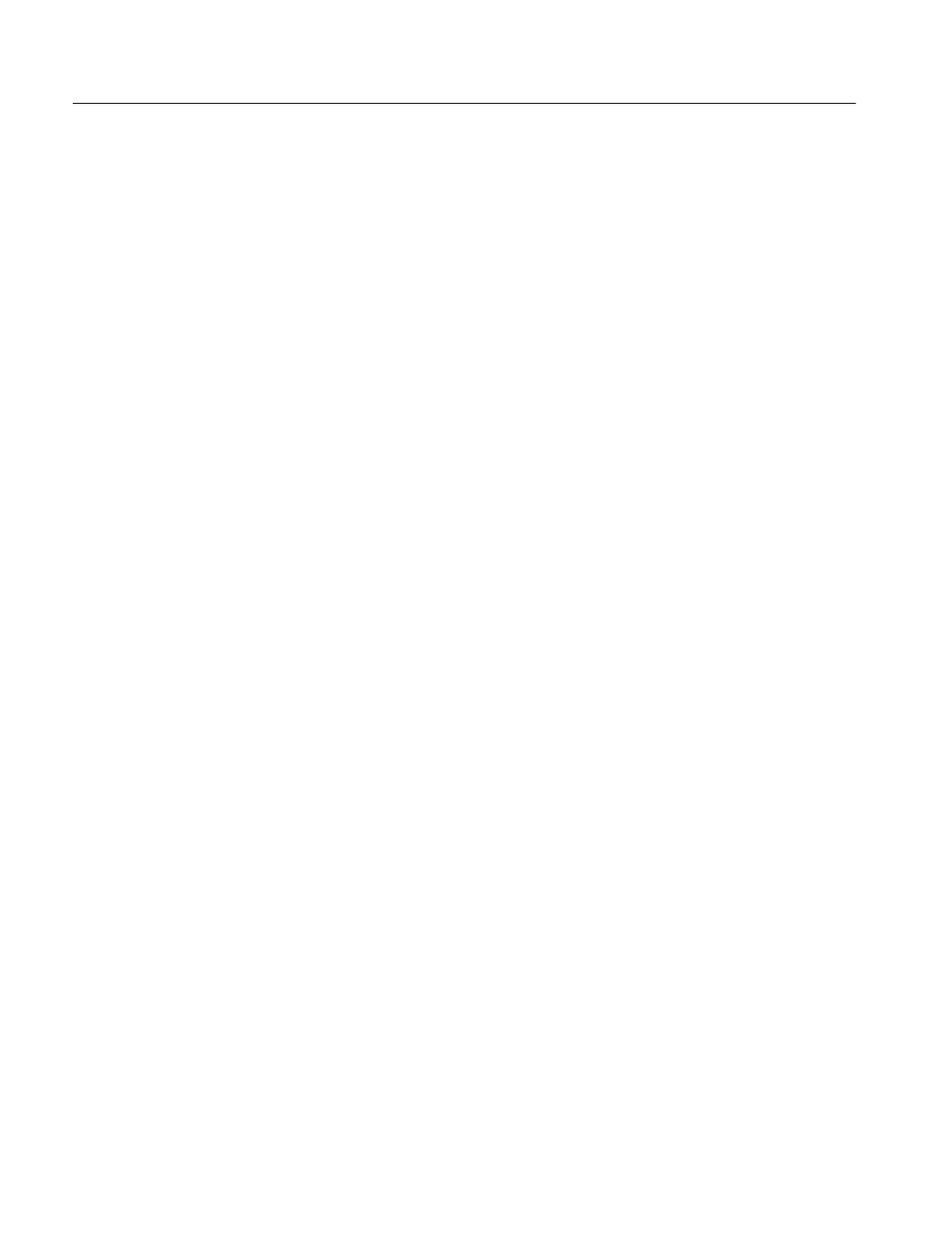
Timeline Window
4-74
Profile LVS Event Management System Instruction Manual
Audio Split
In this mode, you can operate independently on either video or
audio tracks.
If the video track only is selected by checking the Video option, you can edit on
the video track without affecting the audio track. If the audio track only is
selected by checking the Audio option, you can edit on the audio track without
affecting the video track.
All Split
In this mode, the audio track is divided into four tracks; Audio1,
Audio2, Audio3, and Audio4.
Use this mode when you want to perform operations on each track independent-
ly. Enable the tracks on which you wish to edit, and disable tracks you want to
protect from edits.
If the video track and all of the audio tracks are enabled, operations are per-
formed on all tracks at the same time, just as in Normal mode. Editing
operations will affect events on all the tracks, even if the material on the audio
tracks is unrelated to the material on the video track.
Insert
In this mode, a scene placed on the timeline will replace existing
material at that position. Portions of the timeline containing no video or audio
material up to the target time are filled with BLACK.
For example, when you insert scene 4 between events 2 and 3 in the Normal
mode, event 3 is moved later (to the right), so that events 2, 4, and 3 are
continuous on the timeline.
The same operation in Insert mode would result in the material from scene 4
replacing the material in scene 3 for the duration of scene 4.
To insert a scene in Insert mode, drag a scene icon from the Scene Window and
drop it on the timeline. The IN point or the OUT point of the scene is placed
temporarily on the current playback or cue up point. This point can be moved by
clicking on the timeline bar, or by using the playback controls. Monitor the
playback to determine the appropriate insertion point. Toggling the IN / OUT
button determines whether the IN or the OUT point of the inserted scene moves
with the playback point. Click the Insert button to insert the clip in the timeline
permanently.
This operation does not affects events on the timeline before and after the
inserted scene, and inserts scenes only on selected tracks. Scenes can also be
inserted in empty areas of the timeline.
In / Out Button
Selects which point, IN or OUT, of the inserted scene should
be aligned with the current playback point. Note that this button appears only in
Insert mode.