Testing, Installation – Grass Valley NV9648 v.1.1 User Manual
Page 22
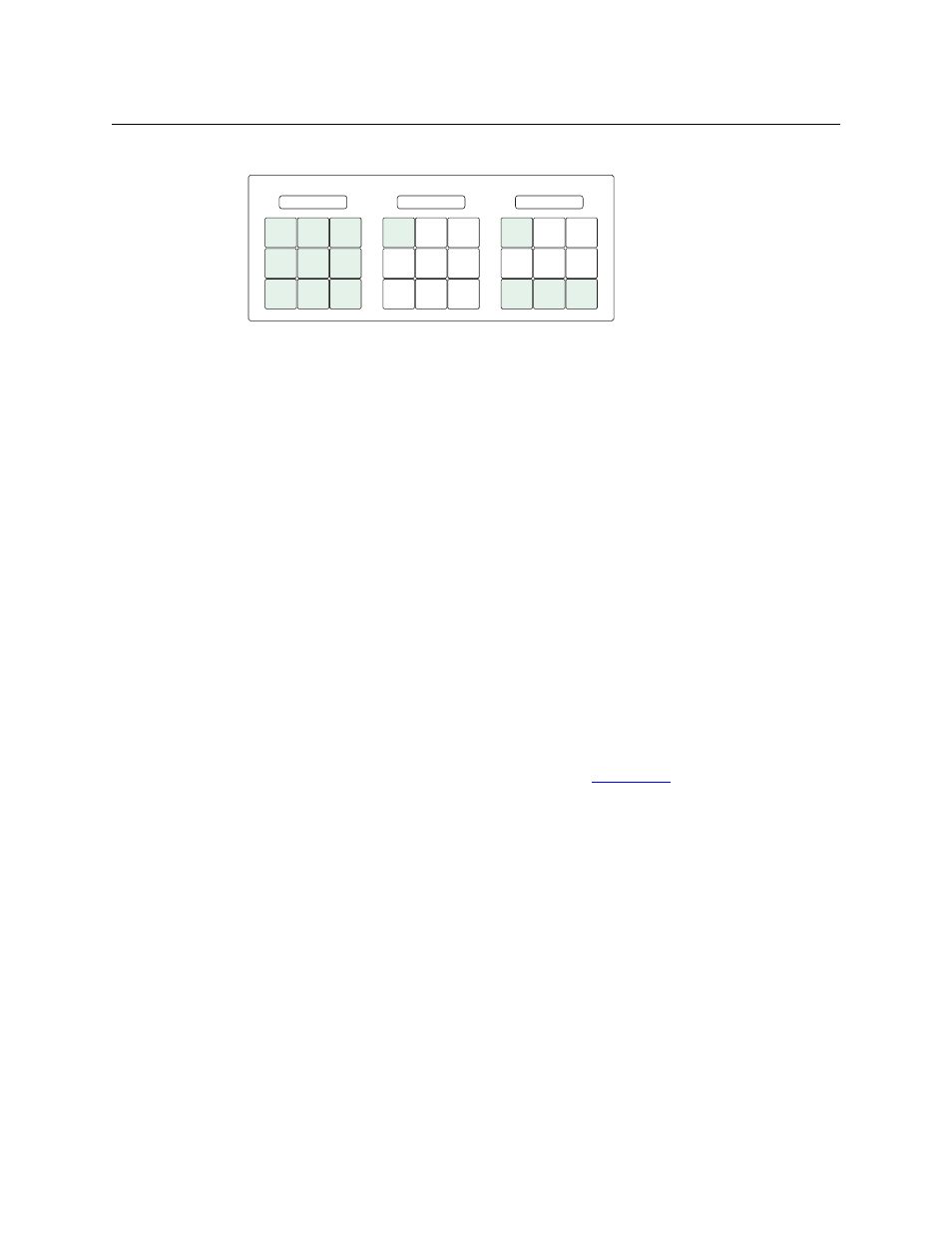
12
Installation
Testing
3 The panel ID menu has a numeric “keypad” with which you can enter a new panel ID:
The panel shows the current panel ID in the right-most display. It shows the panel ID you are
entering in the first button under that display.
If you make a mistake, press ‘Clear’ to erase your entry and start over.
When you have entered a panel ID correctly, press ‘Save’.
Press ‘Exit’ at any time to leave the panel ID menu. You might have to press ‘Exit’ more than
once to leave the menu entirely.
4 After you enter the panel ID, reconnect the Ethernet cable. The NV9000 system controller
can detect your panel in a few seconds. (All panel IDs must be unique.) But it will do so only
when the NV9000 has a panel configuration defined for this panel ID.
You can now prepare an NV9648 configuration in NV9000-SE Utilities and upload the configura-
tion to the NV9000. You need the panel ID to create a NV9648 configuration. When you upload
the configuration, the panel ID you entered in NV9000-SE Utilities designates the actual panel to
which the upload will occur. If no actual panel has that ID, the upload cannot occur.
When you restart the NV9000 system controller with the appropriate panel configuration, the
NV9648 you have configured should become active. Its buttons and displays will turn on,
showing meaningful data.
Testing
A panel test function is available when the NV9648 is disconnected from the system controller.
Run the test to determine the health of your NV9648. See
on page 71 for detail. You
can also view the software version numbers under setup mode.
These are points to consider after you install your NV9648 control panel(s):
1 Do the buttons illuminate? When an NV9648 powers up, one or more of its buttons are sup-
posed to turn green or amber. Does it pass the panel test mentioned above?
2 When the NV9648 powers up and it is connected to the system controller, it should initialize
completely. (That takes a few seconds.) The NV9000 system should load whatever configura-
tion exists for that panel and the buttons appropriate for its configuration should light.
If you continue to see “No Server,” “Acquire IP Address,” or “Locating Network,” you have a
problem. Reboot everything and try again.
The NV9648, by default, acquires its IP address through DHCP on the NV9000’s panel/
router network. You can use the Panel IP Configuration Utility to force the panel to have a
static IP address.
If (in setup mode) you do not see your designated panel ID in the top left button, you have
either not initialized the panel or no configuration has been created for your panel in
NV9000-SE Utilities.
NV9648
P a n e l I D
6 4 8 1
1
1
2
2
3
3
4
4
5
5
6
6
7
7
8
8
9
9
0
0
PANEL ID
PANEL ID
123
123
CLEAR
CLEAR SAVE
SAVE EXIT
EXIT