Characteristics of lcd xy/md mode – Grass Valley NV9648 v.1.1 User Manual
Page 36
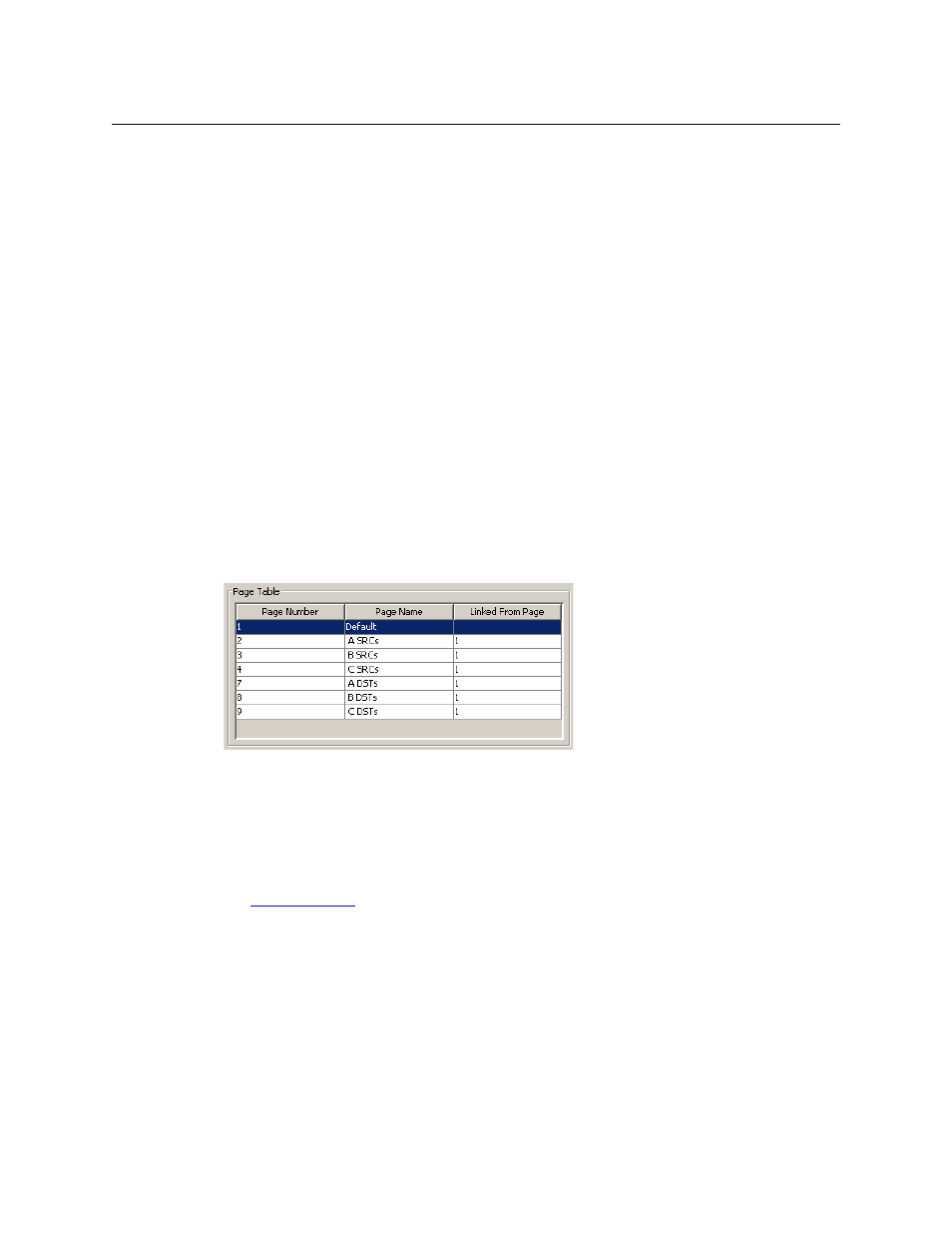
26
Configuration
NV9648 Panel Configuration Page(s)
Characteristics of LCD XY/MD Mode
The panel in LCD XY/MD mode has a more extensive function set than panels in client mode or
standalone mode. In LCD XY/MD mode too, the panel does not require the presence of an
NV9649.
The panel’s 3 sections are not independent control units, but integrated into a single larger
control unit. The 3 displays together show the current source, the preset source, and the current
destination. All 27 function buttons form a “button page” in a hierarchical structure of button
pages.
The panel’s buttons can be used in a hierarchical fashion: pressing a ‘navigation’ button causes
the panel to display a new set of configured button functions, called a “button page.” There can
be many such pages, organized in a configurable tree structure.
The panel supports the use of multiple ‘selection’ buttons. When the panel is in X-Y mode, the
selection buttons select levels. When the panel is in MD mode, the selection buttons select MD
devices (which are destinations). If there are more levels (or more MD devices) than there are
selection buttons, the operator can press a ‘Page Up’ or ‘Page Down’ button to scroll through
the list of levels (or, in MD mode, the list of MD devices).
The Button Page Table
In LCD XY/MD mode, the configuration page has an additional section, the button page table,
just below the button definition section. This is an example:
This section displays a list of the individual pages of the tree structure. The button page at the
top of the list (or root of the tree) is called “Default.”
During operation, category buttons can display device subpages when pressed. Those
subpages are not explicitly definable in NV9000-SE Utilities. The button page list does not
display the device subpages accessed through category buttons. Category buttons can also
display suffix pages when pressed. Suffix pages are included in the button page table.
See
on page 31.