Adding a panel to an nv9000 configuration – Grass Valley NV9648 v.1.1 User Manual
Page 26
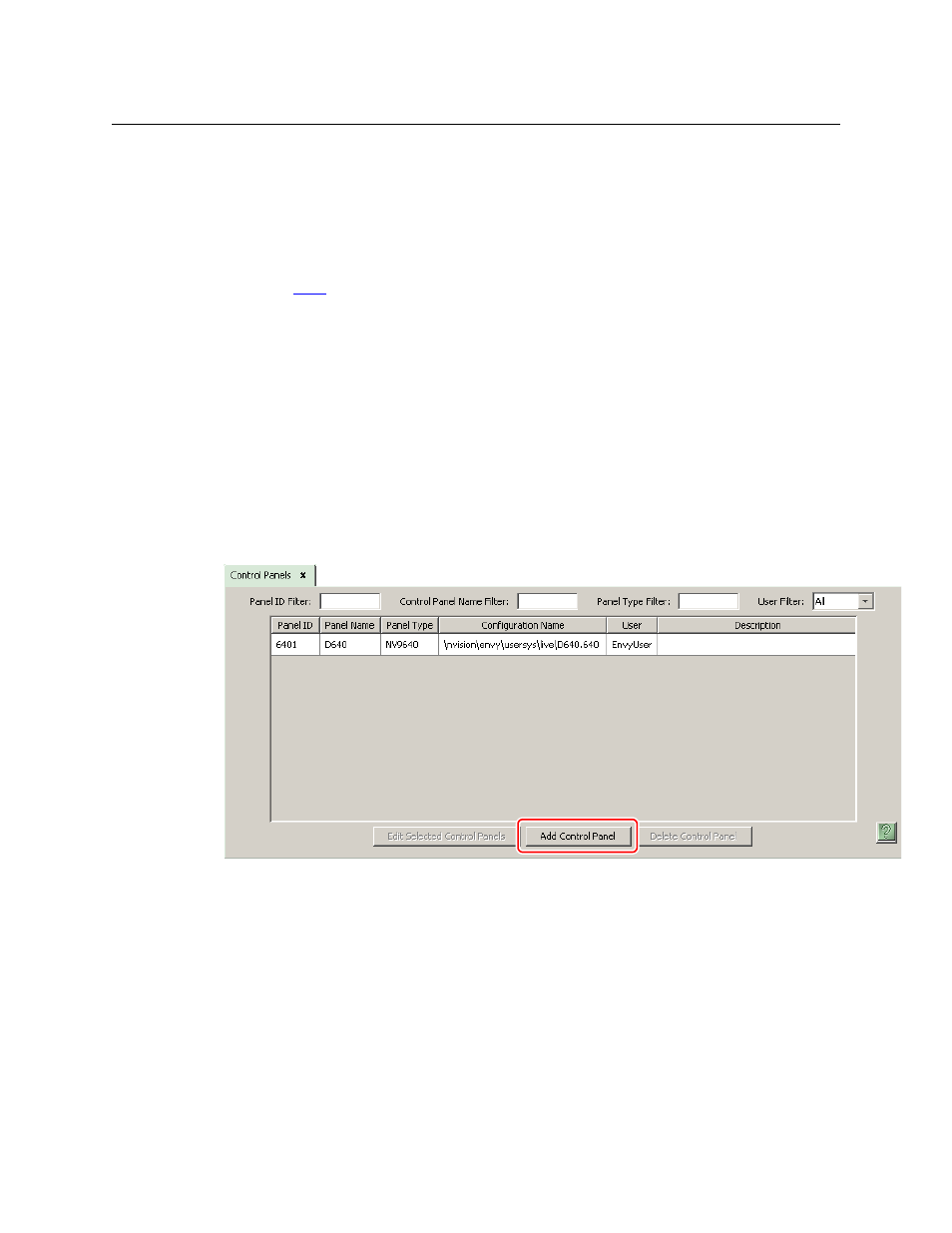
16
Configuration
Adding a Panel to an NV9000 Configuration
The operator can switch the panel between “X-Y mode” and multi-destination (MD) mode. In
X-Y mode, the operator can perform takes (and locks) on individually selected levels. In MD
mode, takes occur on all levels, but the operator can perform takes to multiple destinations
simultaneously.
The panel’s 27 buttons and 3 displays are used in very different ways in the 3 modes.
At the rear of the panel, a DB25 connector supports 8 tally inputs and 4 tally outputs. See
Chapter 6,
NV9000-SE Utilities is the software with which to configure the NV9648. Figures 4-1, 4-2, and 4-3,
following, show typical NV9648 panel configurations (in NV9000-SE Utilities) for each of the
behavioral models.
Adding a Panel to an NV9000 Configuration
You must create configurations for the NV9648 using NV9000-SE Utilities. We assume that you
are familiar enough with NV9000-SE Utilities that you can understand the following material. It
is not difficult material, but some of the concepts might not be familiar to everyone.
It takes only a few seconds to add a new panel configuration.
After launching NV9000-SE Utilities, choose ‘Control Panels’ from the Configuration pane in the
navigation area. The ‘Control Panels’ configuration page appears:
Click ‘Add Control Panel’ at the bottom of the configuration page.