Menu, Navigate – Grass Valley NV9648 v.1.1 User Manual
Page 72
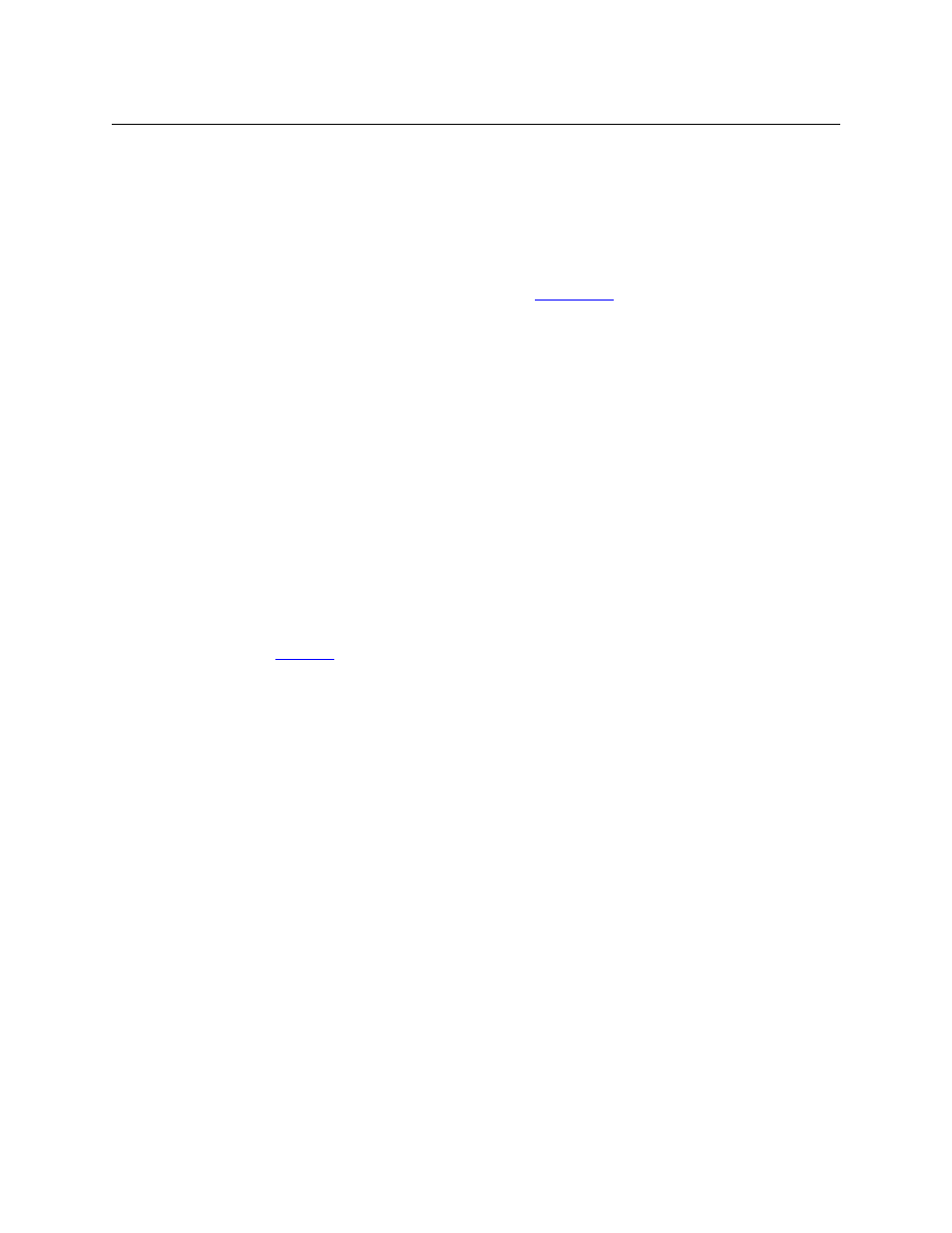
62
Operation
Button Functions
Menu
This button puts the panel in menu mode and produces a menu on the buttons and in the
displays that provides access to a variety of panel functions.
Without the button, the operator has no access to the menu functions.
By pressing certain buttons, you makes menu selections and enter data (such as panel ID) or
change brightness values. When the panel is in menu mode, you must press the ‘Menu’ button
to cycle through the functions of the menu. See
Navigate
It is not likely that you will see any button labeled “navigate” on your panel. The configurer
will have labeled such buttons according to their actual purpose.
A “navigate” button displays and activates one of the button pages defined in the panel config-
uration. We call that page the “target” of the button.
The target page can be an ordinary button page (defined during configuration) or it can be the
first page of a list. Lists are characterized by “back” and “forward” buttons on the panel. Such
lists can be categories, sources, destinations, or salvos.
Navigate buttons have no specific default text and it is the configurer’s job to provide text that is
meaningful. The text should help identify the contents of the target page.
Just press the navigate button to access the target page.
Category buttons can also cause the display of a target page. In practice, navigate buttons and
category buttons are nearly indistinguishable, although the pages they display can be quite
different.
See the
button type.
Page Down
The button scrolls down. The meaning of scrolling varies with context:
•
Scrolling devices within a category: ‘Page Down’ moves forward in the list of devices. (For-
ward means toward the end of the list of devices.)
•
Scrolling levels in X-Y mode: Scrolling can occur when (1) selection buttons are visible on the
current button page, and the currently selected destination has more levels than the num-
ber of selection buttons.
‘Page Down’ moves forward in the list of levels. (Forward means toward the end of the list of
levels.)
•
Scrolling MD devices in MD mode: Scrolling can occur when (1) selection buttons are visible
on the current button page, and there are more MD devices than the number of selection
buttons.
‘Page Down’ moves forward in the list of MD devices. (Forward means toward the end of the
list of MD devices.)
The number of MD devices is the value of the ‘MultiDest Device Limit’ field in the config-
uration. This value might be greater than the number of actual MD devices. The MD
device list might have blank entries.