Additional modes – Grass Valley NV9648 v.1.1 User Manual
Page 62
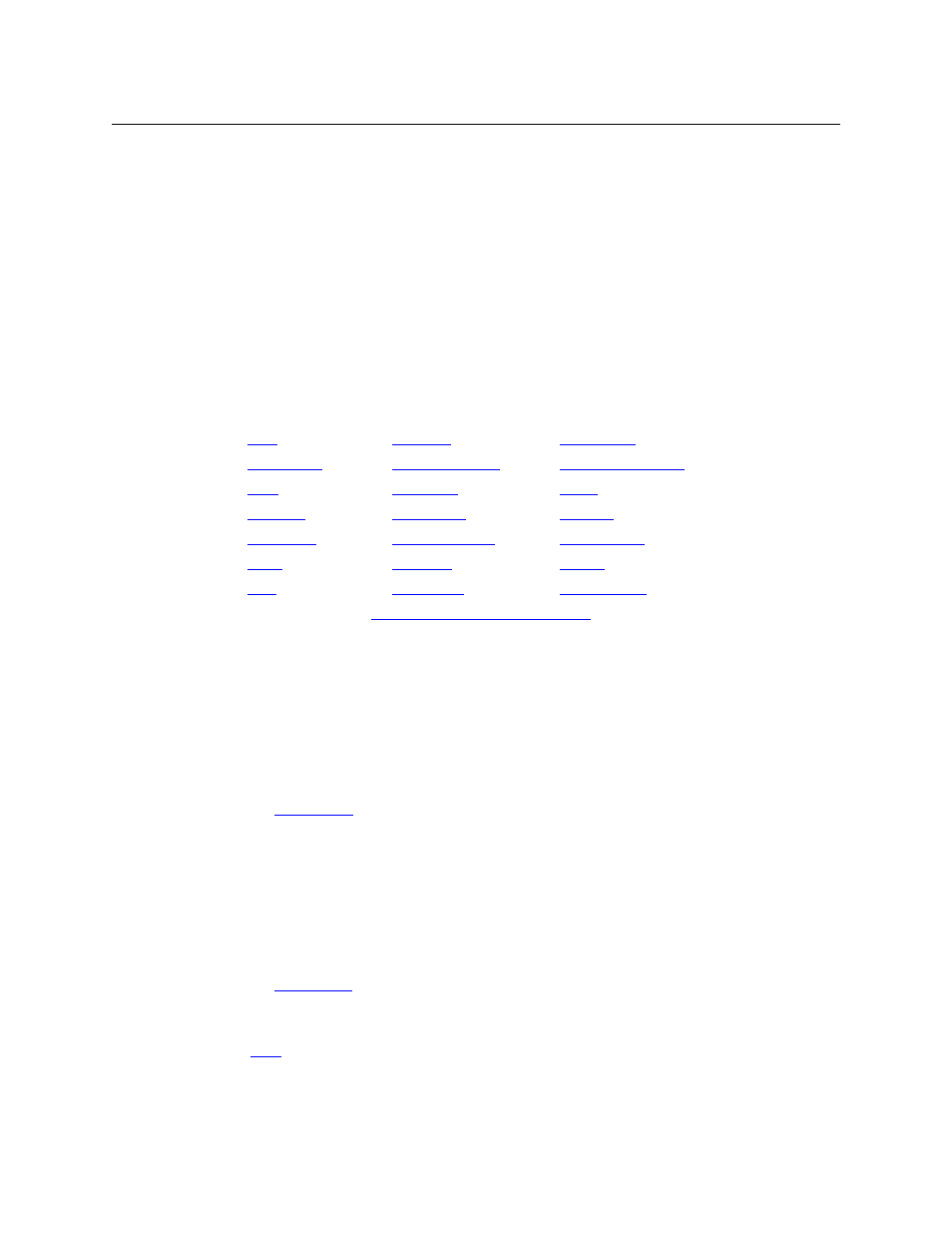
52
Operation
Behavioral Models
This behavioral model is called the LCD XY/MD model because you can switch the panel
between “X-Y mode” and multi-destination (MD) mode. In X-Y mode, you can perform takes
(and locks) on individually selected levels for a single destination, one destination at a time. In
MD mode, takes occur on all levels, but you can perform takes to multiple destinations simulta-
neously, as required.
The panel supports the use of multiple ‘selection’ buttons. When the panel is in X-Y mode, the
selection buttons select levels. When the panel is in MD mode, the selection buttons select MD
devices (which are destinations). If there are more levels (or more MD devices) than there are
selection buttons, you can press a ‘Page Up’ or ‘Page Down’ button to scroll through the list of
levels (in X-Y mode) or the list of MD devices (in MD mode).
Under the LCD XY/MD model, the panel can also be configured having a default destination. If
the panel has a default destination, it can function without destination selection buttons.
There are 21 button function types for a panel in LCD XY/MD mode:
Buttons for the LCD XY/MD Model
Additional Modes
Additional but secondary modes of panel operation are:
•
Setup mode
—
where the NV9648 is freshly powered up, but disconnected from the panel/
router network. In setup mode, you can preset the NV9648’s panel ID and perform a few
diagnostic tasks.
Usually, only configurers need be concerned with setup mode.
See
•
Menu mode
—
pressing a menu button places the NV9648 in “menu” mode. In menu mode,
the buttons lose their normal functions and become part of a menu that changes as needed
during menu operation. Menu mode is similar to setup mode in many ways, except you can
enter setup mode only when the panel is disconnected from its network.
There is nothing in the menu that concerns operators except button brightness. An operator
may use the menu to set button brightness. Administrators and configurers may use the
menu to view or change the panel ID, or to review the software and firmware revisions.
See
on page 68.
One other minor mode of operation exists. That is Hold mode
—
when you press the ‘Hold’
button, hold mode becomes active and when you press it again, hold mode becomes inactive.
See