Panel options – Grass Valley NV9648 v.1.1 User Manual
Page 37
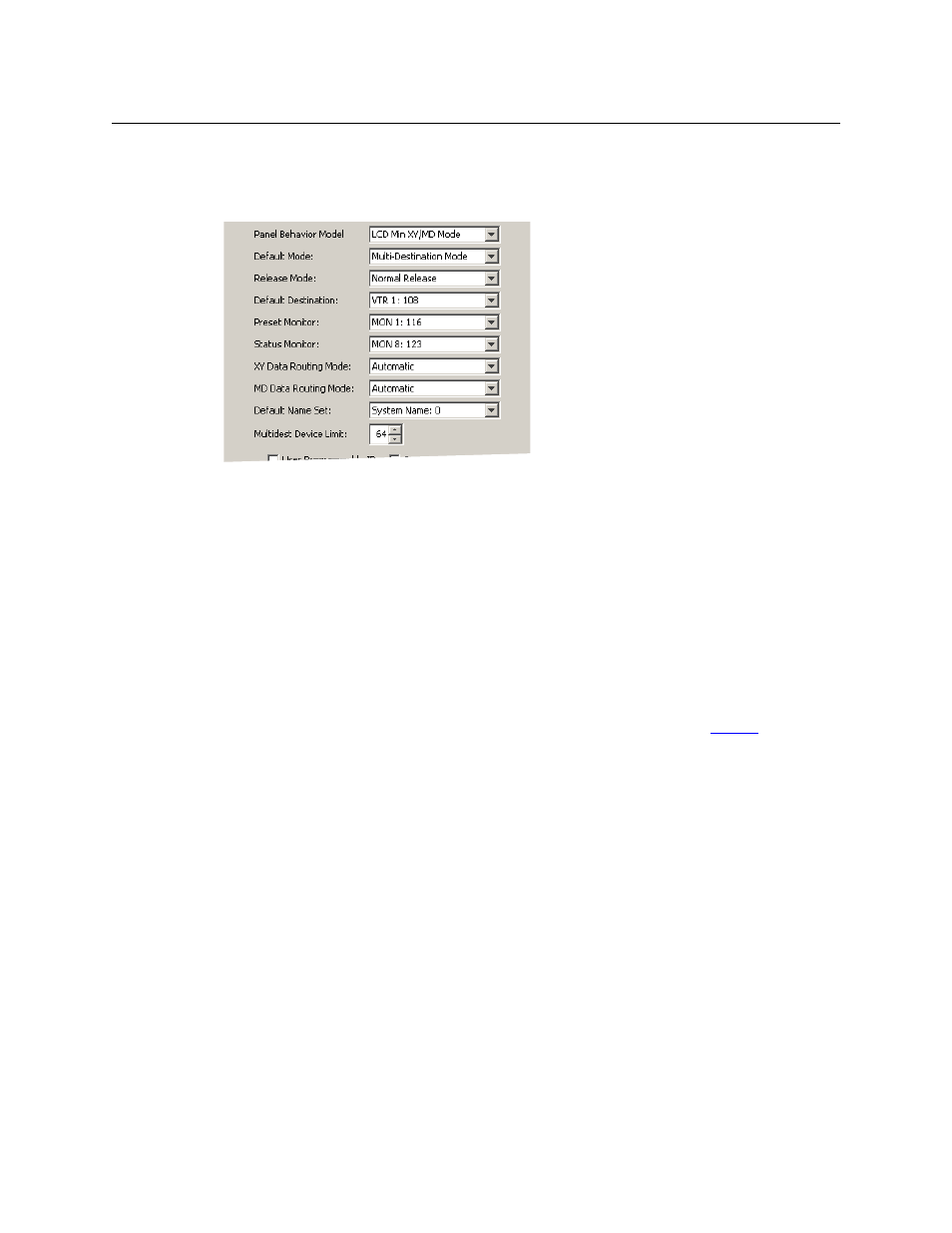
27
NV9648
User’s Guide
Panel Options
The panel options section, at the right of the configuration page, has two parts: drop-down
menus and checkbox options. These are the drop-down menus:
These are its drop-down menu options:
Panel Behavioral
Model
Panel Client Mode In client mode, the panel interoperates with an NV9649 and other
NV9648s, the NV9649 being configured as the “server” the client
panels.
The panel’s 3 control sections are independent of each other.
Panel Standalone
Mode
In standalone mode, the panel behaves as if it were in client mode,
but it does not require an NV9649 server and can stand alone.
The panel’s 3 control sections are independent of each other.
LCD Min XY/MD
Mode
In LCD XY/MD mode, the panel has a rich function set. The operator
can choose either X-Y mode or multi-destination mode.
The panel’s 3 control sections are not independent, but integrated.
The terms “LCD” and “Min” have no particular meaning.
Default Mode
X-Y Mode
Starts the panel in XY mode after a reset. See
Defaults
on page 89.
Multi-Dest Mode
Starts the panel in multi-destination mode after a reset.
Release Mode
Normal Release
This panel can release “locks” and “protects” set by the designated
user (at this panel or any other panel).
Force Release
This panel can release locks and protects set by any user.
Default
Destination
None
After a reset, the panel displays no destination device. (This is not
recommended.)
‹device›
The Panel uses the specified device as the destination after a reset.
(The ‘Default State’ button also returns the panel to this destina-
tion.)
Preset Monitor
None
The preset source video is not sent to a monitor.
‹device›
The preset source video for the selected destination appears on
the specified monitor (device).
Status Monitor
None
The current source video is not sent to a monitor.
‹device›
The current source video for the selected destination appears on
the specified monitor (device).