Irritrol PCW Control User Manual
Page 16
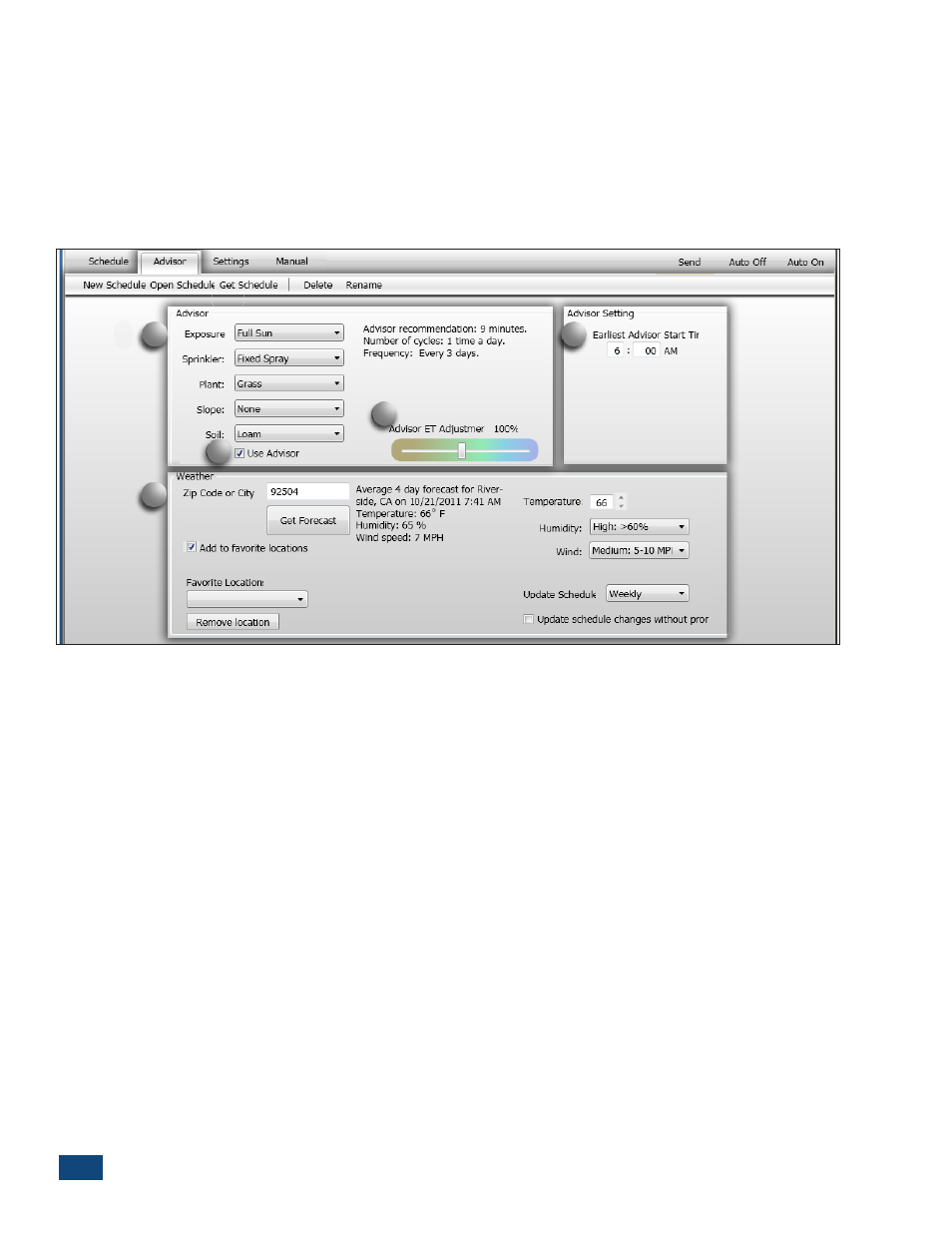
14
PCW Control
S
Installation
The Scheduling Advisor
TM
Panel
The Scheduling Advisor is a powerful setup tool that automatically creates an effective watering
schedule based on specific sprinkler system and landscape parameters, in addition to local weather
factors retrieved from the internet.
The upper half of the Advisor panel provides convenient drop-down menus to select five specific
watering zone properties. Located to the right of the menus is the Advisor ET Adjustment slider, and
Earliest Advisor Start Time setting (Figure 2.24).
(1) Select the appropriate Advisor setting for each of the following characteristics:
• Sun Exposure – Full Sun, Part Sun, Part Shade, Full Shade or Custom (by % of exposure)
• Sprinkler Type – Single-Stream Rotor, Multiple-Stream Rotor, Fixed Spray, Drip, Bubbler, Microspray,
or Custom (by precipitation rate).
• Plant Type – Grass, Planter, Shrubs, Trees, or Custom (by plant root depth)
• Ground Slope – None, Low, Medium, or High
• Soil Type – Sand, Loam, or Clay
(2) Use Advisor check box must be selected to apply the Advisor-defined zone schedule.
(3) Advisor ET Adjustment: Use the adjustment slider to increase/decrease overall watering applica-
tion rate of an Advisor-based schedule.
(4) Earliest Advisor Start Time: Restricts the Advisor from scheduling a watering operation before a
specified time of day. By default, the earliest start time is set at 6:00 a.m.
(5) Weather – The specific weather information required by the Scheduling Advisor is entered in the
lower half of the panel. The local ZIP Code or City name is entered, and the current weather infor-
mation is retrieved by selecting the Get Forecast button. If multiple site locations are to be used,
select the Add to Favorite Locations option. The selected locations will be retained in the Favorite
Locations drop-down list, and can be reinstated or removed as preferred. The Update Schedule
option enables the watering schedule to be automatically updated via the internet on a daily,
weekly, monthly or seasonal basis, with or without prior notification. Click the “Get Forecast” button
at the time of day you want the system to retrieve the weather data from then on (set for a time of
day that your computer is usually on).
1
5
4
3
2
Figure 2.24