Printer driver settings overview – Epson FX-980 User Manual
Page 113
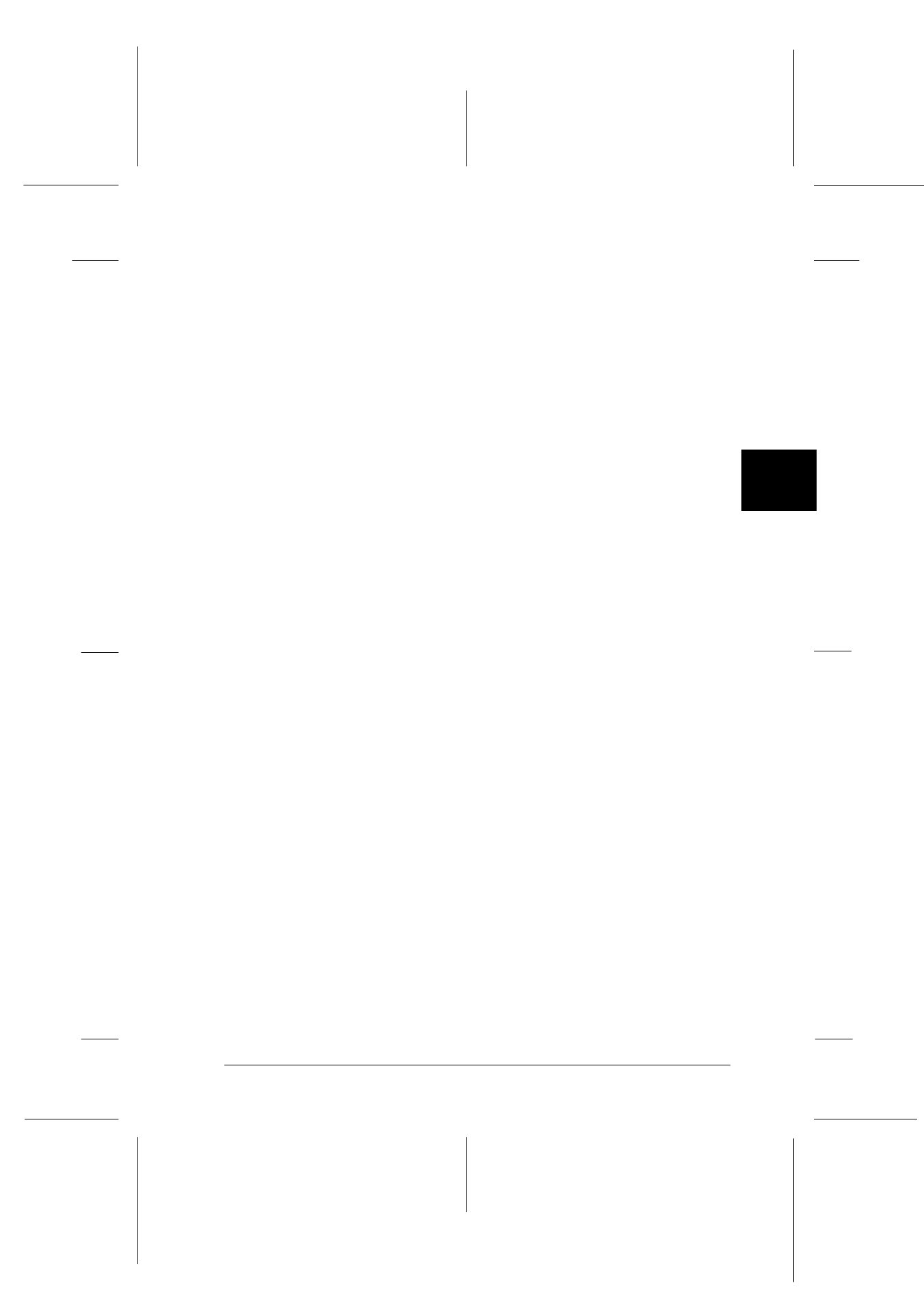
4
Using the Printer Software
4-11
R4C3430
Rev. C
A5 size
Chap4.fm
5/4/99
Pass 0
R
Proof Sign-off:
E.Omori
_______
<Kimura>
_______
<Editor Name>
_______
Accessing the printer driver from the Control Panel
To access the printer driver from the Control Panel, follow these
steps:
1. In the Main window, double-click the
Control Panel
icon.
2. Double-click the
Printers
icon. The Printers dialog box
appears.
3. Make sure your printer is highlighted, then click
Setup
. The
Print Setup dialog box appears. To access more settings, you
may need to click
Options
. See “Printer driver settings
overview” on page 4-11 for detailed information.
Printer driver settings overview
The printer driver settings are described below. To access the
printer driver settings, see the previous sections on accessing the
printer driver.
When you finish making your printer driver settings, click
OK
to
apply the settings, or click
Cancel
to cancel your changes.
Print or Print Setup dialog box
R Resolution
Click the printing resolution you want.
The higher the resolution you select,
the more detailed your printout will
be; however, increasing the resolution
slows printing. This setting is available
only from the Control Panel.
R Orientation
Select
Portrait
or
Landscape
. The
diagram on the screen changes
according to the orientation you select.