Background monitoring icon, Background monitoring icon -14 – Epson FX-980 User Manual
Page 150
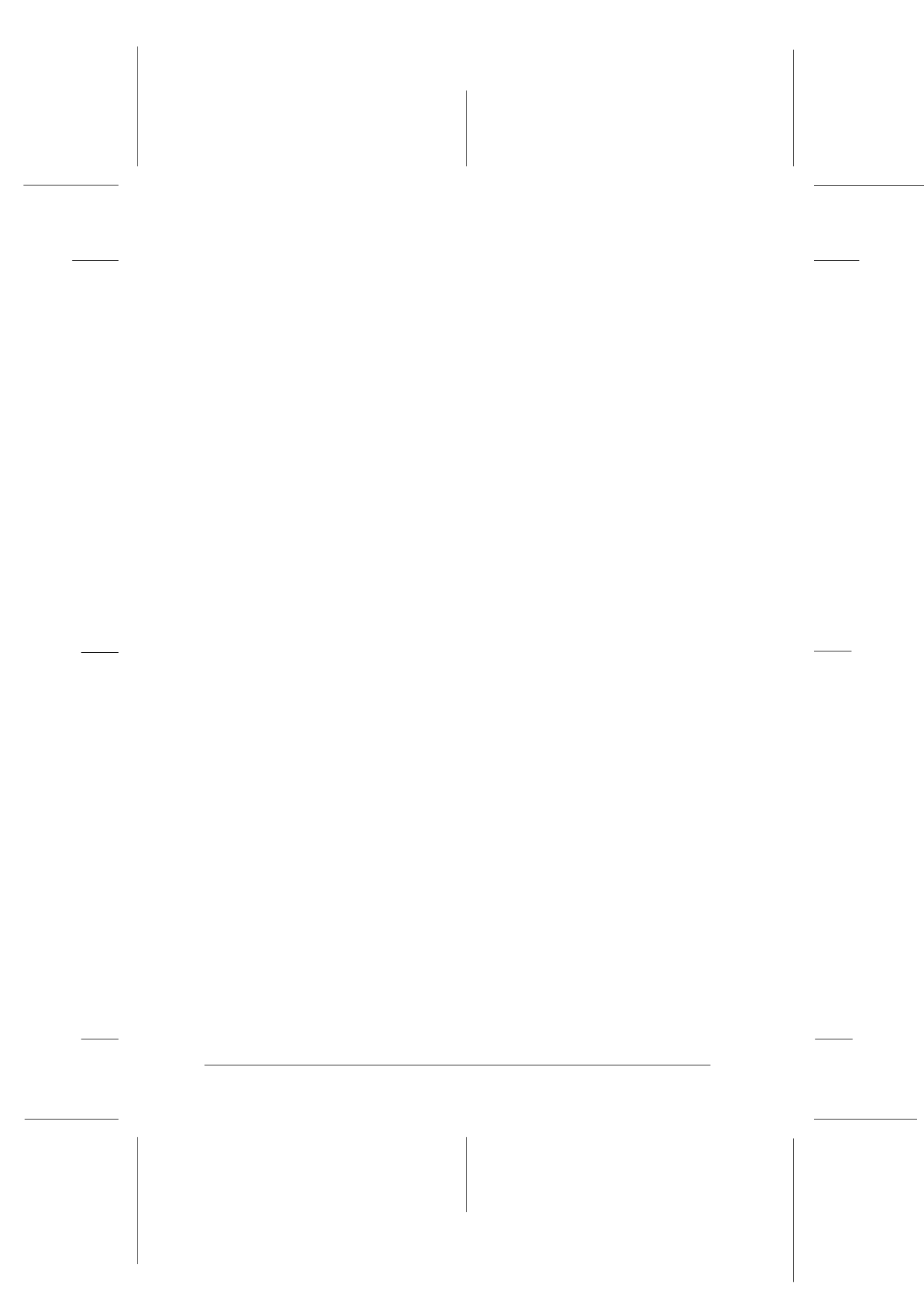
6-14
Using EPSON Status Monitor 2
R4C3430
Rev. C
A5 size
CHAP6.FM
5/4/99
Pass 0
L
Proof Sign-off:
E.Omori
_______
<Kimura>
_______
<Editor Name>
_______
3. Use the slider to adjust the monitoring interval, if necessary.
Note:
Setting a short monitoring interval may cause some applications to
run more slowly.
4. Click
Monitor this printer
to activate background monitoring
for the selected printer and view the Status Alert options.
5. Click the Status Alert options to specify when you want the
Status Alert dialog box to appear.
6. Click
OK
to save your settings and close the Monitoring
Preferences dialog box.
Background monitoring icon
A printer-shaped background monitoring icon appears on the
taskbar when the Status Monitor is active. (To activate the Status
Monitor, follow step 1 on “Turning on background monitoring”
on page 6-13.)
Double-clicking the background monitoring icon opens the
EPSON Status Monitor 2 window. Right-clicking this icon opens
a pop-up menu where you can choose whether the Status Alert
dialog box will appear in front of other windows on the desktop.
This pop-up menu also allows you to deactivate the Status
Monitor. When you deactivate the Status Monitor, the
background monitoring icon disappears from the taskbar.