Epson FX-980 User Manual
Page 142
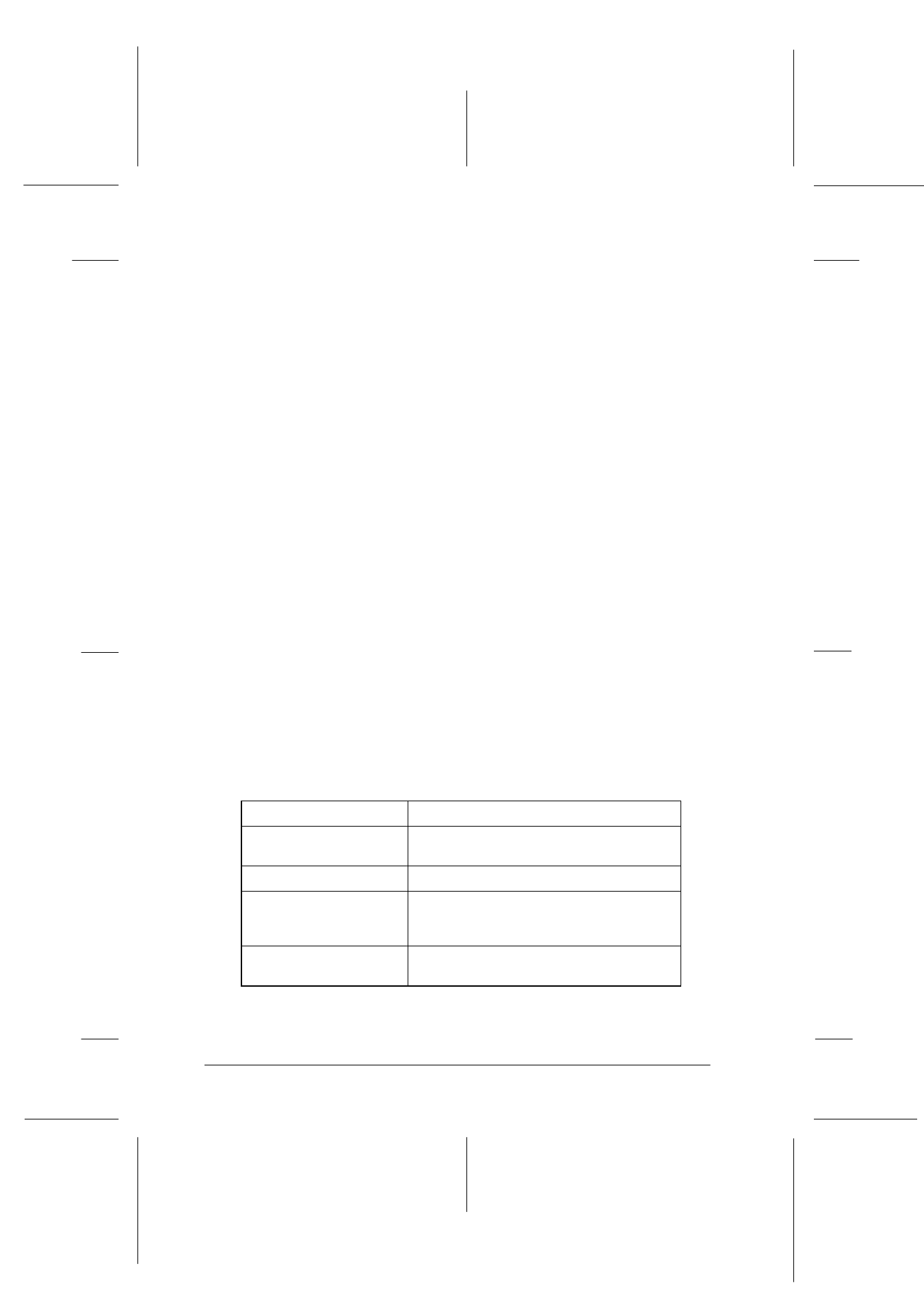
6-6
Using EPSON Status Monitor 2
R4C3430
Rev. C
A5 size
CHAP6.FM
5/4/99
Pass 0
L
Proof Sign-off:
E.Omori
_______
<Kimura>
_______
<Editor Name>
_______
You can access many Status Monitor menu commands directly by
clicking the buttons on the toolbar. When you point to a toolbar
button, the corresponding menu command appears briefly on
your screen, and you see an explanation of the button’s function
appears in the status bar at the bottom of the EPSON Status
Monitor 2 window.
Installed Printers list
This list displays information about the EPSON printers
connected directly to your computer. If you select
List
from the
View menu, the list displays only the printer names and icons. If
you select
Details
, the list displays the information below.
R Printer name
When you install the Status Monitor, it automatically adds to this
list the names and icons of the EPSON printers connected to your
computer. To add or delete a printer from the list, select
Add
Printer
or
Delete Printer
from the Settings menu. To save
computer memory, delete any printers you do not need to
monitor. (Doing so does not remove the printer driver from your
computer.)
The appearance of the icon next to each printer name changes
depending on the printer’s status, as described in the table below.
See online help for more information.
Icon appearance
Description
Green
The printer is ready to print, or is currently
printing.
Yellow
The printer needs routine maintenance.
Red
A printer error has occurred and your printer
cannot print. See Chapter 7 for
troubleshooting information.
Dimmed
There is a communication problem between
the printer and the Status Monitor.
Sprint.tif