Removing the pull tractor, Removing the pull tractor -31 – Epson FX-980 User Manual
Page 77
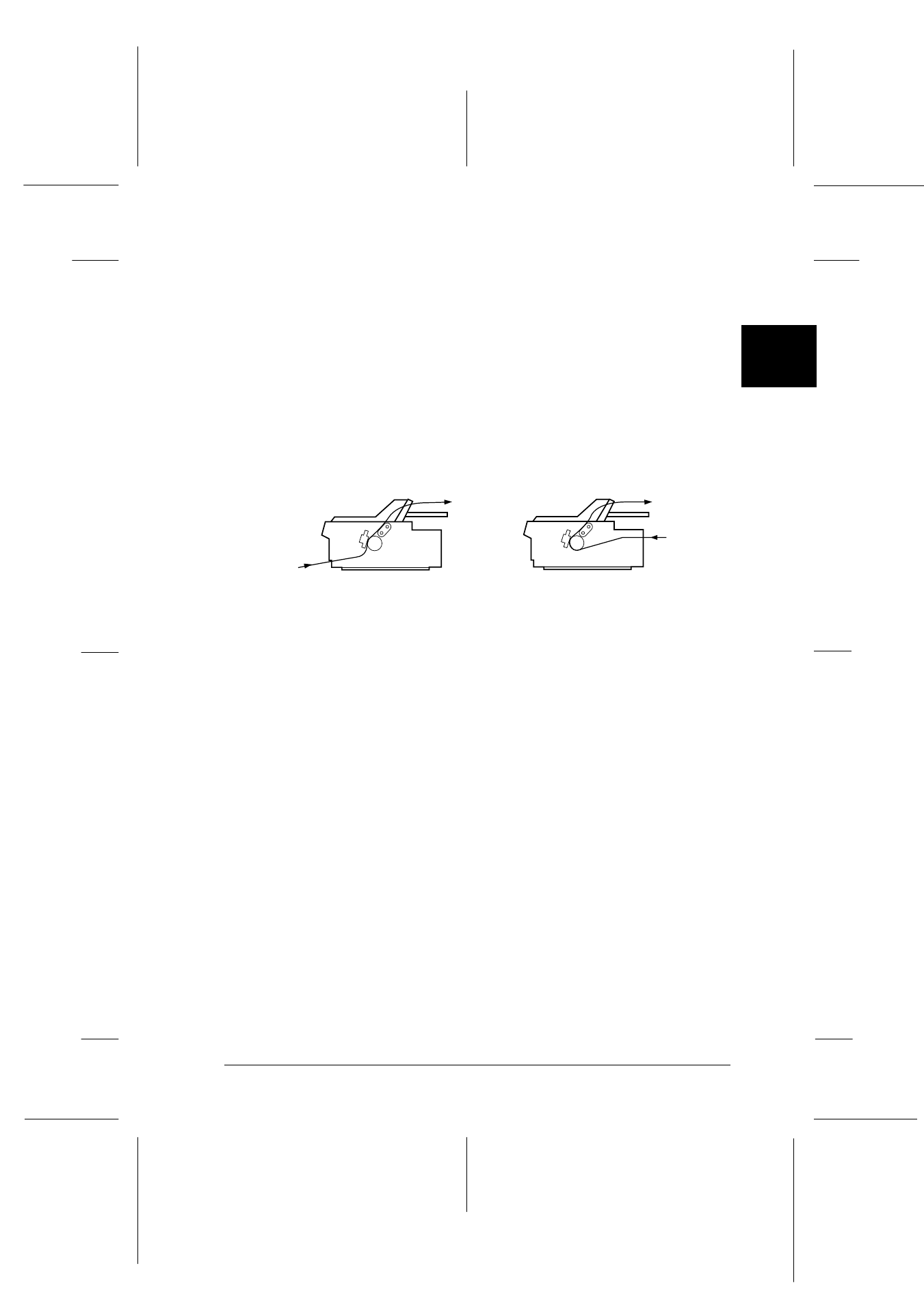
2
Printing on Continuous Paper
2-31
R4C3430
Rev.C
A5 size
CHAP2.FM
5/4/99
Pass 0
R
Proof Sign-off:
E.Omori
_______
<Kimura>
_______
<Editor Name>
_______
11. Attach the printer cover and close the paper guide cover.
Note:
The printer cannot print when the printer cover is open.
12. You may need to check and change the printer driver settings
as described in Chapter 4. Then send a print job to the printer.
The printer starts printing from the current position without
advancing the paper. The printed pages are fed over the paper
guide toward the back of the printer.
13. After you finish printing, open the paper guide cover; then
tear off the printed document at the perforation nearest the
paper exit slot.
To remove the paper from the tractors, follow the steps under
“Removing the paper from the pull tractor” on page 2-28.
Removing the pull tractor
To remove the tractor from the pull position, follow these steps:
1. Remove any paper loaded on the pull tractor as described on
2. Turn off the printer. Then remove the printer cover and lift
the paper guide up and off the printer.