Using the front push tractor, Loading paper onto the front push tractor, Using the front push tractor -12 – Epson FX-980 User Manual
Page 58: Loading paper onto the front push tractor -12
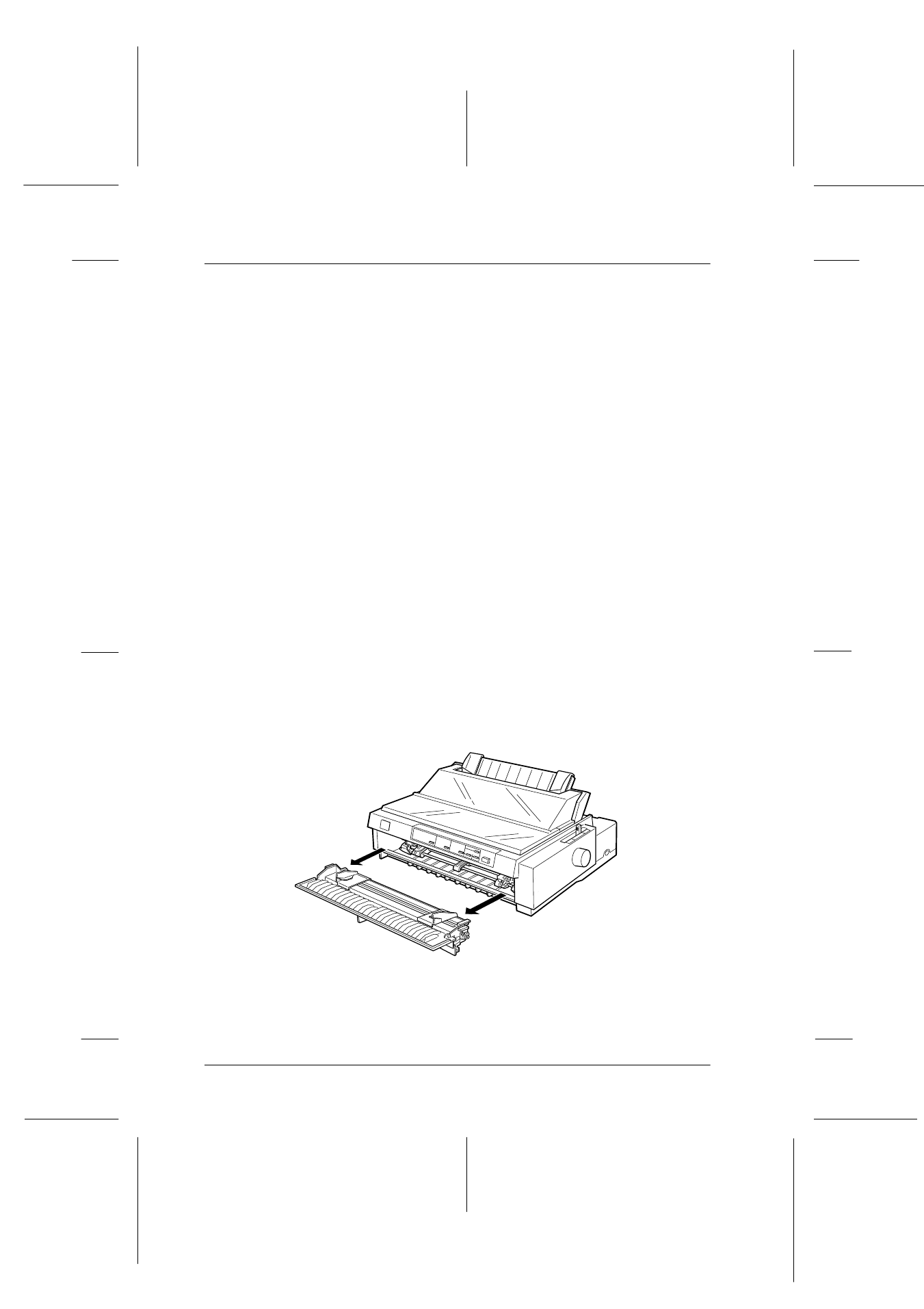
2-12
Printing on Continuous Paper
R4C3430
Rev.C
A5 size
CHAP2.FM
5/4/99
Pass 0
L
Proof Sign-off:
E.Omori
_______
<Kimura>
_______
<Editor Name>
_______
Using the Front Push Tractor
To use the front push tractor, load continuous paper in the front
slot. For more information on when to use the front push tractor,
see “Available Paper Paths” on page 3.
Note:
The tractors are installed in the front push and rear push positions when
the printer is shipped. The rear tractor cannot be removed.
If a tractor is not installed in the front push position, go to
“Reinstalling the tractor in the front push position” on page 2-19.
Loading paper onto the front push tractor
To load paper onto the front push tractor, follow these steps:
1. Make sure the printer is turned off.
2. Open the front paper guide by pulling the tab at the center
of the guide. Then remove the guide by grasping both sides
and pulling it straight out of the printer. Check that the tractor
is installed in the front push position.
2-24.eps
2-24a.eps