Connecting the printer to your computer, Connecting the printer to your computer -14 – Epson FX-980 User Manual
Page 38
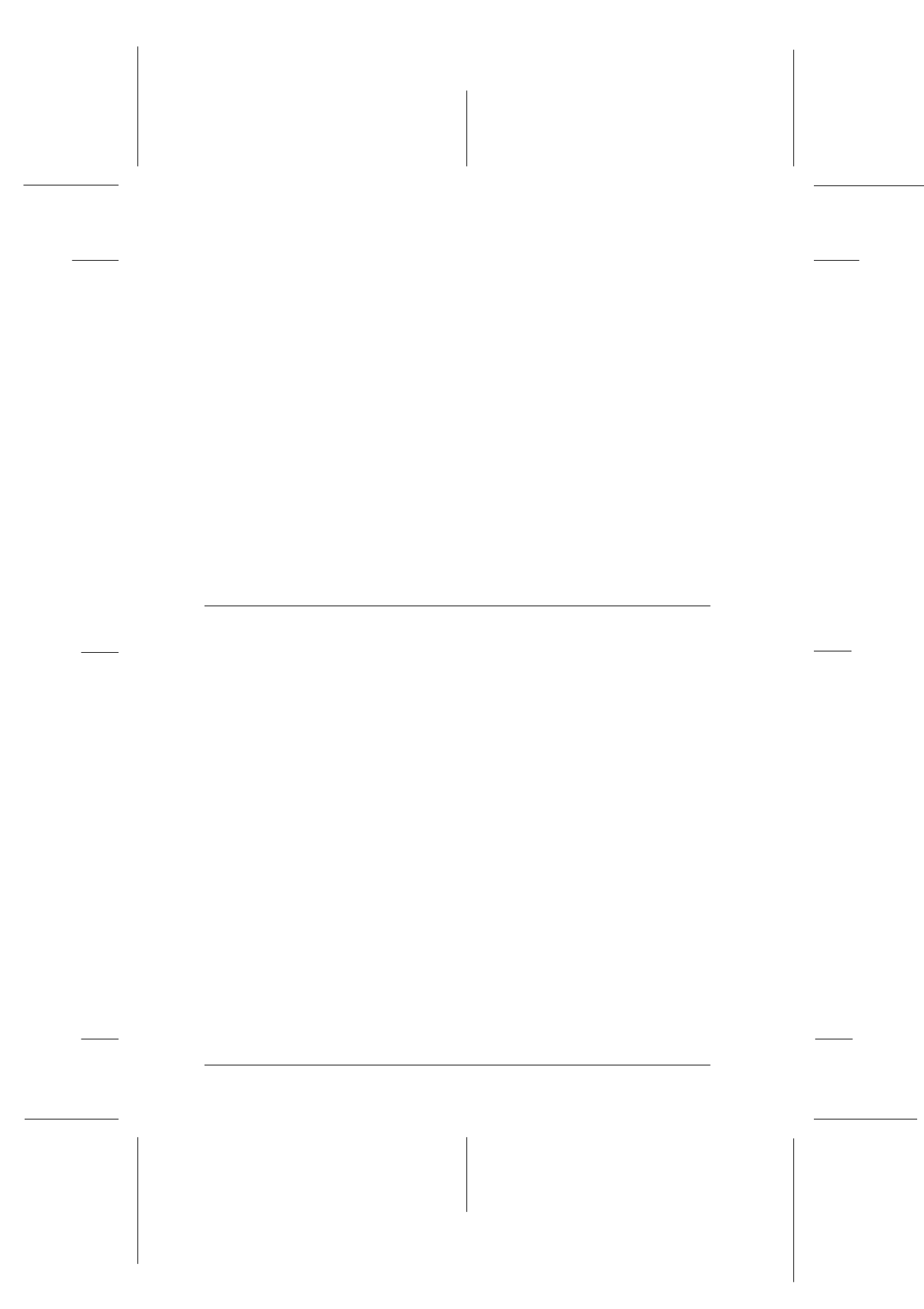
1-14
Setting Up the Printer
R4C3430
Rev. C
A5 size
CHAP1.FM
5/4/99
Pass 0
L
Proof Sign-off:
E.Omori
_______
<Kimura>
_______
<Editor Name>
_______
2. Check the label on the back of the printer to make sure its
voltage matches that of your electrical outlet. Also make sure
the plug on your printer’s power cord matches your electrical
outlet.
w
Warning:
It is not possible to change the printer’s voltage. If the rated
voltage and your outlet voltage do not match, contact your dealer
for assistance. Do not plug in the power cord.
3. If the power cord is not attached to the printer, plug the
appropriate end into the AC inlet on the back of the printer.
4. Plug the power cord into a properly grounded electrical
outlet.
Connecting the Printer to Your Computer
Your printer has three separate interface connections: an IEEE-
1284 compatible parallel interface, an EIA-232D serial interface
and Type B optional interface. See page A-3 for more information.
If your computer requires a different type of printer interface, you
should be able to use one of the optional interfaces described on
page A-3.
Follow the steps below to connect the printer to your computer
using a parallel or serial interface connector, or a ground wire
connector.
1. Make sure both the printer and computer are turned off. The
printer is off when the surface of the
Operate
button is even
with the button protectors.
2. Plug the cable connector securely into the printer’s interface
connector as shown.
1-16.eps